Remote control buttons (cont’d) 23 – Philips DVD741VR User Manual
Page 23
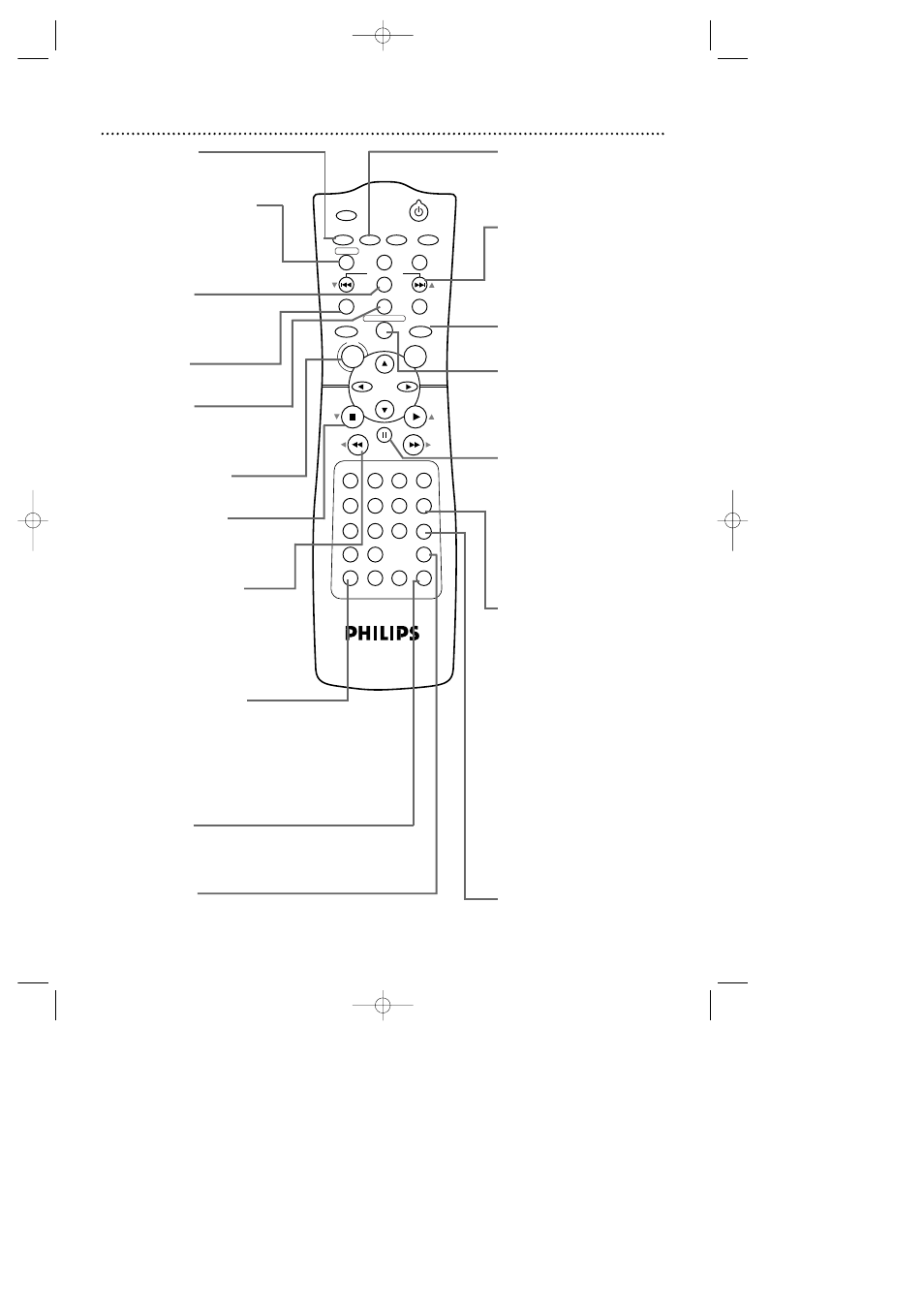
POWER
MARKER
SEARCH MODE DISPLAY
SLOW
ZOOM
OUTPUT SELECT
3
4
5
6
7
8
9
SPEED
TIMER SET
0
+10
2
1
VCR
DVD
CLEAR
REPEAT
SETUP
TITLE
RETURN
MODE
CHANNEL/SKIP
A-B
AUDIO
ANGLE
SUBTITLE
REC/OTR
REPEAT
DISC
MENU
OK
PAUSE
REW
FF
PLAY
STOP
VCR/TV
MEMORY
STATUS/EXIT
TIME SEARCH
Remote Control Buttons (cont’d) 23
CHANNEL/SKIP j/i
(p/o) Buttons
In DVD mode, press to skip
Chapters or Tracks. Details are
on page 51. In VCR mode,
press to change TV channels
at the DVD/VCR.
OUTPUT SELECT Button
Press to select DVD mode or
VCR mode.The red DVD light
indicates DVD mode.The green
VIDEO light indicates VCR
mode.
MODE Button
Press to set a Program. Details
are on page 60. Press to start
Random playback. Details are
on page 61.
REC/OTR (record/one-
touch recording) Button
Press once to start a VCR
recording. Details are on page
31. Press repeatedly to start a
One-Touch Recording. Details
are on page 33.
MEMORY Button
Press to memorize a tape posi-
tion. Details are on page 40.
SEARCH MODE/
TIME SEARCH Button
In DVD mode, press to search
for a specific
Title/Chapter/Track/Time.
Details are on pages 50-51.
In VCR mode, press to fast
forward or rewind the tape a
specific length of time. Details
are on page 41.
SETUP Button
Press to access or remove the
DVD Player’s Setup menu.
VCR/TV Button
Use to select VCR or TV posi-
tion.The VCR/TV light appears
when the DVD/VCR is in VCR
position.
●
VCR Position
In VCR mode (the green
VIDEO light is on), watch a
tape or watch/record TV pro-
grams. Use CHANNEL/SKIP
j
/i (p/o) or the
Number buttons to change
channels at the DVD/VCR.
In DVD mode (the red DVD
light is on), use the DVD Player
and its features.
●
TV Position
In VCR mode, watch TV chan-
nels or watch one program
while recording another. Details
are on page 32.
SLOW Button
Press to view a tape in slow
motion; press again to resume
normal playback. Details
are on page 42.
REW h (s) (rewind)
Button
Press to fast reverse a DVD or
Audio CD. Details are on page
49. Press to rewind a tape.
Details are on page 42. Press to
go to a previous VCR menu.
AUDIO Button
Press to choose a DVD audio
language. Details are on page
58. Press to choose a sound
mode. Details are on page 61.
CLEAR Button
Press to erase incorrect infor-
mation. In VCR mode, press to
reset the real-time tape
counter. Details are on page 40.
PAUSE k Button
Press to pause Disc playback
or to advance the picture one
frame at a time. Details are on
page 52. Press to pause or
resume VCR recording. Details
are on page 31. Press during
tape playback to freeze or
unfreeze the picture. Details
are on page 42.
STOP C (p) Button
Press to stop Disc playback,
tape playback, or recording.
Press to select an item in the
VCR menu.
TITLE Button
Press to see a DVD Title
menu. Details are on page 48.
DISC/MENU Button
Press to see a DVD Disc menu
or the VCR menu.
VCR Button
Press before using the remote
control for VCR features.
SPEED Button
Press to select the VCR’s record-
ing speed (SP or SLP). Details are
on pages 31, 36, and 73.
H9231CD(EN).QX3 02.9.5 7:13 PM Page 23
