Welcome to covers wireless, Installation/de-installation procedures – Palm OS Devices User Manual
Page 7
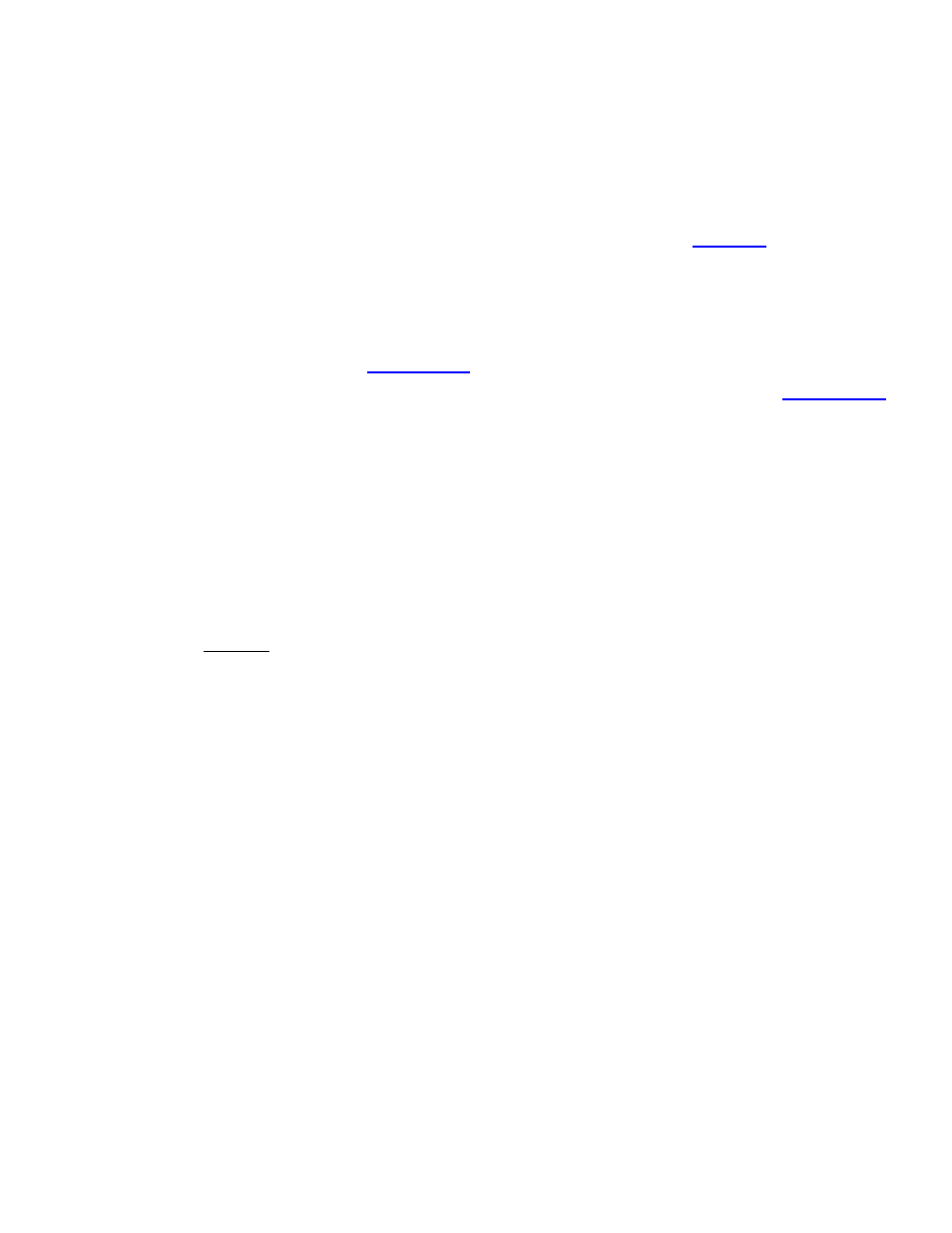
7
Welcome to Covers Wireless
Installation/De-Installation Procedures
INSTALLATION PROCEDURES
WINDOWS®-BASED PC DESKTOP/NOTEBOOK
1. From the Covers.com homepage, click on the Covers Wireless link found in the left navigation bar.
2. In the Covers Wireless interim page, select Covers Wireless and then click on th
section to obtain
installer software. Sorry, only Windows®-based PCs supported for desktop installation and synchronization.
3. Before downloading, you will be asked to provide your first name, last name, email address, country and the
Covers Wireless software version for your mobile device. We strongly recommend providing basic contact
information so that Covers Wireless and Phantom
fiber
can communicate directly to you regarding software
updates and other important information from time to time (e.g. new Phantom
fiber
partner arrangements).
4. Please review the Covers Wireless
ection..
5. Select
Covers
Wireless software for Palm OS® after you’ve entered your information. [see th
section in this document and at the Covers Wireless microsite for details]
6. Download the Covers Wireless software to your desktop.
7. Click on the Covers Wireless executable icon to launch the installation process.
8. You will be prompted to read and agree to the EULA (End-user License Agreement – this will be installed on
your PC desktop in the same folder as the Covers Wireless application including the User Guide) and privacy
policy for Covers Wireless PRIOR to installation. The application installs Covers Wireless components on your
desktop/notebook PC system. The application will be listed in the
Programs
directory on your personal
computer. (Navigate to Covers Wireless from the START menu). Components will also be added to your
mobile device.
9. Connect your mobile device (PalmOS®) using the universal cradle/bay (serial/USB) or cable. This procedure
is required for the initial software installation to your mobile device, future software updates, and content
updates for OFFLINE viewing. See the device manufacturer or manual for synchronization procedures.
10. Initiate synchronization (see manual or device manufacturer’s website for synchronization procedures between
the mobile device and your computer) to activate the installation sequence for your mobile device.
11. Upgrades to the Covers Wireless software will be done through synchronization (‘hot-sync’) via your personal
computer and in the future through wireless prompts.
12. The desktop installer application for Covers Wireless has a filesize of
2.89mb
and has the filename:
CoversWirelessSetupPalmOS-v1_10.exe
13. Upon installing Covers Wireless (for Palm OS®) on the desktop/notebook computer, component software is
installed on the Palm OS® mobile device. The component software has a filesize of
400k
and has the file
name: Covers
