Primera Technology LX400 User Manual
Page 49
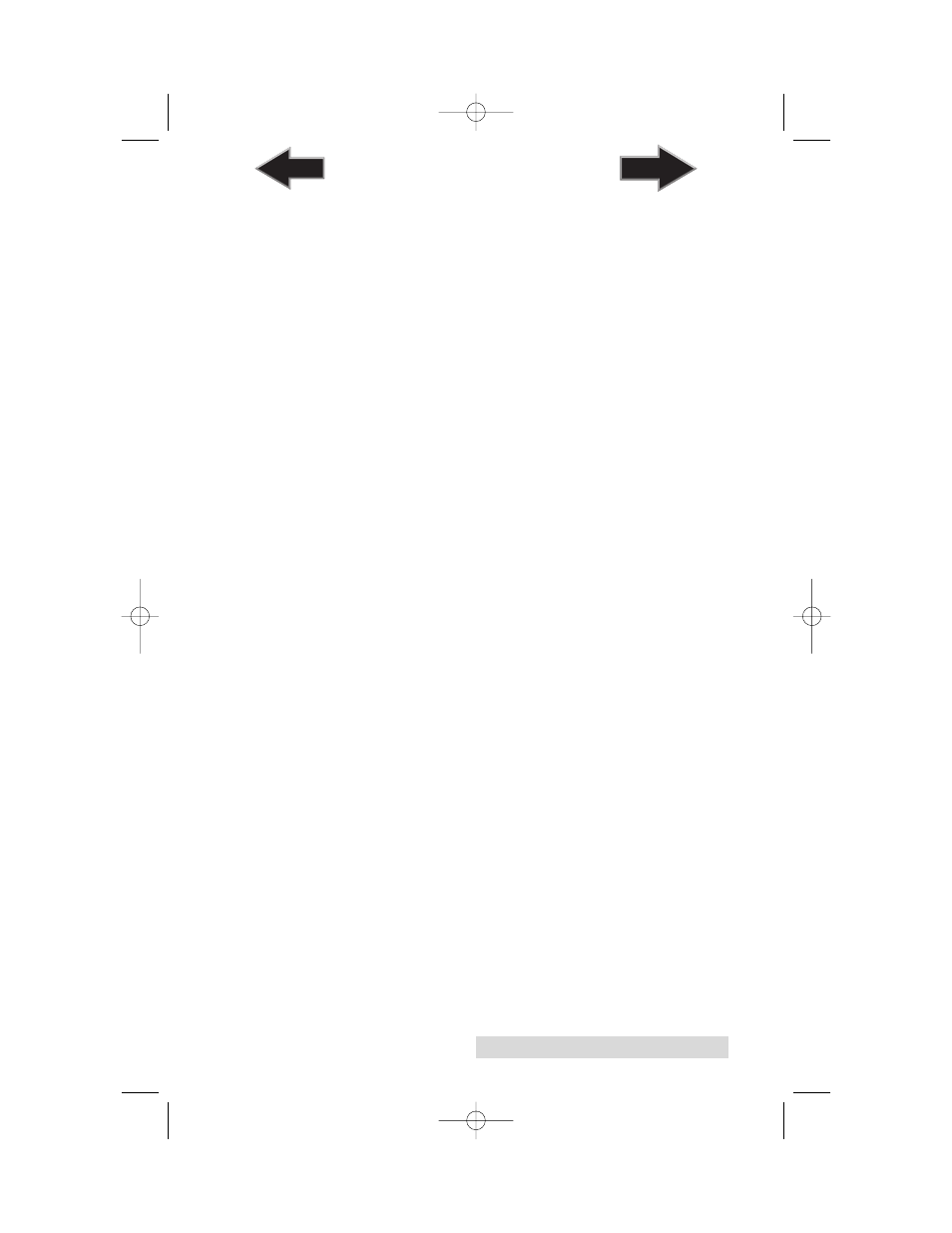
Troubleshooting
45
2. Nonstandard / Non-translucent Backing Material. Test the
unit with the label sample material that came with the
unit. If it prints correctly, your label stock may not be
compatible. The label sensor needs to see the difference
between a label and a backing material by seeing through
the label stock for light variations. If it can not see through
the label, problems will arise. If you must use this type of
backing, try label stock that has a black mark on the back
to show where the label begins. You will need to change
the Sensor Type setting in the driver preferences to
Reflective.
3. Improper Label Gap Distance. See Section 6 for label
specifications.
4. Page Size is Bigger than Label Stock Size. If the page size
set in the driver is larger than the actual label stock, ink
will be printed on the gaps and the sensor will start
looking for a gap too late. This can cause label skipping
or inconsistent print starting points.
5. Portrait / Landscape. If the Portrait / Landscape setting
does not correspond to the label stock installed this will
also cause the printer to print over the gap and onto the
next label. Make sure this is set correctly.
6. Sensor Position. Circular, nonstandard label shapes or
multiple labels across will require precise adjustment of
the label sensor. If you are using circular or other non
rectangular die-cut labels see Section 2F for instructions.
The image is printing horizontally offset
Two printer driver settings can affect this issue.
Left Margin Offset.
This adjustment is found in the printer
preferences area of the printer driver. If you see white space on
the right (printers left) side of the label and overlap on the
opposite side, decrease the number (negative numbers are
allowed). If you see white space on the left (printers right)
side of the label and overlap on the opposite side increase the
number.
510984.qxd 11/21/2006 9:09 AM Page 45
TOC
INDEX
