Disk playback – Polaroid DVR-0800 User Manual
Page 25
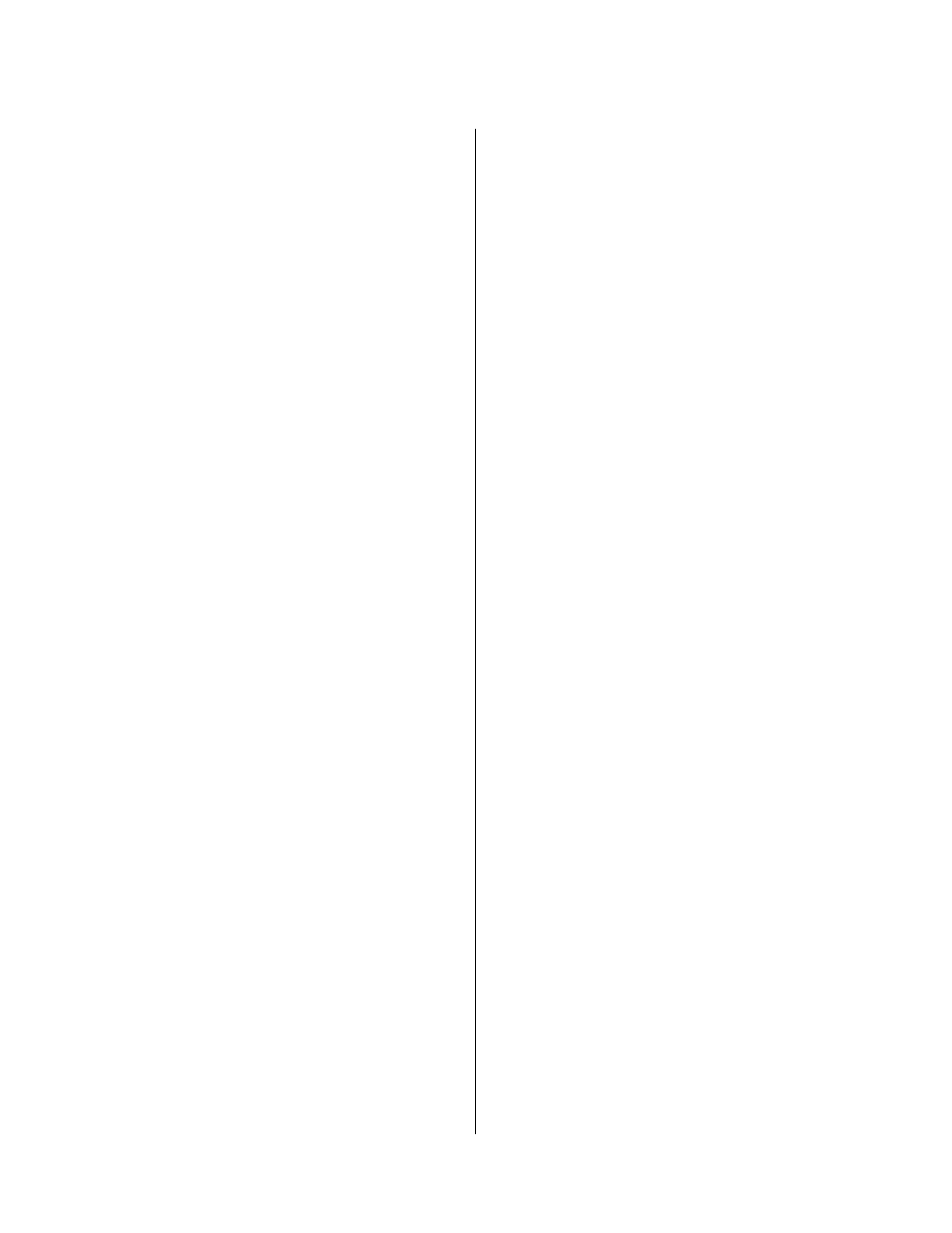
- 5 -
Disk Playback
Fast Forward/Fast Reverse
Press the button to jump forward in discrete steps
of 2x, 4x, 6x, or 8x normal playing speed. The screen
will display the active fast forward speed (FF 2x, FF
4x, FF 6x, or FF8x).
Likewise, pressing the button will allow you to
jump backward in discrete steps. The screen will
display the active fast reverse speed (FR 2x, FR 4x,
FR 6x, or FR 8x).
Slow Motion Step Frame-By-Frame
Press the STEP button repeatedly to step through
frames one at a time during your playback session.
Press the ENTER or PLAY button to resume normal
viewing.
Repeat A Segment Between Points A and B
When viewing a DVD, you can designate two points
and then view the designated segment repeatedly
until you want to resume normal viewing.
1. While watching the DVD movie, press the A-B
button at the point you want a segment to start. A
message flashes at the top of the display to confirm
your action (A TO B SET A).
2. Allow the video to continue playing and press the
A-B button again at the point you want the repeat
segment to end. This time the message will flash: A
TO B SET B. Following these directions will cause
your segment to start from point A, play to point B,
and continue indefinitely.
3. To stop the repeat A-B mode press REPEAT
again. The segment stops playing and a message
will flash: A TO B CANCELLED.
Zoom In/Out
When viewing a DVD, you can zoom in on any
particular segment or frame as desired.
To zoom out and return to normal viewing, you have
to cycle through all of the levels of magnification.
Typically, most DVD movies offer up to three levels
of magnification before returning to normal viewing.
1. To zoom in on a single frame, press the PAUSE
button on the remote to freeze the frame. Once the
frame is displayed, press the ZOOM button on the
remote as desired to magnify the frame on your TV
screen.
2. To zoom in on a sequence of frames, press the
ZOOM button as desired to magnify the sequence
during its progression.
Resuming Playback From The Same Location (all
discs)
1. During normal playback, press Stop. The screen
displays a stationary logo or, if the screen saver is
set to on, the screen saver is displayed after a
timeout interval.
2. To resume playback, press Enter again. However,
this step does not work if you eject the disc, reinsert
the disc, and then try to resume from the same spot.
Locating A Specific Title Or Chapter Using The
MENU Button (DVD)
To play a specific chapter from a given title on a DVD
you can use the MENU button to display a menu to
make your title and chapter selection.
The procedure described here is general in nature. If
the steps seem inappropriate for the DVD you are
attempting to play, disregard these instructions and
follow the instructions that appear on the screen.
1. During normal playback, press MENU button. The
screen displays the chapter menu of the disc. The
menu may not contain all the chapters in the movie
title. However, the disc creators provide additional
menus to navigate, which cover all the chapters. Use
the direction buttons to navigate the menus.
2. Position the screen highlight over your selection
and press ENTER. Alternately, you can press the
number of the desired chapter.
3. During playback, you can press GOTO and enter
a chapter number. Press a number button
corresponding to the chapter number and press
ENTER.
