Viewing microsoft office communications server or, Microsoft lync server 2010 presence states – Polycom HDX User Manual
Page 44
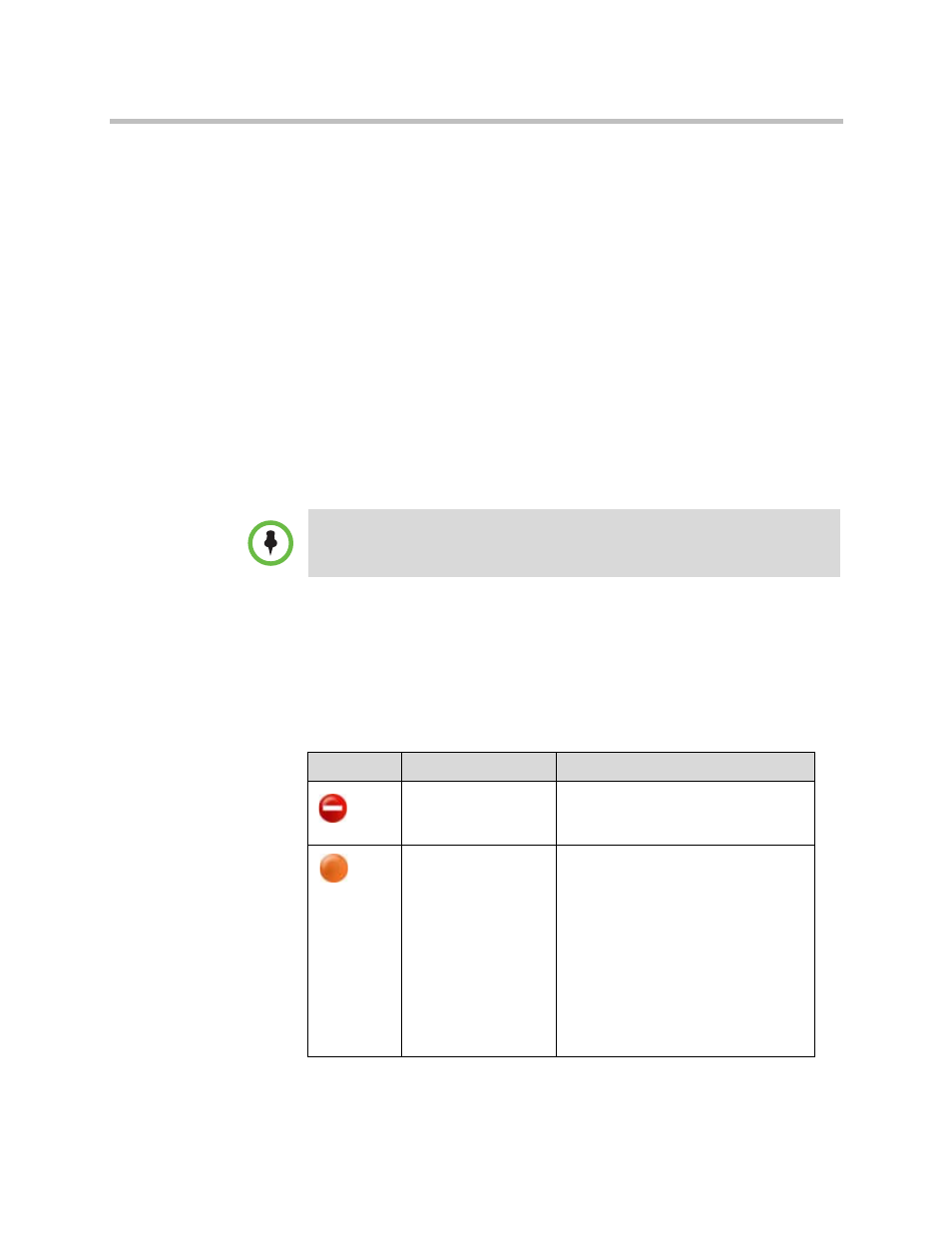
User’s Guide for Polycom HDX Room Systems
40
Polycom, Inc.
can populate groups created locally on a Polycom HDX system with existing
Office Communicator or Microsoft Lync contacts, but those changes do not
appear on any other device.
To manage your contacts using Office Communicator or Microsoft Lync:
1
Log in to Office Communicator or Microsoft Lync with the same account
information specified in the SIP settings of your Polycom HDX system.
2
From Office Communicator or Microsoft Lync you can:
— Add and remove contacts
— Add and remove groups
— Move contacts from group to group
Changes made to contacts and groups using Office Communicator or
Microsoft Lync appear on the Polycom HDX system Favorites screen and in
the Favorites group in the directory. Polycom HDX systems support up to 200
contacts and 64 groups from Office Communicator or Microsoft Lync.
Viewing Microsoft Office Communications Server or
Microsoft Lync Server 2010 Presence States
Polycom HDX systems and Office Communicator or Microsoft Lync users in
an integrated environment use the following presence icons to indicate
presence states:
Polycom HDX systems do not support Office Communicator or Microsoft Lync
distribution list groups, which are created on the Microsoft Exchange Server and
are typically used for sending email to a group of people.
Icon
Presence State
Description
Do Not Disturb
Indicates that the HDX system or
Office Communicator or Microsoft Lync
user is set to Do Not Disturb.
In a Call
Indicates that the HDX system or
Office Communicator or Microsoft Lync
user is in one of the following states:
•
In a call
•
Accepting urgent interruptions
only
•
Busy
•
Inactive
•
In a Conference
•
In a Meeting
