Answering video calls automatically, Muting automatically answered video calls – Polycom HDX User Manual
Page 39
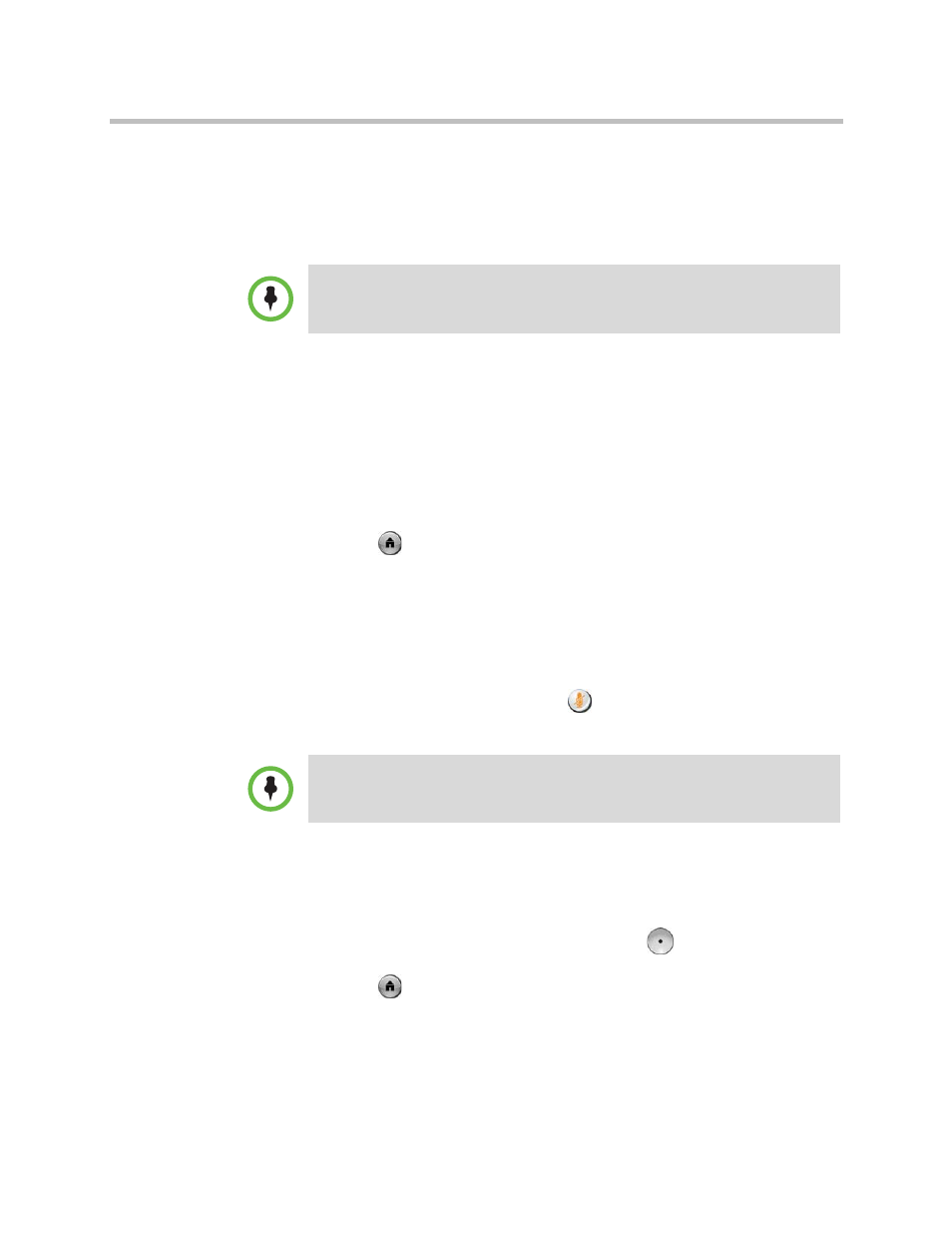
User’s Guide for Polycom HDX Room Systems
Polycom, Inc.
35
Answering Video Calls Automatically
If your system administrator has allowed access to user settings, you can
specify whether to answer video calls automatically or to have the system
announce incoming video calls and wait for you to answer manually.
To automatically answer video calls:
1
Select System from the Home screen.
2
Select User Settings from the System screen.
3
If you want to automatically answer incoming point-to-point video calls,
set Auto Answer Point-to-Point Video to Yes.
4
If you want to automatically answer incoming multipoint video calls, set
Auto Answer Multipoint Video to Yes.
5
Press
Home to save your change and return to the Home screen.
Muting Automatically Answered Video Calls
If your system administrator has allowed access to user settings, you can
choose whether to mute the audio when automatically answered video calls
connect. This prevents callers from overhearing conversations or meetings.
After the call connects, you can press
Mute on the remote control when
you’re ready to unmute the microphones.
To mute automatically answered video calls:
1
Select System from the Home screen.
2
Select User Settings from the System screen.
3
Scroll to Mute Auto Answer Calls and press
on the remote control
to enable the option.
4
Press
Home to save your change and return to the Home screen.
Automatically answering calls is convenient, but it can create security issues. An
unexpected caller could interrupt a meeting in progress or look at equipment and
notes left in an empty room.
If you enable automatic muting during a call, the audio for the current meeting is not
affected.
