Installing the dvd recorder – Philips DVDR610 User Manual
Page 26
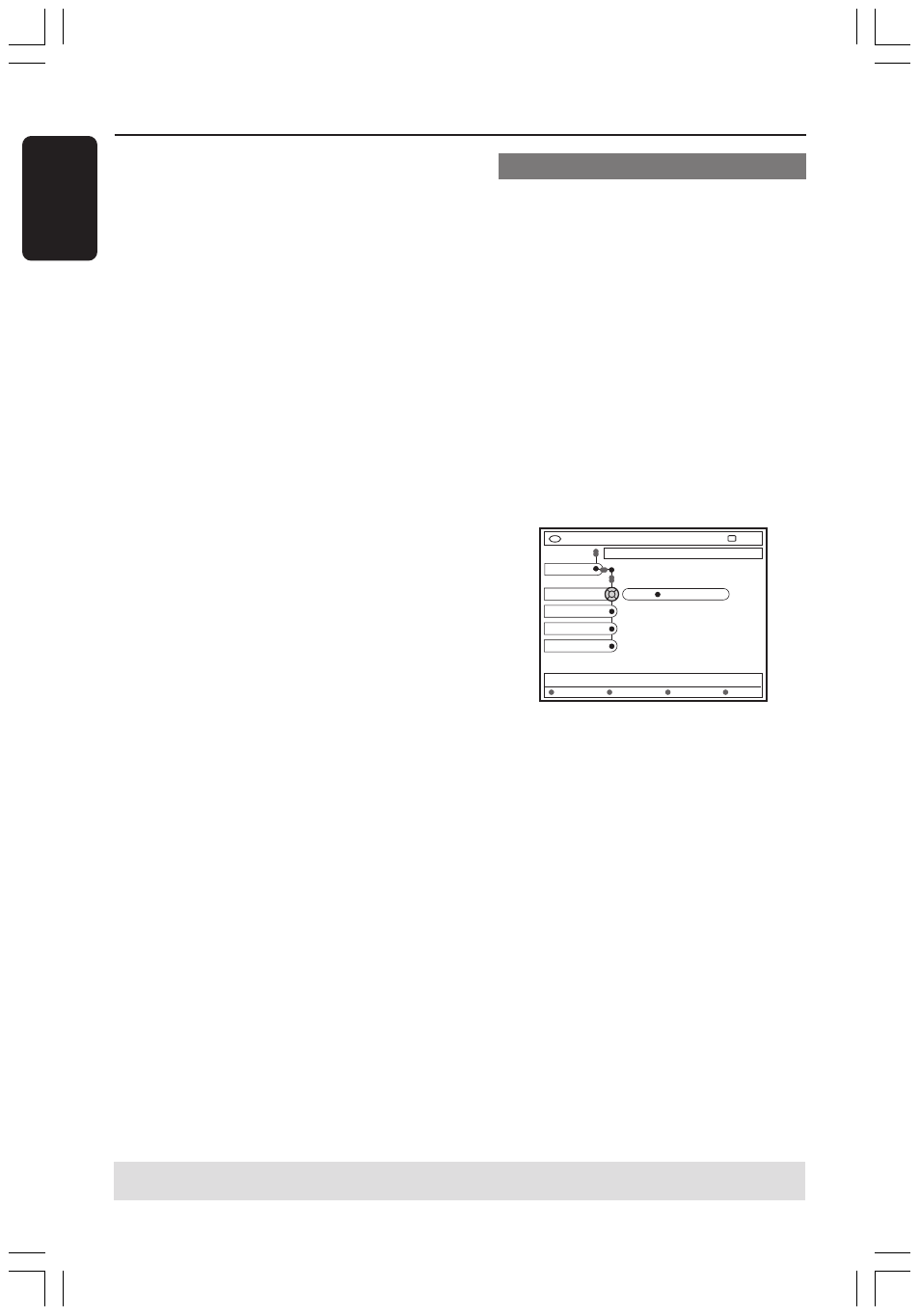
26
English
3139 246 13454
Installing the DVD Recorder
(cont’d)
7
Press 4 to select { Preset } and press 2
to confirm.
Use the alphanumeric keypad 0-9 to
enter the preset number for the channel
to store (e.g., '01'), then press the
matching colour coded button to select
{ Store }.
8
Press 4 to select { Preset name } and
press 2 to confirm.
Use the alphanumeric keypad 0-9 to
enter the preset name for the found
channel or preset, then press the
matching colour coded button to select
{ Store }.
➜
Maximum four characters for preset
name.
9
Repeat steps
6
~
8
to search for other
TV channels.
0
Press 4 to select { TV system } and
press 2 to confirm.
Use 3 4 to select the TV system that
produces the least distortion of picture
and sound, then press 1 to confirm.
➜
The available TV system broadcast
format for selection : { PAL-BG, PAL-I,
PAL-DK, SECAM-BG, SECAM-DK,
SECAM-LL }. See pages 70~71 for more
information.
Allocating a decoder
Some TV channels send coded TV signals
that can only be viewed properly with a
purchased or rented decoder. You can
connect such a decoder (descrambler) to
your DVD recorder (see page 14).
The following function automatically
activates the connected decoder for the
TV channel you want to watch.
1
Press SYSTEM-MENU.
➜
The system menu appears on the TV.
2
Press 4 repeatedly to select { Set-up }.
3
Press 2 repeatedly to select { Analogue
Ch. }.
Decoder
DVD-VIDEO-TITLE 04|CO1
Analogue Ch.
STOP
Set-up
Off On
TV system
Nicam
Fine Tune
Search
Store
4
Press 4 repeatedly to select { Decoder }
and press 2 to confirm.
5
Press 2 to select { On } and press OK
to confirm.
➜
Your decoder has now been allocated
to this TV channel.
●
To turn off the decoder, press 2 to select
{ Off }.
TIPS:
Press 1 to go back to previous menu item. Press SYSTEM-MENU to exit the menu.
1DVDR6xx_Eng00_13454c
9/28/04, 1:25 PM
26
