Switching on, Using the on-screen displays, Getting started – Pioneer DVD-V5000 User Manual
Page 18
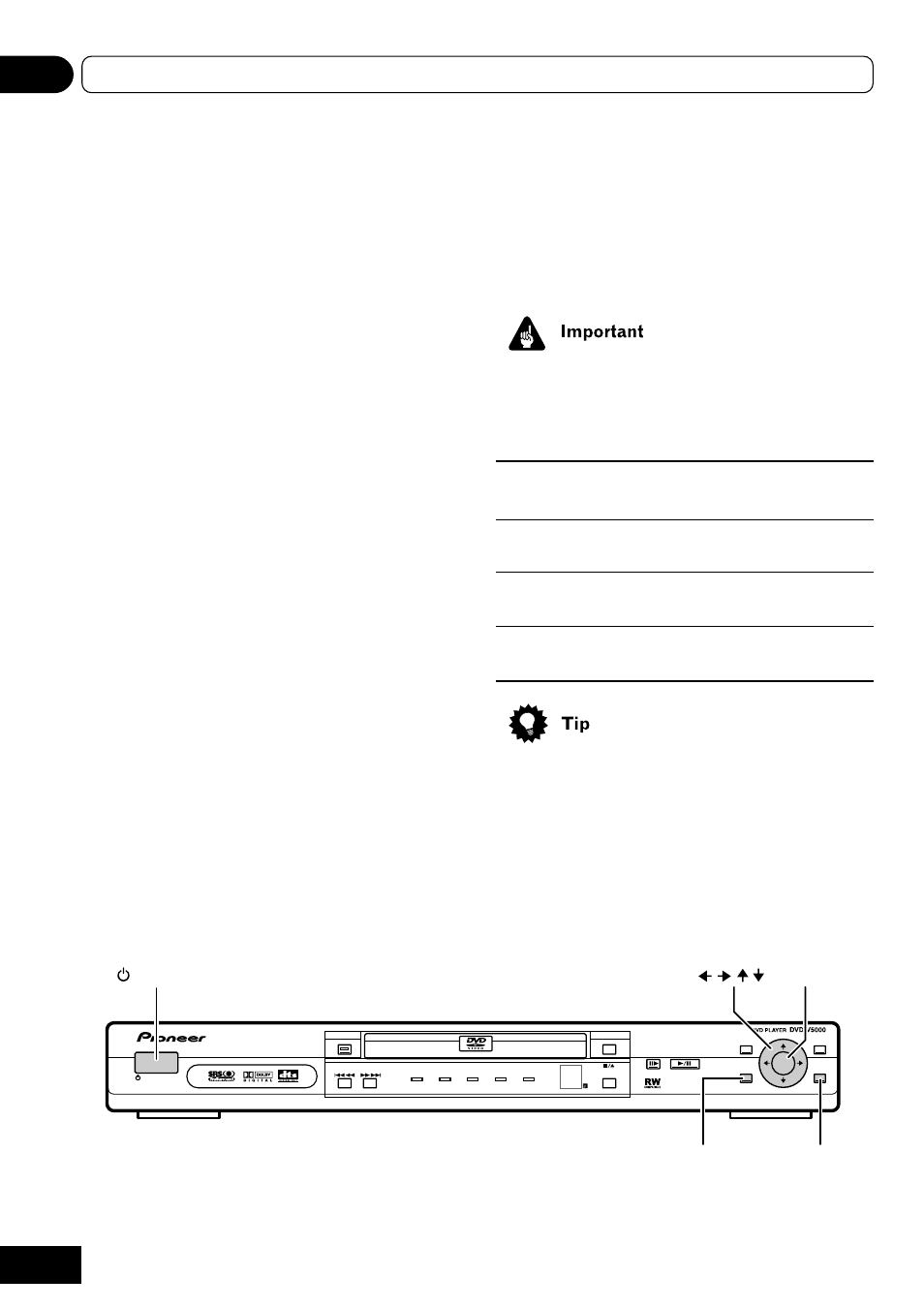
18
04
Getting started
Chapter 4
Getting started
Switching on
After making sure that everything is connected
properly and that the player is plugged in, press
STANDBY/ON on the front panel, or on the
remote control to switch the player on.
Also, switch on your TV and make sure that it is
set to the input you connected the DVD player to.
Make sure that the TV is set to the correct video
input (not a TV channel). For example, if you
connected this player to the
VIDEO 1 inputs on
your TV, switch your TV to
VIDEO 1.
Using the on-screen
displays
For ease of use, this player makes extensive use
of graphical on-screen displays (OSDs). You
should get used to the way these work as you’ll
need to use them when setting up the player,
using some of the playback features, such as
program play, and when making more advanced
settings for audio and video.
All the screens are navigated in basically the
same way, using the cursor buttons (
/ / /
) to change the highlighted item and pressing
ENTER to select it.
Throughout this manual, “Select” means
use the cursor buttons to highlight an item
on-screen, then press
ENTER.
Button
What it does
HOME MENU Display/exit the on-screen
display.
/ / /
Changes the highlighted menu
item.
ENTER
Selects the highlighted menu
item.
RETURN
Returns to the main menu
without saving changes.
• The buttons to navigate the on-screen
displays are available on the remote control
as well as the front panel.
• The button guide at the bottom of every
OSD screen shows you which buttons you’ll
need to use for that screen.
STANDBY/ON
TOP MENU
STEP
POWER
PLAY
DISPLAY
PROGRAM
DISC IN
KEY LOCK
PROGRESSIVE
PLAY/PAUSE
MENU
HOME
MENU
RETURN
ENTER
STANDBY/ON
HOME MENU
RETURN
ENTER
