Free map browsing, Turn by turn – Polaroid MGX-0560 User Manual
Page 45
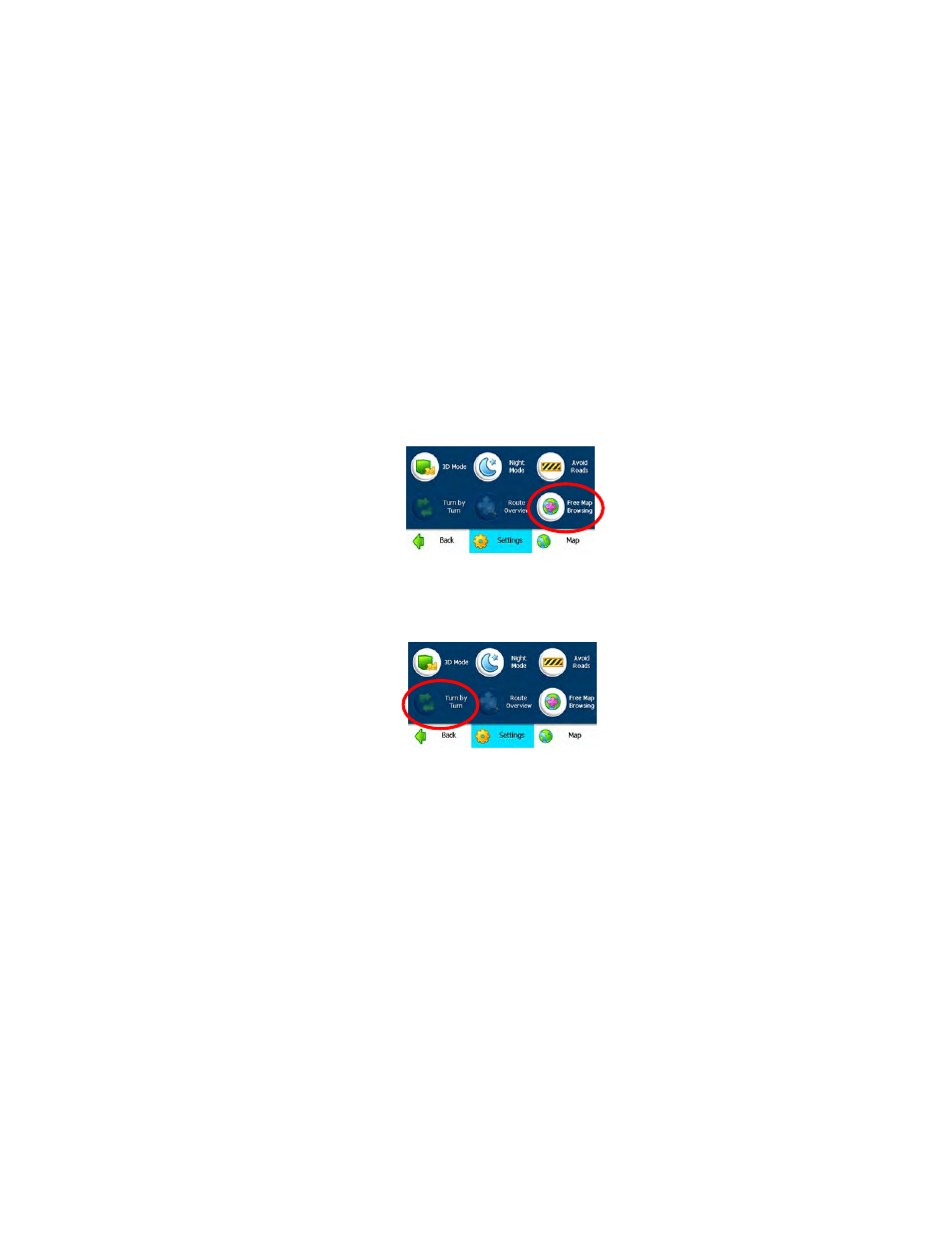
44
3. Tap
Next to list all the roads in a highlighted group.
4.
To specify restrictions for a particular road, highlight it and tap Allow
or Avoid.
5.
To preview a highlighted road on the map screen, tap Actions and
select Show on the map. In the Actions menu, you can also add a
new road or edit an existing road.
6.
To add a new road to the My Roads to Avoid list, select the group
and tap Actions, tap Add Group, then follow the on-screen
prompts. You will select the road using the familiar Address menus.
Free map browsing
In the main navigation screen, tap Menu, Map Options, then tap Free
Map Browsing. Using Free Map Browsing lets you drag maps for longer
than 10 seconds. Simply touch the map firmly and drag your finger while
maintaining the touch. You can do this repeatedly to see other areas. You
can also combine this with the zoom buttons (+ and _-) on the map, or the
zoom knob, to see other locations.
When you drag the map, the bottom bar will change to say “Free Map
Browsing (GPS Off)”. This will be displayed until you turn GPS back on.
Turn by turn
1.
In the main navigation screen, tap Menu, Map Options, then tap
Turn by Turn. The complete list of changing directions is shown on
the screen. This item is only active when you have a navigation
route set.
