Polk Audio Digital Solution System User Manual
Page 23
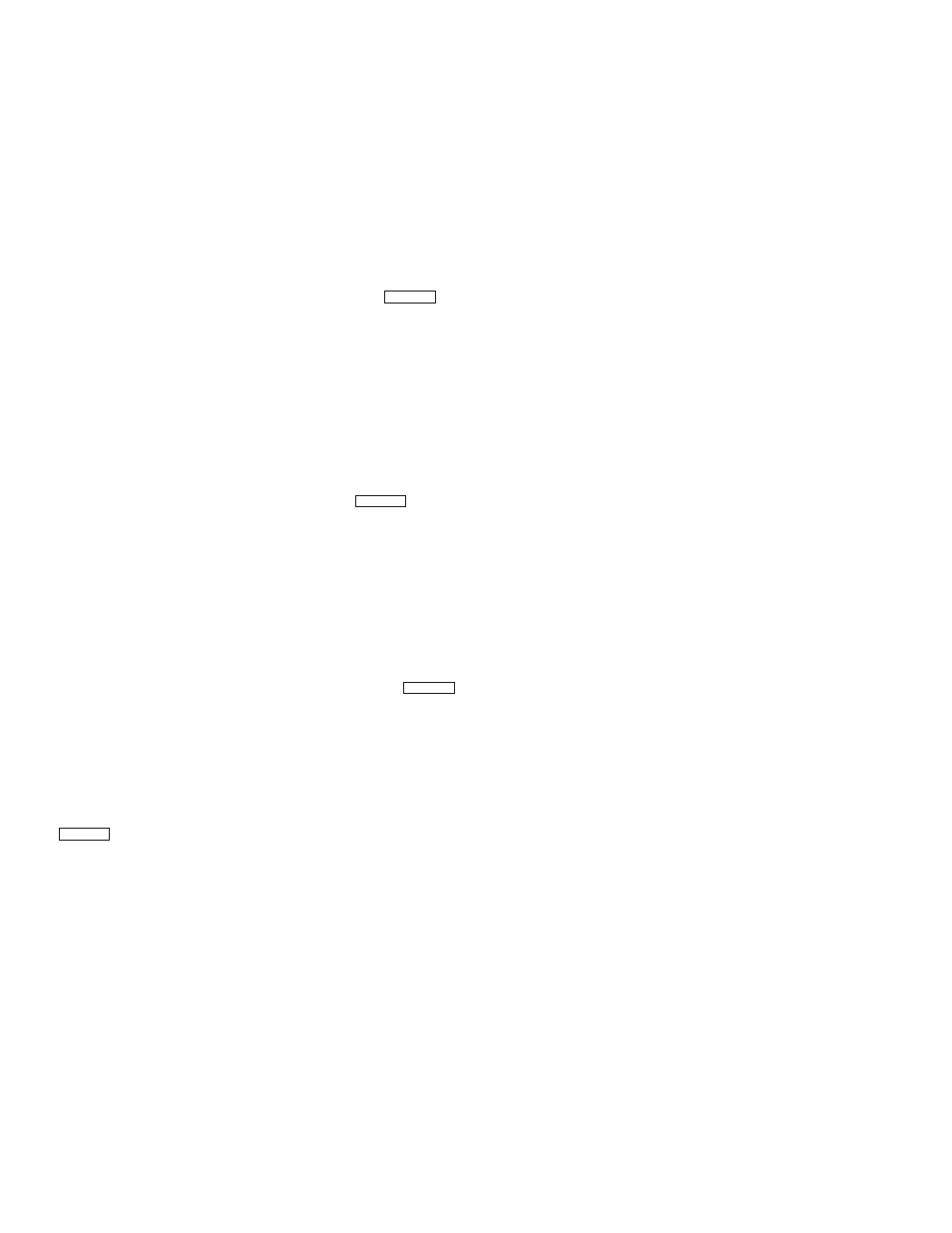
www.polkaudio.com
23
Presetting Radio Station
You can preset up to 50 FM/AM stations in any order. Stations can be
preset either manually (by you) or automatically (by the tuner).
Auto Presetting
This function scans the frequencies in the selected band and
automatically presets all stations that can be received.
1. Select the FM band (B)
2. Manually tune in the lowest receivable frequency (87.50 MHz)
using the TUNE buttons on the front panel (D) or RADIO TUNER on
the remote (D).
3. On the front panel press the SAVE PRESETS button (F) and the
TUNE
▲ (D) button at the same time. The auto-preset function will
start scanning up the dial, looking for receivable stations.
will blink on the display.
4. When a receivable station is picked up, the tuner will stop scanning
and will play the station for five seconds.
5. Operation stops automatically when all 50 preset memory positions
are filled or when auto scanning attains the highest end of all bands.
6. To stop the auto preset function in mid-operation, press any one of
the input buttons.
Manual Presetting
Manually tune-in a desired station. Press the SAVE PRESETS (F) button
on the front panel of the Preamp/Processor until the
starts
blinking in the display. The radio station will automatically be saved to
the next available preset slot.
Recalling a Preset Station
Each press of the
▲ or ▼ PRESETS buttons (G) on either the remote
or DIGITAL SOLUTION front panel moves the tuner to the next or
previous preset station. You can “fast forward” or “fast reverse”
through the preset stations by holding down the
▲ or ▼ PRESETS
buttons. The operation continues until the button is released.
Preset Scan Tuning
1. Press the PRESET SCAN (H) button on the remote control.
blinks on the display. (The preset station with the smallest preset
number is recalled first. If no stations have been preset, CH”00” blinks
in the display and the unit returns to the previous mode).
2. Preset stations are recalled in sequence (CH-1, CH-2, etc.) for 5
seconds each. Preset numbers that do not contain stations are skipped.
3. When the desired preset station is received, cancel the preset
scan operation by pressing the PRESET SCAN (H) button again. The
indicator will turn off.
Clearing Preset Stations
You can remove preset stations from memory using the following
procedure.
1. Recall the preset number to be cleared with the method described in
“Recalling a Preset Station”.
2. Press the CLEAR button (I) for more than 3 seconds, “CLEAR”
appears on the display to indicate that the specified preset number has
been cleared.
3. If desired you can clear all of the memory contents with a single
operation, as follows: Press the SAVE PRESETS button (F), CLEAR
button (I) and PRESETS ^ button (G) simultaneously for more than 3
seconds. CAUTION: The all memory clear operation clears all memory
including the volume level and surround mode memory and turns the
power OFF.
Playing a DVD-Video (or other audio/video source)
1. Turn unit on by pressing POWER button (A).
2. Push the DVD input button (Q) on the remote or use the SOURCE
▲ ▼ buttons on the front panel (B) to toggle through the sources until
the display reads “DVD.”
3. Start the DVD player and select the audio track you wish to use. In most
cases this will be either the Dolby Digital or DTS 5.1 surround track.
4. Select the desired surround mode by pushing the SURROUND button
(K) on either the remote or preamp/processor front panel. The processor
will detect whether a DTS or Dolby Digital bitstream is coming from the
DVD player and will automatically switch to the appropriate mode.
5. Select the desired volume level with the VOLUME control (E).
A volume setting of -20dB will be a comfortable listening level in
most rooms (figure 2).
6. Adjust the bass to your liking with the SUBWOOFER control (L) on
the remote. Enjoy!
Playing a Multi-Channel SACD or DVD-Audio Disc
The procedure for playing a SACD or DVD-A disc (as opposed to a DVD-
Video movie) is just like any other audio/video source except that you
should select the 6 CH button (S) on the remote or use the SOURCE
▲
▼ arrows (B) to toggle through the sources until the display reads “6CH
AUDIO.” If you are playing a Dolby Digital or DTS movie DVD (DVD-V
format), select the DVD source as described above.
IMPORTANT NOTE ON THE 6 CHANNEL INPUT AND SURROUND:
When you are listening to a high definition disc that is a 2 channel
recording through the 6 CH input, you cannot select a surround
mode (like 5 Channel Surround or Pro Logic) and get the benefits
of SACD’s or DVD-A’s higher fidelity. If you really want to hear a 2
channel SACD or DVD-A disc in a surround mode, connect the
player’s L&R stereo analog outputs into an unused pair of stereo
inputs of the DS preamp/processor and use the SURROUND button
to select 5CH SURND. In this case you will be trading off basic
audio fidelity for surround sound. Hey, we didn’t build in crazy copy
protection junk that results in all this foolish pain, so don’t blame
us. Go talk to your Congressman—literally.
Playing a CD (or other stereo audio source)
1. Turn unit on by pressing POWER button (A).
2. Push the CD input button (M) on the remote or use the SOURCE
▲ ▼ arrows (B) on the front panel to toggle through the sources until
the display reads “CD.”
3. Select the Stereo, Dolby Pro Logic or 5 Channel Surround mode by
pushing the SURROUND ON/OFF button (K) on either the remote or
Preamp/processor front panel. Choose whatever mode sounds best to you.
4. Select the desired volume level with the VOLUME control (E). A
volume setting of -20dB will be a comfortable listening level in most
rooms (figure 2).
5. Adjust the bass to your liking with the SUBWOOFER control (L).
6. Enjoy!
Playing a DSS Receiver
The procedure for playing a DSS receiver is just like any other
audio/video source except that if your DSS receiver has a digital audio
output, you must press the DSS DIGITAL button on the remote (P). If
your DSS receiver only has analog audio outputs, press the DSS button
on the remote (O).
Late Night Listening
Dolby Digital sources like DVD-Video offer the advantage of greater
dynamic range than analog sources. That means that the contrast is
greater between the softest sounds and the loudest sounds on the
recording. Wide dynamic range is a great benefit - except when you are
watching a movie and others in the house are trying to sleep. In such
circumstances, just push the LATE NIGHT button (R) on the Digital
Solution remote and the dynamic range will be reduced so that you can
turn up the volume loud enough to hear the dialog without having the
peak sounds get too loud. Once again domestic harmony is restored
thanks to Polk.
P - S C A N
P - S C A N
M E M O
M E M O
