Set-up and calibration, Setting channel delay – Polk Audio Digital Solution System User Manual
Page 20
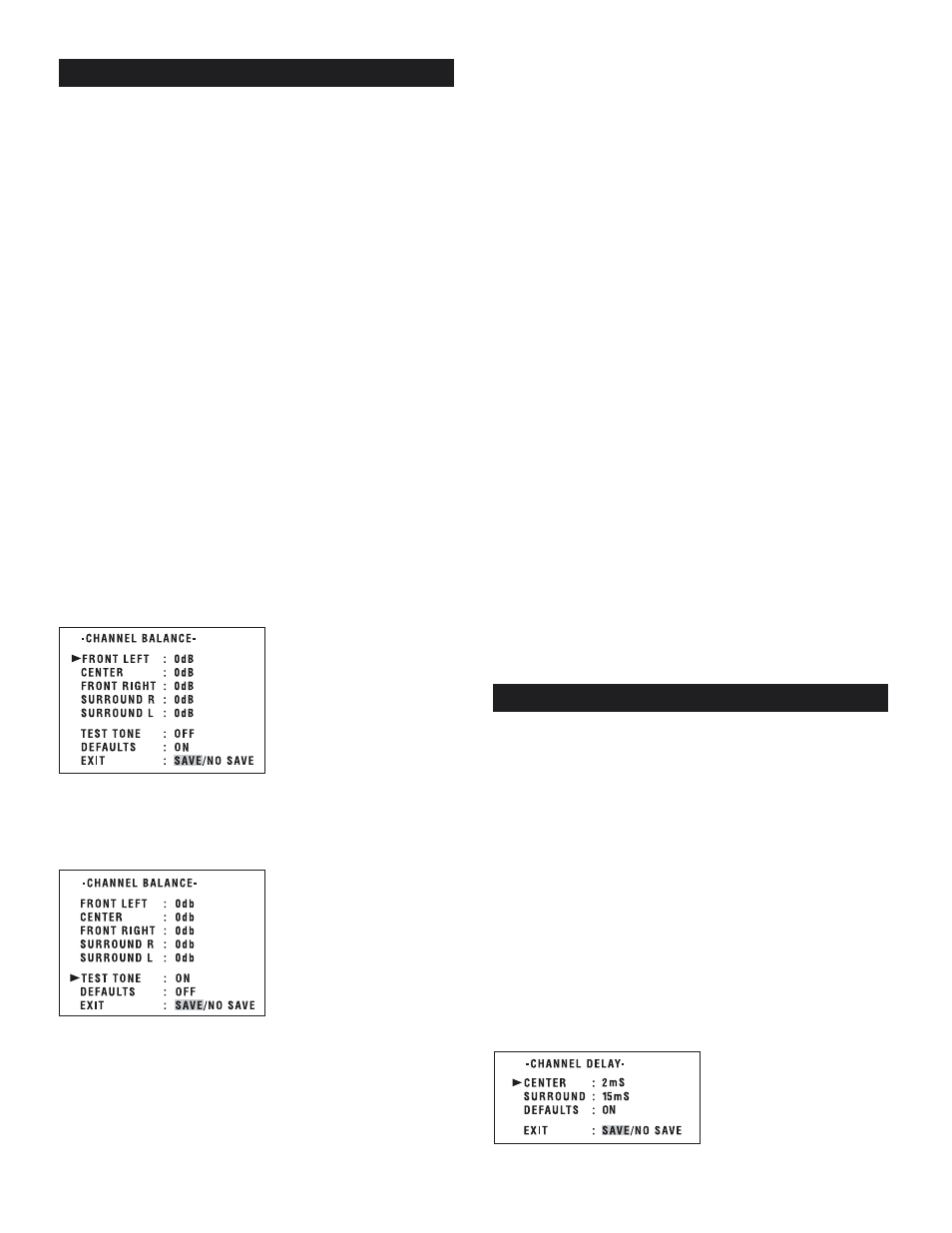
Polk Customer Service (800) 377-7655
20
After you have connected all speakers and source components you may
start using the Digital Solution without any further set-up procedures
and get excellent performance in most homes. One of the many benefits
of the Polk Digital Solution system is that the electronics and speakers
have been perfectly optimized for the highest Dolby Digital and DTS
performance without the need for complicated set-up and calibration
procedures. There are only two adjustments you may want to perform
to optimize the system for your room and speaker placement. Those
adjustments are “Channel Balance” and “Delay.” The factory presets
for these two optional adjustments were selected to provide high
quality balanced sound in the vast majority of set-ups. If you are
anxious to listen to your new system right now (we understand), skip
this section and come back to it later.
Setting Channel Balance
This procedure sets the relative volume of the 5 satellite speakers so
that you hear equal sound from every speaker even if you are sitting
closer to one speaker than the others. You may do these adjustments
by ear or by using a Sound Pressure Level meter (available at
RadioShack). Consult the meter's operating manual for its proper use.
1. Sit in your normal listening position
2. Turn on the TV that is connected to the video output of the Digital
Solution Preamp/processor
3. Select a multi-channel source input such as DVD
4. Select Dolby Digital or Dolby Pro Logic processing by pressing the
“Surround” button on the remote control or the Preamp/processor
front panel.
5. Press the “Balance” button on the remote control. You should see
this menu on your TV screen:
6. Use the up/down directional buttons on your remote control
▲ ▼ to
move the arrow-shaped cursor h to “TEST TONE”
7. Use the right directional button on the remote control g h to
select “ON” next to test tone.
8. A “whooshing” noise should now be coming from the Front Left
speaker.
IMPORTANT NOTE:
If at any time during this procedure the test tone comes from the
wrong speaker, you have made a speaker connection mistake. Push
the “Balance” button on the remote to cancel this procedure. Re-read
the “Speaker Connections” section of this manual on page 13 and
correct the wiring error before returning to this procedure.
SET-UP AND CALIBRATION
9. Adjust the main volume control on the remote or front panel to a
typical listening level. If you are using an SPL meter, set the volume
to 70dB.
10. Use the
▲ ▼ directional buttons on the remote to move the arrow
shaped cursor to “Center.”
11. The whooshing sound should now come from the center speaker.
12. Use the left/right directional arrows on the remote control g h to
raise or lower the volume of the Center speaker to match the volume of
the Left Front speaker.
13. Repeat this procedure for all channels until all 5 speakers sound
like they are playing at the same volume level. In most cases the range
of needed adjustment should not be more than a few dB up or down.
14. Use the up/down directional buttons on the remote
▲ ▼ to move
the arrow shaped cursor to “EXIT.”
15. The “SAVE” should be highlighted. If it isn’t, use the left directional
arrow to highlight “SAVE.”
16. Press the Enter button on the remote control to save and exit this
menu. The Preamp/processor will now go back to normal operation.
17. If you feel like you have made errors and wish to cancel the
adjustments you have just made, highlight “NO SAVE” and exit. The
balance settings will return to where they were.
18. To return to the factory preset balance settings, move the cursor to
“DEFAULTS”, select “ON” and exit.
Once you have completed this procedure you can leave it alone. You
may occasionally encounter a movie or recording that was produced in
such a way that it doesn't sound channel balanced even though you are
certain that your system is properly balanced. Don't sit there and
suffer. Push the balance button to go to the Channel Balance menu and
make whatever adjustment you feel will make that recording sound
good to you. Remember to “Save” the new settings before exiting.
The time delay circuit ensures that the sounds from all the speakers
arrive at your ears properly synchronized. This ensures that the
surround sound effects are as natural and enveloping as the recording
allows. The Digital Solution is preset to default values that will yield
excellent sound quality in all but the most unusual room and speaker
set up situations. If you want to be sure that your system is optimized
for your set up, use the following procedures.
IMPORTANT NOTE: You cannot set the channel delay function
while the 6CH AUDIO input is selected.
Setting Dolby Digital and DTS Delay
The DIGITAL SOLUTION is factory preset to default values of Center =
3mS and Surround = 15mS in the Dolby Digital mode. These settings
will give excellent performance in the vast majority of homes and set
ups. To fine-tune these settings for your room, follow the procedure
below.
1. Play a Dolby Digital or DTS source and push the DELAY button on the
remote control. This menu will appear on your TV screen:
SETTING CHANNEL DELAY
