Disc operations, Discs, Birds – Panasonic SC-DK20 User Manual
Page 14: Normal play, Press [ c open/close] to open the tray, Press [dvd/cd, Adjust the volume, If a menu screen appears on the television, If play does not start after step 1, Other buttons used to operate menus
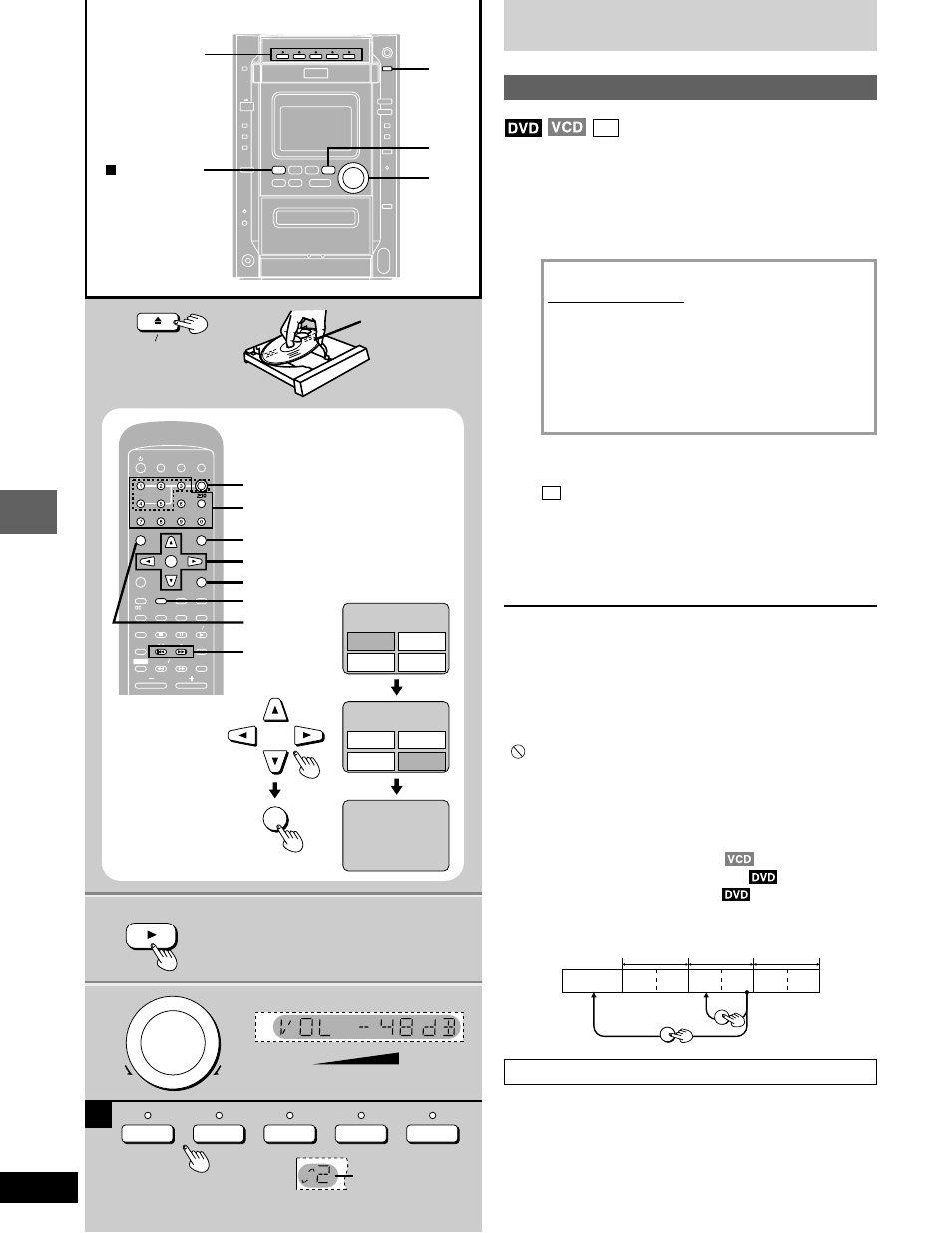
Disc operations
RQT6345
14
2
1
3
1
3
2
DISC 1–DISC 5
, TUNE MODE
OPEN CLOSE
ENT
NTER
MIX
MIX 2CH
CH
SLEEP
EEP
AUTO
O OF
OFF
ACTIO
CTION
MUT
UTING
DIMMER
DIMMER
TV
V POWER
ER
TV
V VIDEO
IDEO
S.S
.SRND
ND
A-B REP
A-B REPEAT
CL
CLEAR
AR
3D AI
3D AI
ANGLE
NGLE
MENU
MENU
TOP MENU
OP MENU
SUB
SUB TITLE
TITLE
AUD
UDIO
TEST
EST
GUI DISP
GUI DISP
RETURN
URN
MARKER
ER
SHIFT
CH SE
CH SELECT
ECT
TV CH UP
V CH UP
TV CH
V CH DOWN
WN
PLAY MODE
Y MODE
SELECT
SELECTOR
OR
SOUND EQ
SOUND EQ
REP
REPEAT
SLO
SLOW S
W SEARCH
RCH
PL
PL
SUBW
SUBWOOFER
OFER
DVD
D CD
CD
TAPE
PE
TUNER
UNER
DISC
DISC
VOLUME
POSITION
POSITION
MEMOR
MEMORY
DISC, 1–5
Numbered buttons
RETURN
SUB TITLE
TOP MENU
g
,
f
MENU
;
,
:
,
8
,
9
, ENTER
ENT
NTER
Example
TITLE MENU
B i r d s
Birds
Dogs
Lovers
Castles
TITLE MENU
B i r d s
Dogs
Lovers
Castles
DVD/CD
UP
DOWN
VOL
-- dB
MIN
0 dB
MAX
DISC 1
DISC 2
DISC 3
DISC 4
DISC 5
DISC
A
Discs
Normal play
CD
Preparation: Turn on the television and switch the video-input
mode on the television to suit the connection.
1
Press [
c
OPEN/CLOSE] to open the
tray.
The unit comes on automatically.
Insert a disc and press [
c
OPEN/CLOSE] to close the tray.
If a menu screen appears on the television
Remote control only
Use the cursor buttons (
;
,
:
,
8
,
9
) to highlight an item
and press [ENTER].
You can also select the desired item by pressing the num-
bered buttons with some discs.
To select title No.10 or over, press [
j
] then the two digits.
e.g. Title No. 12: [
j
]
→
[1]
→
[2]
Items can only be selected with the numbered buttons
when playing Video CDs.
See below for other menu operations.
2
If play does not start after step 1
Press [DVD/CD
:
:
:
:
:
].
CD
(MP3 discs)
Group and track names are displayed on the television.
Press [SUB TITLE] to change the display.
3
Adjust the volume.
Use the CD MANAGER’s ALL-DISC mode to play CDs and Video
CDs in succession (
➡
page 24).
To stop the disc
Press [
L
, TUNE MODE] (the resume function is activated,
➡
page
16).
•
The disc continues to rotate while the menu is displayed even after
a particular item has finished. When no more items are to be se-
lected, be sure to press [
L
, TUNE MODE] to clear the menu dis-
play.
“
” is displayed on the TV
When the operation is prohibited by the unit or the disc.
Other buttons used to operate menus
Read the disc’s instructions for further details about operation.
[
g
]:
Shows the previous menu.
[
f
f
f
f
f
]:
Shows the next menu.
[RETURN]:
Shows the menu screen.
[TOP MENU]: Shows the first menu screen.
[MENU]:
Shows the menu screen.
DVDs can have several menus. The menu displayed when you
press [TOP MENU] may be different from the menu displayed when
you press [MENU].
The disc’s top
menu
Title 1
Menu
Title 2
Title 3
Menu
Menu
MENU
TOP MENU
CH SELECT
How the changer works
The tray closed when you press [
c
OPEN/CLOSE] is in the play
position.
The disc in the play position is ready to play immediately when you
press [DVD/CD
:
].
The indicator for the tray in the play position lights.
To listen to another disc or open another tray, press [DISC 1]–
[DISC 5] (remote control: [DISC] then [1]–[5]) to put the tray in the
play position.
A
A
A
A
A
Label must
face upward
Disc number
