Changing to other language at language setting, Changing the speaker setup, Closing the speaker settings screen – Pioneer BONUS VIEW BDP-51FD User Manual
Page 43
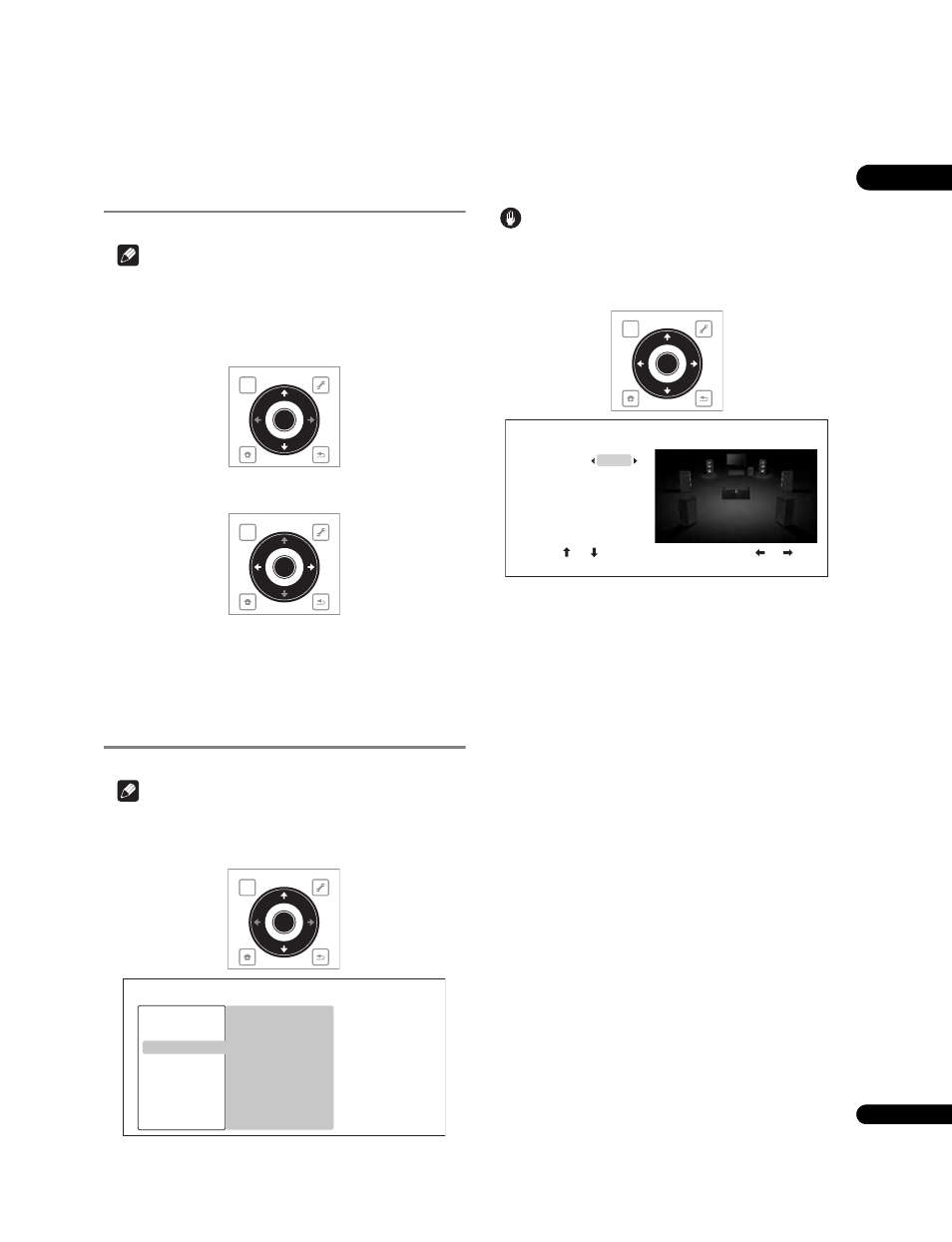
06
43
En
Changing to other language at
language setting
Note
• Refer to Language Code Table on page 56.
• If a language not recorded on the BD/DVD is set, one of the
recorded languages is automatically selected and played.
1
Select and set Other.
Use
/ to select, then press ENTER.
2
Change the language.
Use
/ to change, then press ENTER.
To change the language using numbers
1
Use
/ to select Number.
2
Use the number buttons (0 to 9) to input the number, then
press ENTER.
Changing the speaker setup
Note
• Select
Initial Setup from the HOME MENU, then press ENTER.
1
Select and set Speakers.
Use
/ to select, then press ENTER.
2
Select and set Speaker Setup
Next Screen.
Use
/ to select, then press ENTER.
Caution
• This cannot be selected when
Audio Output Mode is set to 2
Channel. Change the setting to Multi-channel (page 40).
3
Select the speaker and change the setting.
Use
/ to select, then use / to change the setting.
•
L/R (front left and right speakers): Small/Large (this setting also
applies to the C, SL/SR and SBL/SBR speakers).
•
C (center speaker): Yes/No
•
SL/SR (left and right surround speakers): Yes/No
•
SBL/SBR (left and right surround back speakers): Yes/No
Closing the speaker settings screen
Press
ENTER.
TOP MENU
TOOLS
HOME
MENU
RETURN
ENTER
TOP MENU
TOOLS
HOME
MENU
RETURN
ENTER
TOP MENU
TOOLS
HOME
MENU
RETURN
ENTER
Audio Output Mode
Speaker Setup
Channel Level
Multi-channel
Fix
Video Out
Audio Out
Speakers
HDMI
Language
Parental Lock
Options
Setup Navigator
Initial Setup
BD PLAYER
TOP MENU
TOOLS
HOME
MENU
RETURN
ENTER
L/R
C
SL/SR
SBL/SBR
Large
Yes
Yes
Yes
Speaker Setup
BD PLAYER
Use [ ][ ] to select a speaker, then press [ ][ ]
to select speaker option.
