Views of events, Time zone, Extras – Philips 330 User Manual
Page 51: Brick game, Extras p49, Brick game p49
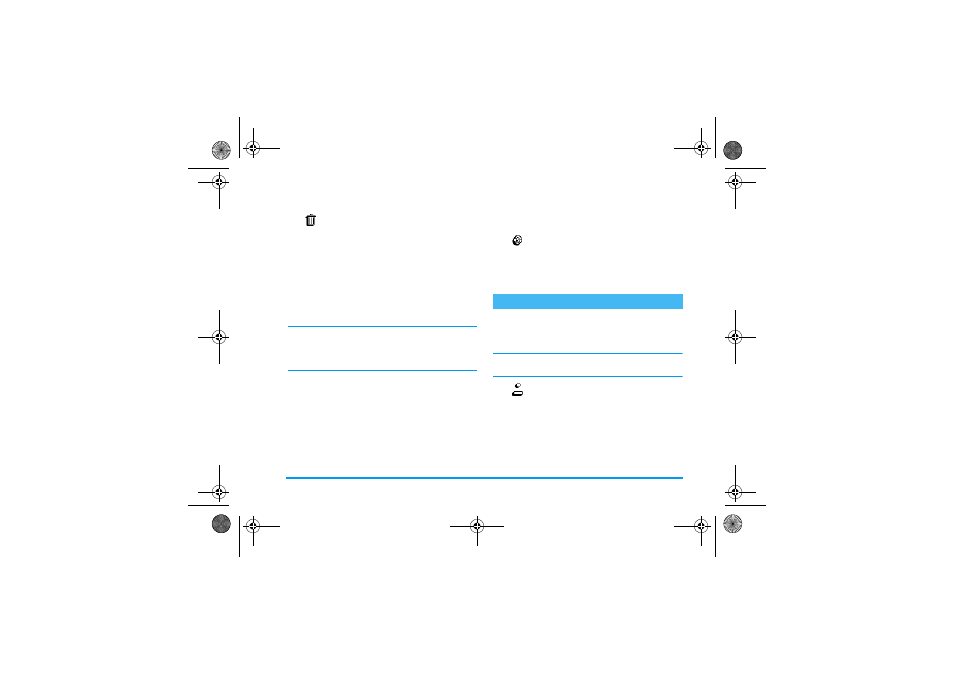
Organiser & Extras
49
Deleting passed events
You can also delete past events by se-
lecting
Delete past
at the first level of
the Organiser menu. To do so, pro-
ceed as follows:
1.
Press
,
, select
Organiser
>
Delete past
, and
press
,
.
2.
Enter the starting date (past or future) from
which all previous events will be deleted and press
,
.
3.
Press
,
to confirm. In this case, all events pre-
ceding this date will be deleted.
To delete all events set in your organiser, enter a
starting date several years ahead (e.g., 12/31/2010).
This way, you make sure all events proceeding this date
are deleted at once.
Views of events
The
Day view
,
Week view
and
Month view
display in the
selected format all events stored in your organiser. To
display events in these views, proceed as follows:
1.
Press
,
, select
Organiser
> the view of your
choice and press
,
.
2.
Once you entered the selected view, move left or
right, to display the previous or next day, week or
month.
3.
Press
,
to display the list of corresponding
events or to create a new one.
Time zone
Although changing time zones is
necessary when travelling a lot, be
aware that it will impact all organiser
reminders: the event alarms will be updated depending
on the time displayed on the screen (see “Time and
date” page 27).
This menu enables you to manage the
Call counters
,
Memo
,
Alarm clock
,
Calculator
and a
Brick game
.
Brick game
This menu can be subscription dependent. As such its
icon and content may vary.
This menu gives you access to a game
which consist in breaking a complete
set of bricks with a ball and a racket.
When you have destroyed the last brick, you access the
next level. Keys used are the following:
Delete past
Extras
4
and
6
To move left or right
*
and
#
To throw the ball left or right
Time zone
Brick Game
Philips330_EMEA_Ind3.book Page 49 Jeudi, 31. juillet 2003 3:48 15
