Modifying an event, Changing an event, Deleting an event – Philips 330 User Manual
Page 50
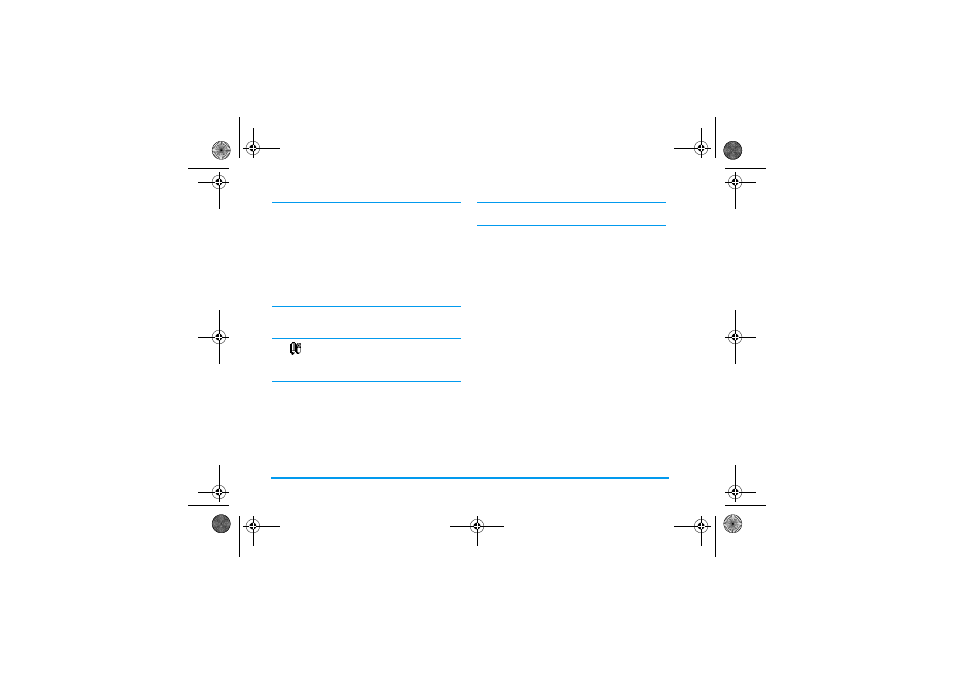
48
Organiser & Extras
The organiser shares the mobile capacity and memory
with other features (phonebook, picture album, etc.).
As a consequence, all features are inter-dependent: the
more events you create, the less names, memos or images
you can store, and vice-versa. 299 is the maximum to-
tal of events + names you can store.
If "List full" appears, delete an event (or name) to be
able to create a new one. To check the memory availa-
ble in your phone, press
,
and select Extras, then
Memory status
.
Modifying an event
Changing an event
When creating an event, some fields are
not available to help you create it more
quickly. Nevertheless, they become
available when changing that event.
1.
To change an event, press
,
and select
Organiser
>
Events
, then the event of your choice
and press
,
.
2.
When your phone displays the details of the
selected event, press
,
, select
Change
and press
,
again.
Changing a repeated event will also modify all instanc-
es of this event: in this case, press
,
to confirm.
3.
Change any information as needed and as
described above.
Deleting an event
Deleting a single event
1.
Press
,
to enter the main menu, select
Organiser
>
Events
, then the event of your choice
and press
,
twice.
2.
Select
Delete
and press
,
to confirm.
Deleting a repeated event
By selecting a past occurrence
1.
Press
,
and select
Organiser
>
Events
, then a
past occurrence of an event and press
,
.
2.
When the event details appear, press
,
, then
select
Delete
and press
,
to confirm: only the
past occurrences of the selected event are deleted.
By selecting a future occurrence
1.
Press
,
to enter the main menu, select
Organiser
>
Events
, then a future occurrence of an
event and press
,
.
2.
When the event details appear, press
,
, then
select
Delete
and press
,
to confirm: all occur-
rences of the selected event are deleted.
Change
Philips330_EMEA_Ind3.book Page 48 Jeudi, 31. juillet 2003 3:48 15
