Programming a recording with 'turbo timer, Bbc1, Programming a recording (timer) – Philips DVR User Manual
Page 39
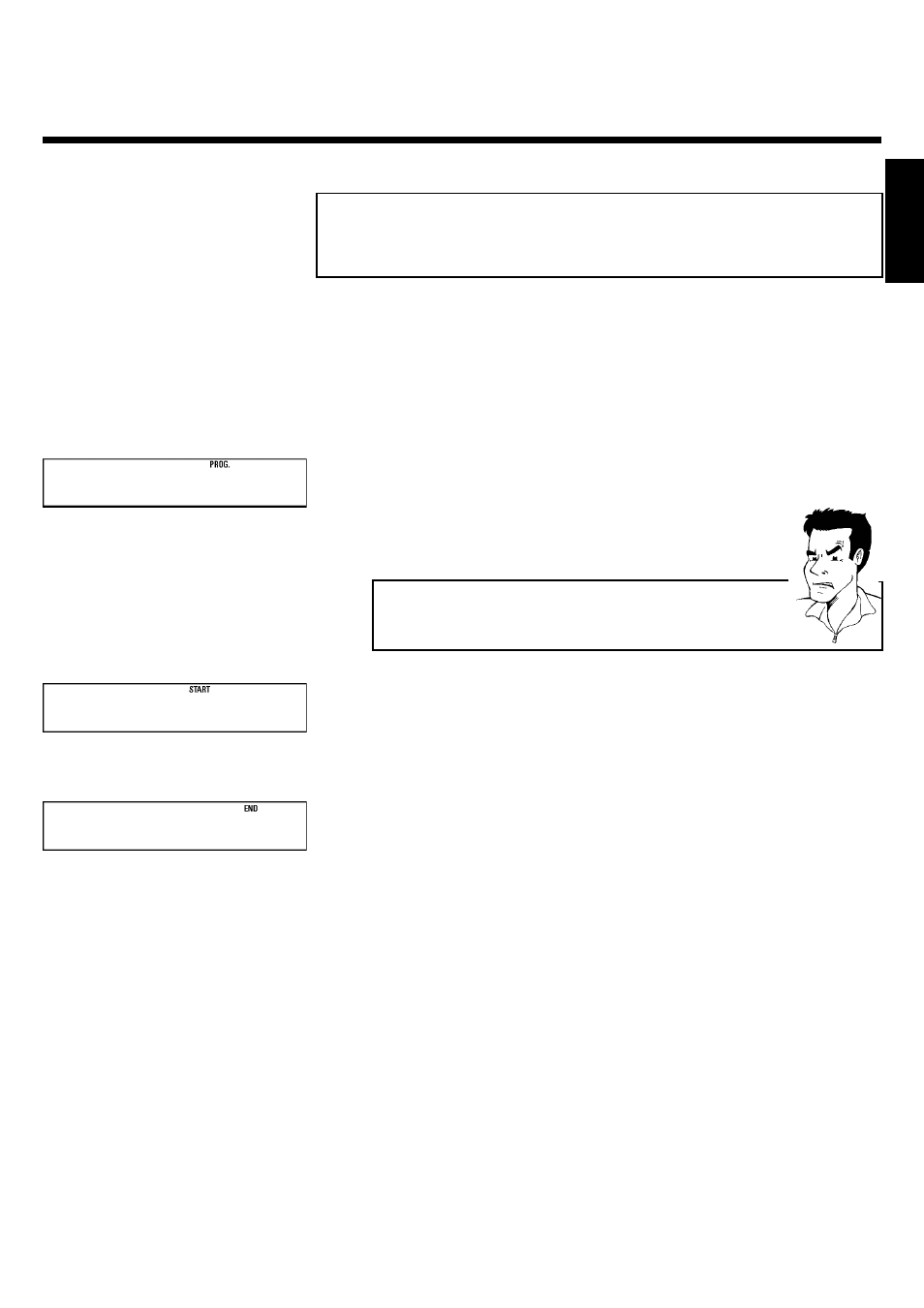
35
Programming a recording with
'TURBO TIMER'
With this function, programming a recording that takes place within the next 24 hours, will be
quick and easy. The following pre-set information will appear in the display when you programme
a recording using 'TURBO TIMER'.
Programme number = the programme number currently selected (TV channel)
Start time = current time
End time = current time +2 hours
BBC1
1
Press TURBO TIMER on the remote control.
The current set programme number will appear in the display, for
instance, 'PROG.
01'. If required, you can change this using P ;q or
P =r
.
a'CLK' will flash in the video recorder display
b This display means that the video recorder clock is not set correctly. Please
read the section 'Setting the time and date' in chapter 'Installing your video
recorder'
20:00
2
Press TURBO TIMER .
The current time (= start time) will appear in the display, for instance,
'START
20:00'. If required, you can change this using P ;q or
P =r
.
22:00
3
Press TURBO TIMER .
The end time will appear in the display, for instance, 'END
22:00'.
'END
22:00'. If required, you can change this using P ;q or P =r .
4
Press TURBO TIMER .
'
OK' will briefly appear in the video recorder display. Programming is
now complete.
5
Insert a cassette with an intact security tab (unprotected).
6
Switch off with STANDBY/ON m .
The programmed recording will only function when the video
recorder is switched off with STANDBY/ON m .
If any of the TIMER blocks are in use, ' k ' will light up on the video
recorder display.
ENGLISH
Programming a recording (TIMER)
