Decoder allocation, Bbc1, Installing your video recording – Philips DVR User Manual
Page 16
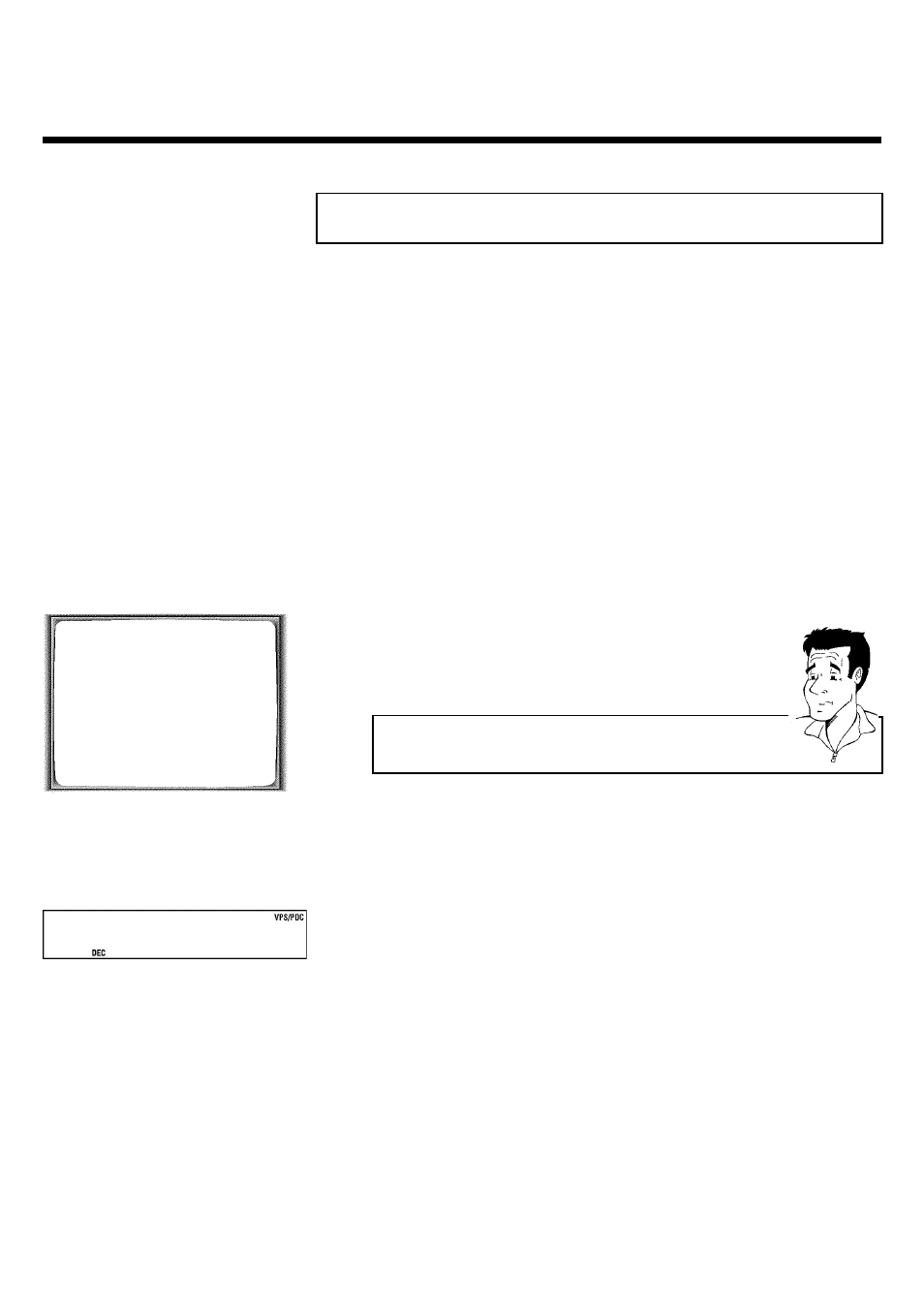
12
Decoder allocation
Some TV channels transmit encoded TV signals which can only be viewed with a commercially
purchased or hired decoder without disturbances. You can connect such a decoder
(descrambler) to this video recorder. The following function will automatically activate the
connected decoder for the desired TV channel.
1
Switch the TV on. If applicable, select the programme number for the
video recorder operation.
2
Use the buttons
P ;q
,
P =r
on the video recorder or the
number buttons 0-9 on the remote control to select the TV channel
which you would like to allocate the decoder to.
3
Press the button MENU on the remote control. The main menu will
appear.
4
Use the buttons
P ;q
or
P =r
to select the line 'MANUAL
SEARCH' and confirm with OK .
MANUAL SEARCH
PROGRAMME NUMBER
è P01
p
S-CHANNEL
NO
CHANNEL NUMBER
21
DECODER
OFF
NICAM
ON
________________________________
EXITpMENU
STOREpOK
5
Use the buttons P =r or P ;q to select the line 'DECODER'.
6
Use the buttons QSr or
SqP to select 'ON' (Decoder
switched on).
How can I switch off the decoder?
Use the button
SqP
on the screen to select 'OFF' (Decoder switched
off).
7
Confirm with OK .
8
End with the button MENU .
BBC1
The decoder has now been allocated to this TV channel.
If this TV channel is chosen, the symbol 'DEC' will appear in the video recorder display.
Installing your video recording
