Philips SJM3151 User Manual
Page 20
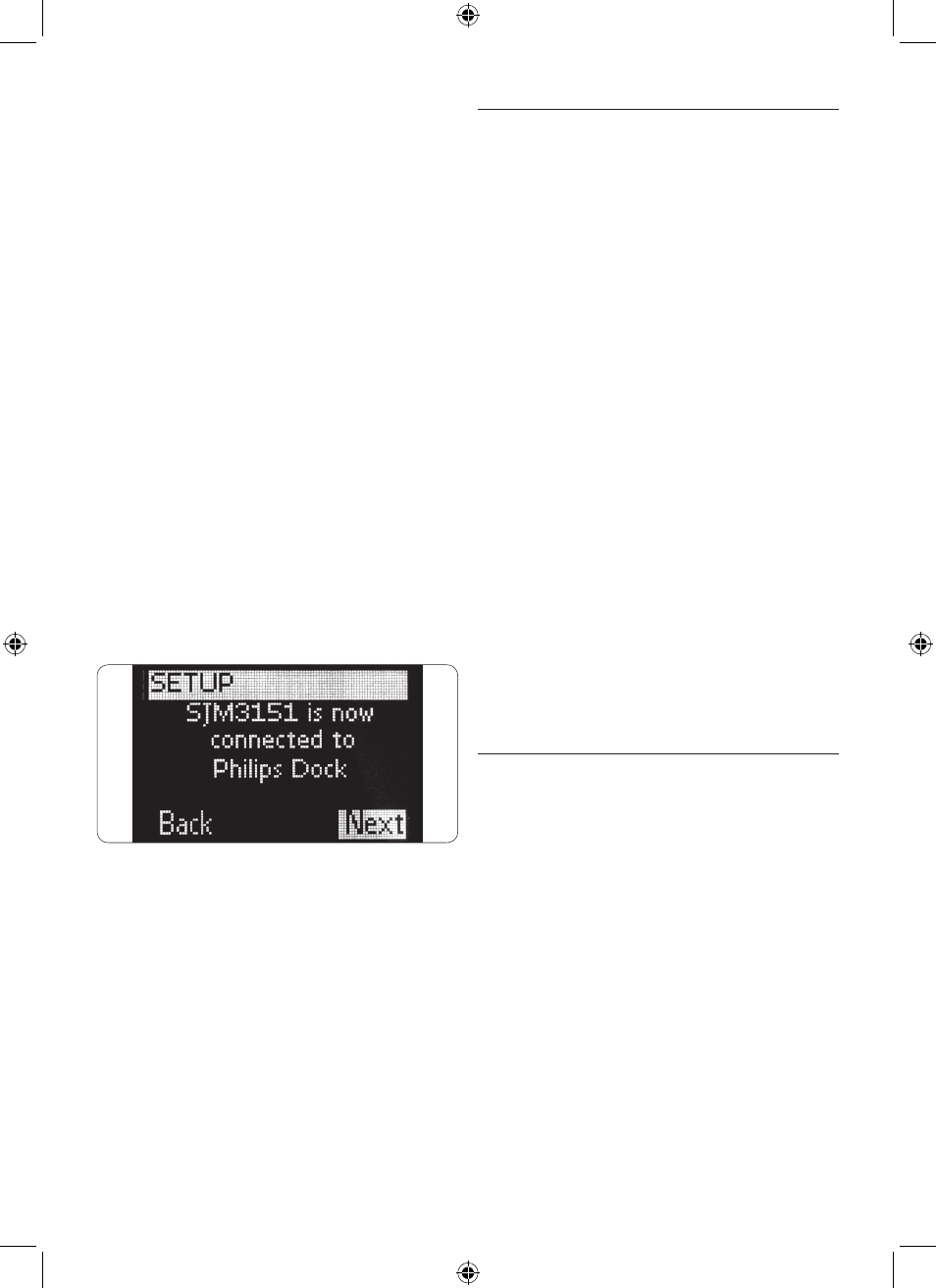
20
2. Select the option “RF Settings” in the Set-
up menu by using the cursor keys.
Press
OK
.
3. Select “Reconnect to Dock”. Press
OK
.
You are now pairing the remote to the
docking cradle. Be sure to position the
remote within 1m of the dock for the
duration of this procedure.
4. To return to the Set-up menu, select
“Next” and press.
When the details of the RF Settings show
“Cannot connect to dock. Try again”, you must
reconnect to the dock using the following
procedure:
1. Press the
RECONNECT
button on the
bottom of the dock. After 5 seconds, the
Philips logo on the dock will begin flashing.
2. Select “Yes” on remote. Press
OK
.
Remote and dock will reconnect. When the
process is completed, the screen below will
appear:
3. Select “Next”. Press
OK
.
5.8 Changing language
You can change the language of the instructions
on your universal remote for iPod™.
Models purchased in North America offer the
following languages:
• English
• Francáis
• Espanol
Models purchased in Europe offer the following
languages:
• English
• Espanol
• Francáis
• Deutsch
• Nederlands
• Italiano
To change the language:
1. Select the option “Change language” in
the Set-up menu by using the cursor keys.
Press
OK
.
2. Select your preferred language. Press
OK
.
The Set-up menu appears on the screen in
your preferred language.
5.9 Copying Volume
After adding devices, your universal remote for
iPod™ automatically copies the Volume keys
and Mute key, as follows:
• Video devices, like DVD, DVDR, VCR and
Satellite box, use the Volume keys of the
TV (provided that you have programmed a TV).
• Audio devices, like CD, DMR and Tuner, use
the Volume keys of the Amplifier or Receiver
(provided that you have programmed an
Amplifier or Receiver).
When no TV or amplifier is installed, the Volume
keys will not send codes. When the source
device is added later on, the Volume keys will
be automatically updated. You can change which
Volume keys are used. For example, when you
Use more of your Universal
SJM315Final.indb 20
8/14/07 4:10:32 PM
