Playback – Philips 9850 User Manual
Page 8
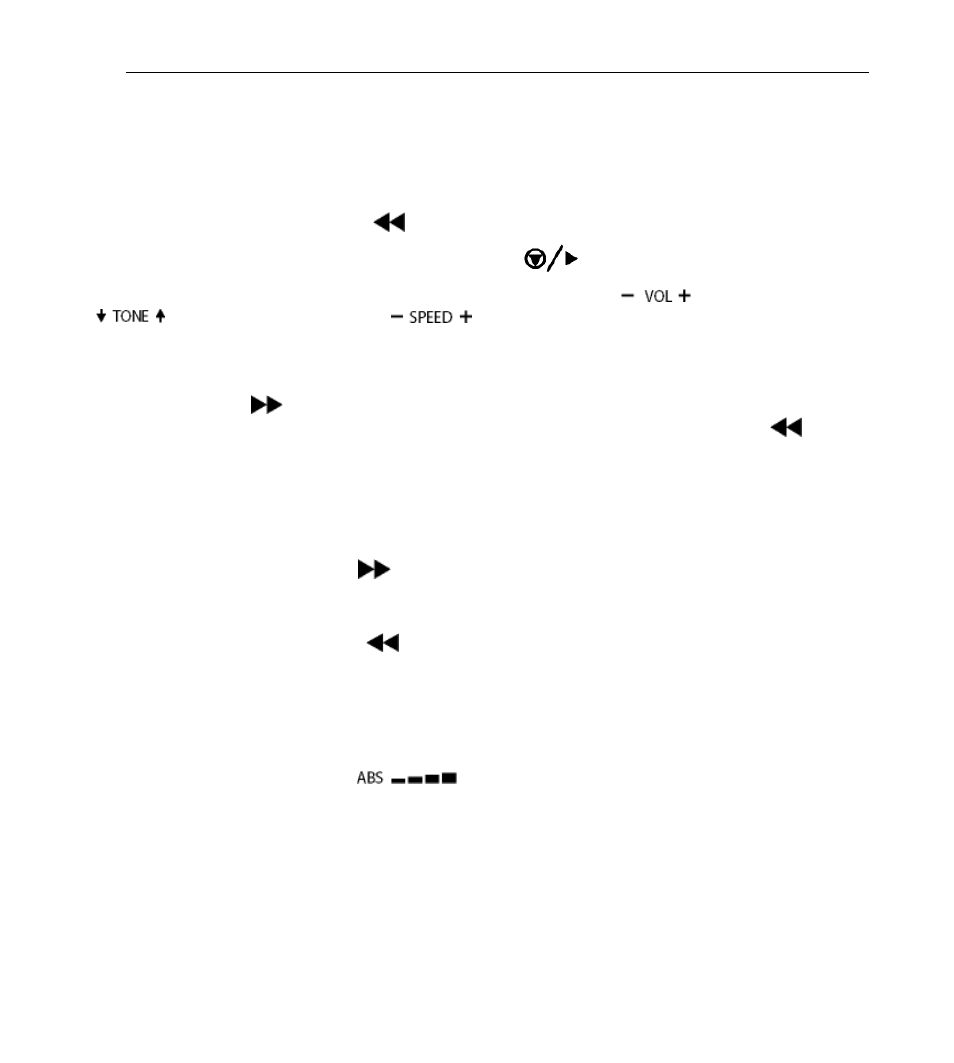
Digital Telephone Desktop 9850
8
Playback
Playing back a recording on the device
You can listen to audio files via the Desktop 9850 built-in speaker or headphones.
1. Press the SKIP/BACK button (
) to select the dictation file you want to play back.
2. To start playback, press the STOP/PLAY button (
). Press it again to stop playback.
The Desktop 9850 enables you to adjust the volume (VOL slider:
), tone (TONE slider:
) and speed (SPEED slider:
) for the playback of sound files.
Fast forward and fast rewind
The Desktop 9850 enables you to fast forward through the recording by pressing and holding the
SKIP/FWD button (
). As soon as the end of file is reached, you will hear a beep and fast
forward stops automatically. To fast rewind, press-and-hold the SKIP/BACK button (
). As
soon as the start of the file is reached, you will hear a beep and fast rewinding stops
automatically.
Skip forward and skip back
The Desktop 9850 enables you to move between files with the skip function:
• Press the SKIP/FWD button (
) or move the Jog Dial to the right to skip to the end of the
current file. Then, pressing the SKIP/FWD button or moving the Jog Dial will always move to
the end of the next file.
• Press the SKIP/BACK button (
) or move the Jog Dial to the left to skip to the beginning of
the current file. Then, pressing the SKIP/BACK button or moving the Jog Dial will always
move to the beginning of the previous file.
Auto-backspace
The Desktop 9850 enables you to specify the auto-backspace value for the automatic positioning
of playback with the ABS slider (
), this means that playback does not begin where
the dictation was stopped but a few seconds (0, 1, 4, 7) earlier.
In local operation the auto-backspace feature can be turned off - set the slider to 0.
