Philips DCR 9001/02 User Manual
Page 31
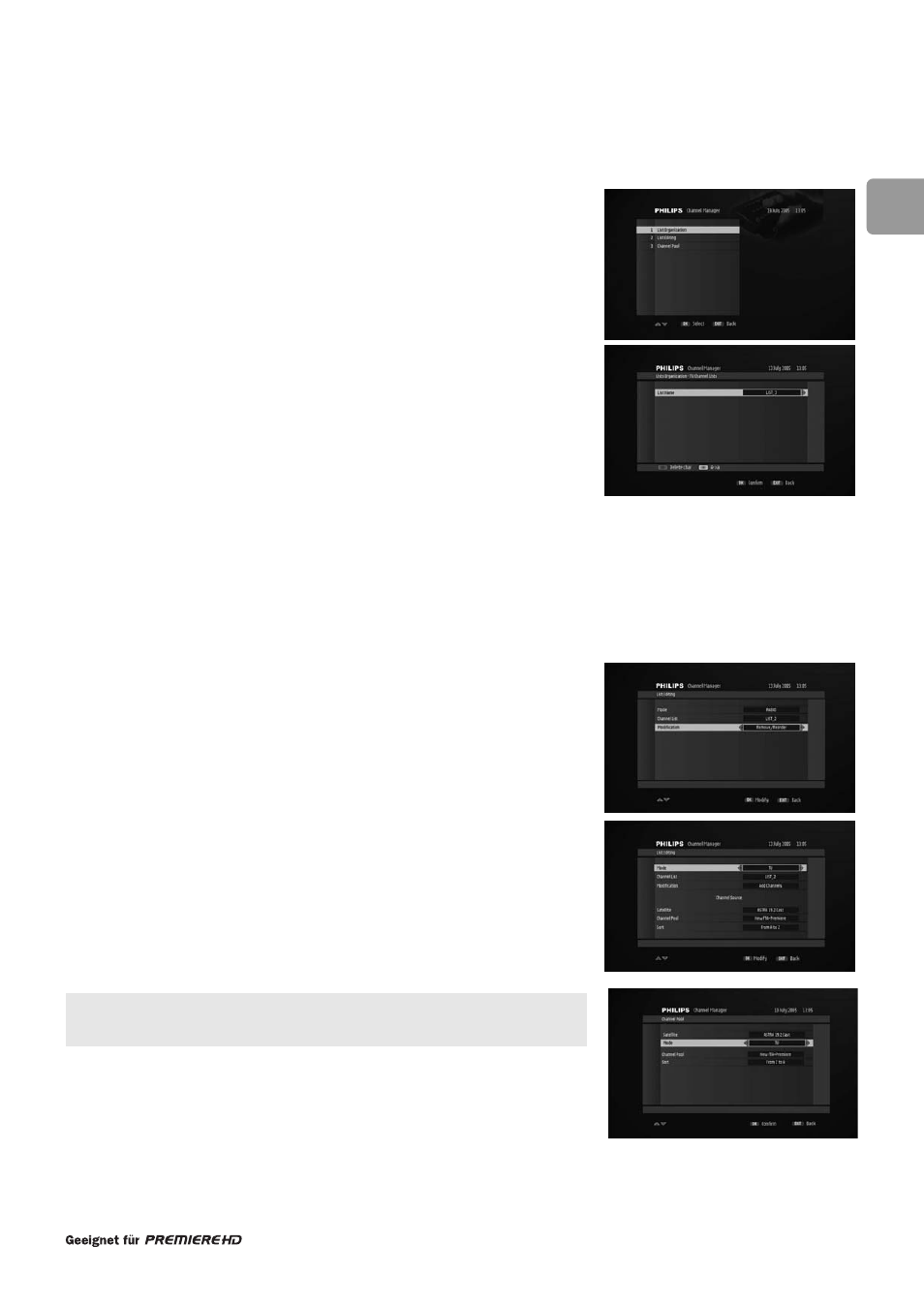
79
EN
The Channel Manager sub menu includes the following items:
o List Organization
o List Editing
o Channel Pool
13.2.1 List Organization
This item is used to activate or de-activate bouquet lists.
1 Select TV or Radio channel lists using the TV/RADIO key.
2 Scroll to the list you want to activate or de-activate using the
ty keys.
3 Press the red colour key to activate or de-activate the list.
4 Press EXIT to confirm and exit.
13.2.2 List Editing
This item is used to customize the editable part of the Main TV list (channels 1 to 99).
1 Set criteria for the channels you want to Add or Remove/Reorder:
• Mode: TV or Radio depending on the type of channels you want
• Channel List: Main TV, which is the only editable list
• Set the Modification feature you want to use: Add Channels or
Remove/Reorder Channels
• In case you selected Add Channels, you must also define the channel pool
from which you want to add channels by setting values for the following:
o Channel Pool: channel properties you want to use as filtering criteria
o Sort: list ordering method
2 Press OK to access the next screen. It may take a few seconds for this screen to
appear.
To add channels to the editable part of the Main TV list (Add Channels):
1 Scroll to the channel you want to add using the
ty keys.
2 Press OK to add the channel to the list.
3 Repeat this operation as needed.
4 Press EXIT to exit the screen.
To remove channels from the editable part of the Main TV list
(Remove/Reorder Channels):
1 Press the red colour key to remove all channels from the list.
2 Alternatively, scroll to the channel you want to remove using the
ty keys.
3 Press OK to remove the channel. Deletion is immediate.
To reorder channels in the editable part of the Main TV list
(Remove/Reorder Channels):
1 Scroll to the channel you want to move using the
ty keys.
2 Press the yellow colour key to enable reordering, as indicated by the presence of
the double arrow.
3 Move the channel to the desired position using the
ty keys.
4 Press OK to confirm.
5 Repeat this operation as needed.
13.2.3 Channel Pool
This item is used to lock or unlock channels.
When zapping through the channel lists, locked channels will be signalled using a lock
icon and protected by PIN-Code.The PIN code is a 4-digit code used to prevent
access to inappropriate Premiere programmes (parental control).
To set the channel pool:
1 Select values for the following:
• Mode:TV or Radio depending on the type of channels you want to manage
• Channel Pool: channel properties to be used as filtering criteria
• Sort: list ordering method
2 Press OK to access the next screen. It may take a few seconds for this screen to
appear.
