P100i, Polaroid, User’s manual – Polaroid P100i User Manual
Page 31: 3•2 set printer driver options
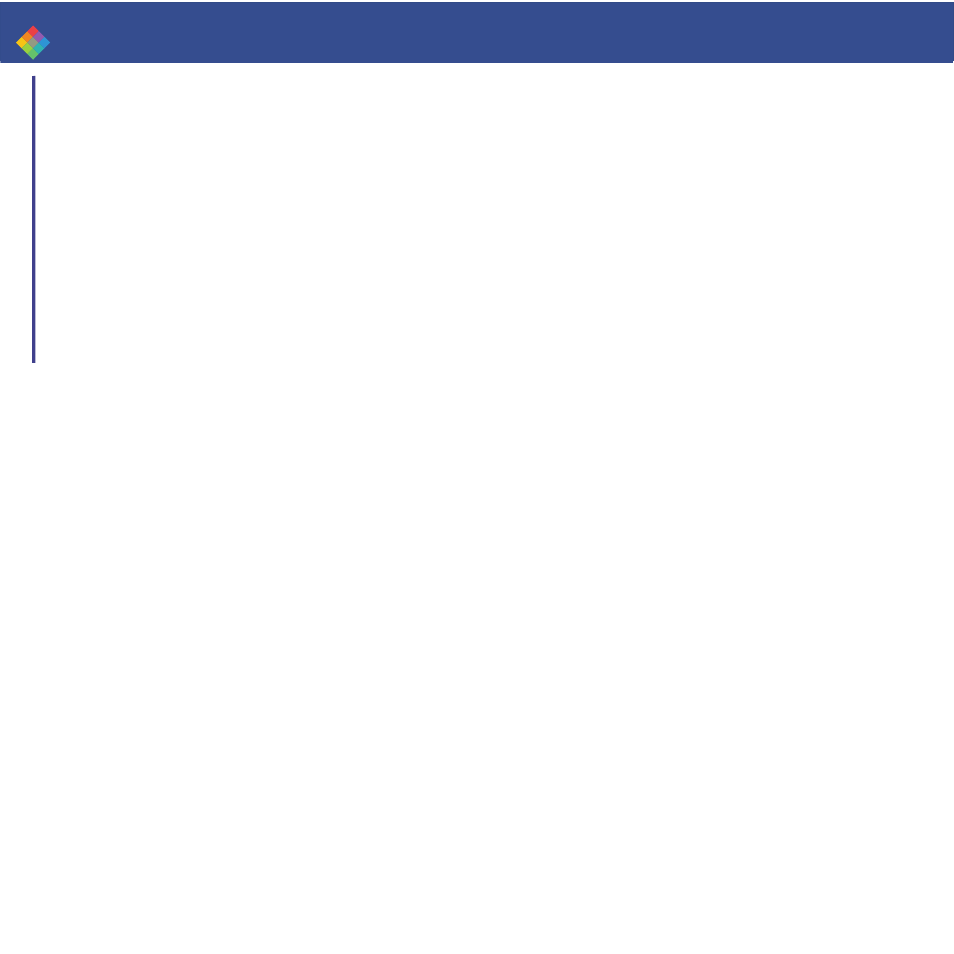
23
P100i
User’s Manual
General Info.
Getting Started
Operation
Cleaning
Troubleshooting
Specifications
Appendix A
Appendix B
Appendix C
Printing a Card
3•2
Set Printer Driver Options:
To open the P100i Printer screen, right mouse click on your driver icon
and select Properties.
Change the options as follows:
1•
On the Device Settings tab the magnetic encoder feature is
automatically enabled. If you need to change settings for a Magnetic
Encoder, select Encoder settings button.
2•
On the General tab select card orientation:
Landscape or portrait - Select “Landscape”.
(In Windows NT, this is located under Document Defaults when you right
mouse click from your driver icon. In Windows 2000 and XP, it is located
under Print preferences.)
3•
In the Ribbon section, the ribbon type is automatically detected and
enabled for you.
3a•
You can click on “ribbon Info” and see how many panels are left.
4•
In the same tab, go to Black Panel area and select Text Only. This
option allows the text printing using the Black Resin Panel from the Color
Ribbon.
5•
Close the P100i Printer screen.
Now that you have loaded media and set up the printer driver, the P100i
Printer is ready to print.
P100i
User’s Manual
General Information
Getting Started
Operation
Printing a Card
Cleaning
Troubleshooting
Specifications
Appendix A
Appendix B
Appendix C
Polaroid
