PSC PowerScan User Manual
Page 98
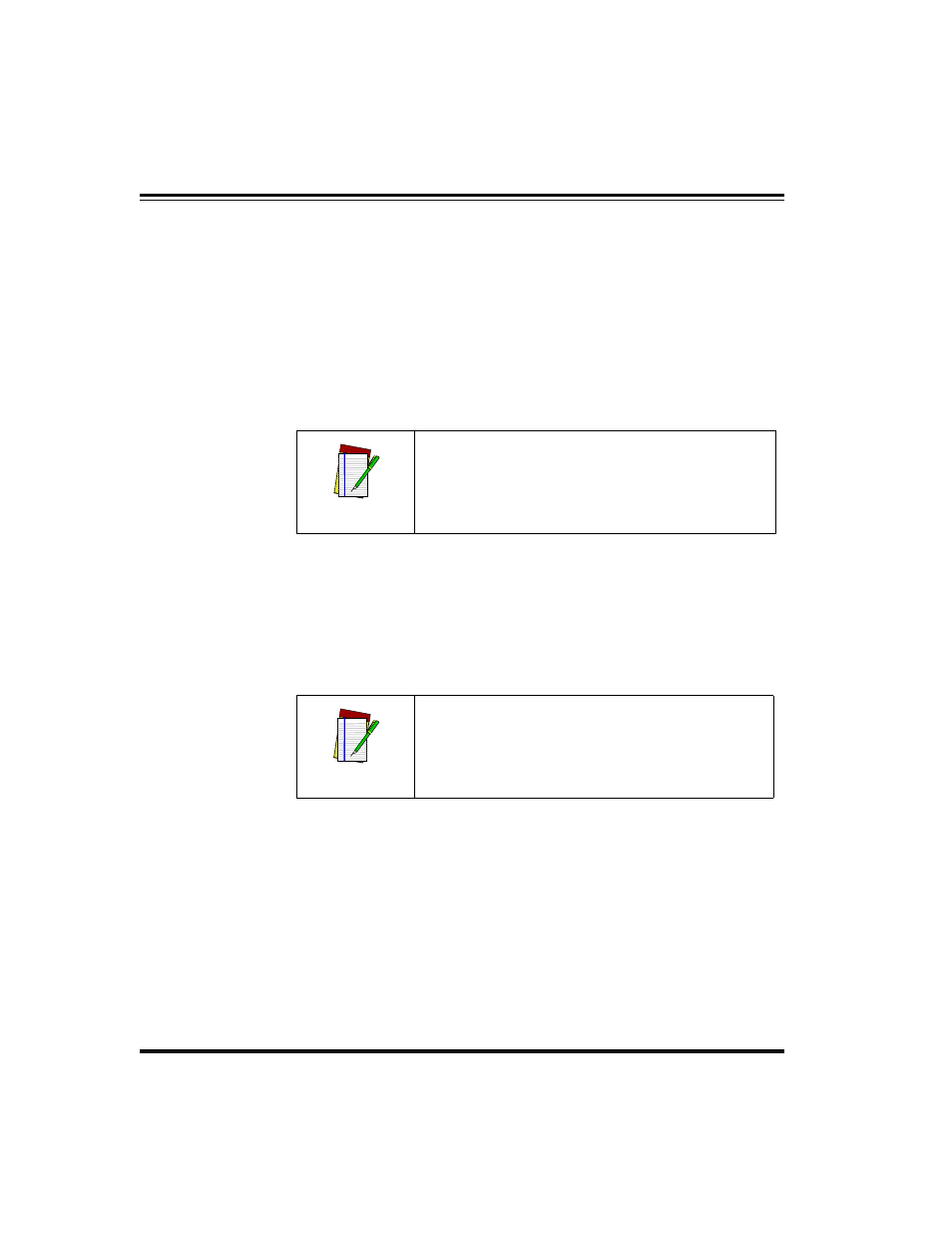
92
PowerScan
™
Scanner
Fixed Length
Format
The scanner offers the option of requiring Codabar labels to have one
or two fixed lengths in the Fixed Label Format. Follow the steps below
to set Codabar symbology to Fixed Length Format.
1.
Identify the fixed length settings you want to make.
2.
Scan the SET bar code.
3.
Scan the ENABLE FIXED LENGTH FORMAT bar code.
4.
Scan the SET FIRST FIXED LENGTH bar code.
5.
Set the first fixed label length by scanning the applicable digit
bar codes from the
. Return to this page.
If you need to set a second fixed length, continue with step six. If you
do not need to set a second fixed length skip to step nine.
6.
Scan the SET SECOND FIXED LENGTH bar code.
7.
Set the second fixed label length by scanning the applicable
digits bar codes from the
.
8.
Return to this page and go to step ten.
9.
Scan the NO SECOND FIXED LENGTH bar code.
10.
Scan the END bar code.
NOTE
If you are setting a label length less than ten, you
must scan a zero digit first and then the length
digit (e.g., 04, 06, 08).
NOTE
If you are setting a label length less than ten, you
must scan a zero digit first and then the length
digit (e.g., 04, 06, 08).
