Playing discs 05, Introduction – Pioneer DV-400-S User Manual
Page 27
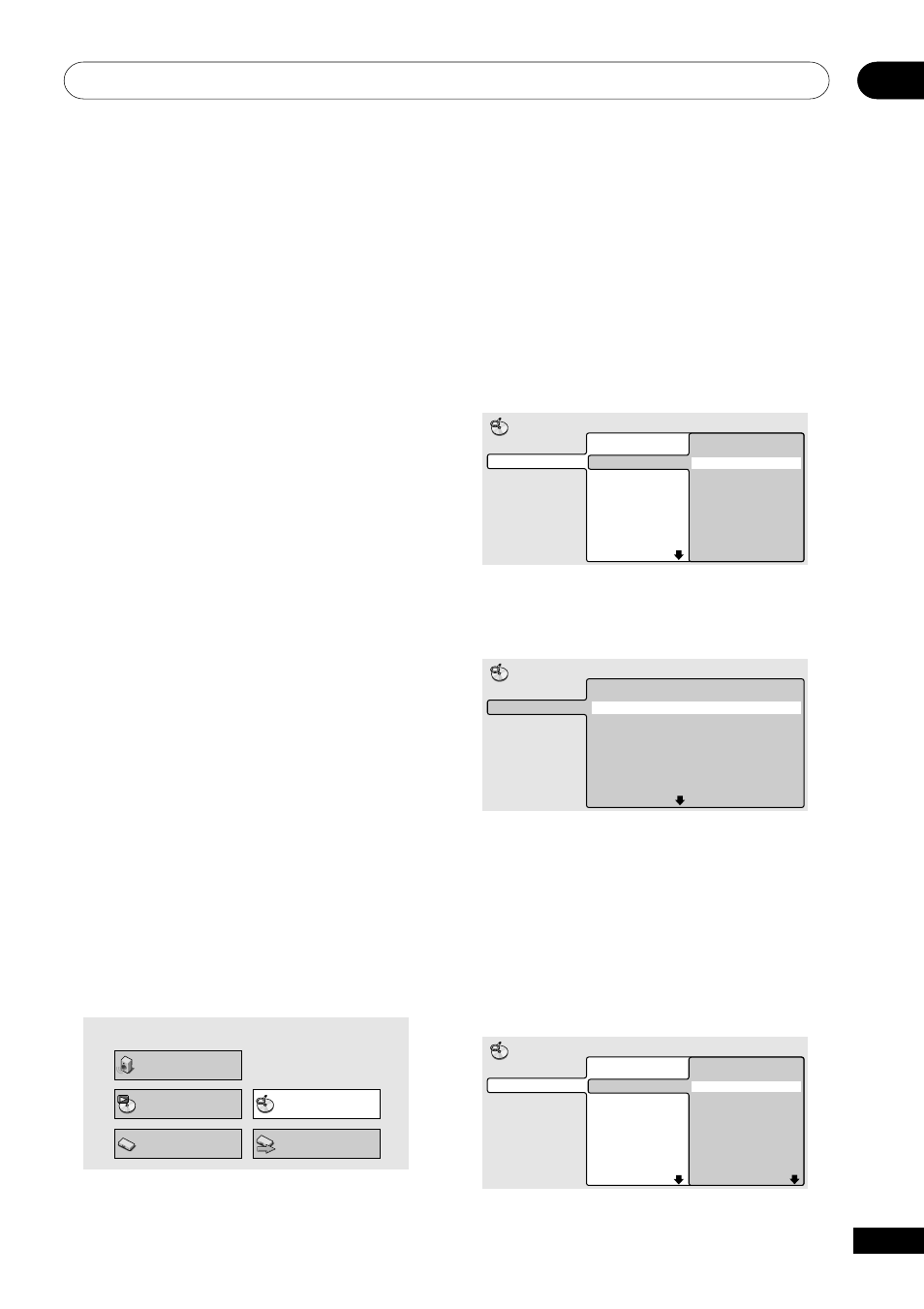
Playing Discs
05
27
En
2
Select what you want to play.
Depending on the type of disc you have
loaded, the Disc Navigator looks slightly
different.
The screen for DVD discs shows the titles on
the left and the chapters on the right. Select
a title, or a chapter within a title.
Title 1-10
Title 01
Title 02
Title 03
Title 04
Title 05
Title 06
Title 07
Title 08
DVD
Disc Navigator
Chapter 1-3
Chapter 001
Chapter 002
Chapter 003
The screen for CDs and Video CD/Super
VCDs shows a list of tracks.
Track 1-10
Track 01
Track 02
Track 03
Track 04
Track 05
Track 06
Track 07
Track 08
CD
Disc Navigator
The screen for an MP3 disc shows the folder
names on the left and the track names on
the right (note that if there are more than 16
folders or names that contain accented or
non-roman characters, tracks and folders
may show up with generic names – F_033,
T_035, etc.).
Select a folder, or a track within a folder.
Folder 1-17
001. ACP
002. Nth Degree
003. Pfeuti
004. Live
005. Glitch music
006. CodHead
007. Thermo
008. Missing Man
MP3
Disc Navigator
Track 1-10
001. Gravity deluxe
002. Tesla's patent
003. Border dispute
004. Delayed by rain
005. Accident incident
006. Pigeon post
007. Outernational
008. Vacuum tube
Playback starts after you press
ENTER.
Introduction
Most of the features described in this
chapter make use of on-screen displays. For
an explanation of how to navigate these, see
Using the on-screen displays on
page 21.
Many of the functions covered in this chapter
apply to DVD discs, Video CD/Super VCDs,
CDs and MP3 discs, although the exact
operation of some varies slightly with the
kind of disc loaded.
Some DVD discs restrict the use of some
functions (random or repeat, for example).
This is not a malfunction.
When playing Video CD/Super VCDs, some
of the functions are not available during PBC
playback. If you want to use them, start the
disc playing using a number button to select
a track.
Using the Disc Navigator to
browse the contents of a disc
Use the Disc Navigator to browse through
the contents of a disc to find the part you
want to play. You can use the Disc Navigator
when a disc is playing or stopped.
1
Press SETUP and select ‘Disc Naviga-
tor’ from the on-screen display.
Alternatively, if a CD, Video CD/Super VCD or
MP3 disc is loaded, you can press
MENU,
which takes you straight to the Disc Naviga-
tor screen.
Audio Settings
Play Mode
Setup Navigator
Disc Navigator
Initial Settings
