Switching on, Let’s get started, Getting started 04 – Pioneer DV-400-S User Manual
Page 19
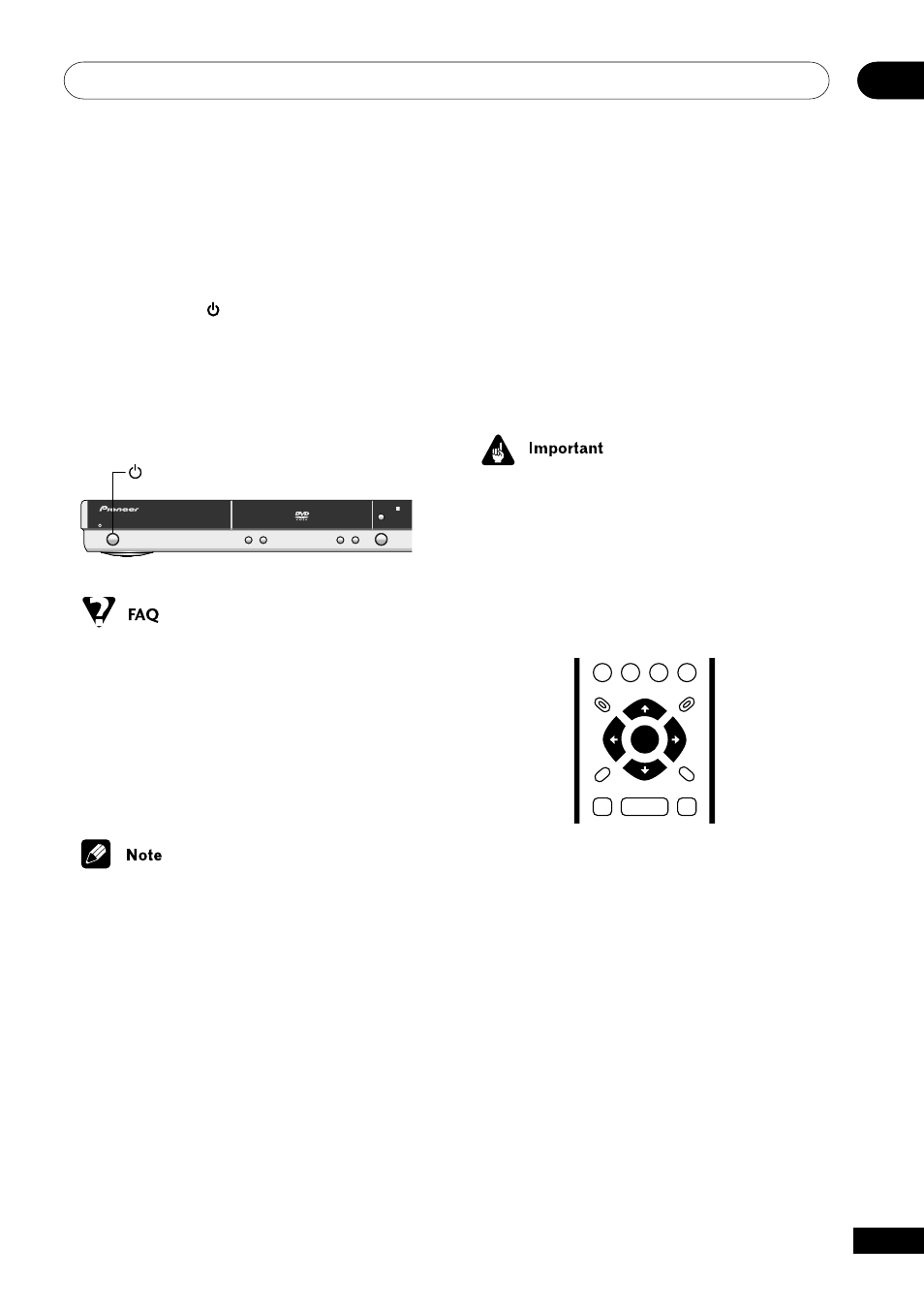
Getting Started
04
19
En
Switching on
After making sure that everything is con-
nected properly and that the player is
plugged in, press
STANDBY/ON on the
front panel, or on the remote control to
switch the player on.
Also, switch on your TV and make sure that it
is set to the input you connected the DVD
player to.
STANDBY/ON
3
0
7
41 ¡¢
8
STANDBY/ON
• My DVD player switches on but there is
nothing displayed on my TV.
Make sure that the TV is set to the
correct video input (not a TV channel).
For example, if you connected this
player to the
VIDEO 1 inputs on your TV,
switch your TV to
VIDEO 1.
• This player features a screen saver and
an auto power off function. If the player
is stopped and no button is pressed for
five minutes, the screen saver starts. If
the disc tray is closed but no disc is
playing and no control is pressed for 30
minutes, the player automatically goes
into standby.
Let’s Get Started
When you switch on the player for the first
time, you should see a welcome screen
displayed on your TV. From here you can set
up the player to work with the kind of TV you
have, then either use the Setup Navigator to
make more settings, or jump right in and
start playing some discs.
• For customers in Taiwan: The default on-
screen menu language is Traditional
Chinese. Use the instructions below to
complete the Let’s Get Started setup,
then see
page 58 for instructions on
changing the on-screen display lan-
guage to English.
GUIDE
RETURN
ENTER
