Operating this unit – Pioneer AVH-P4900D User Manual
Page 23
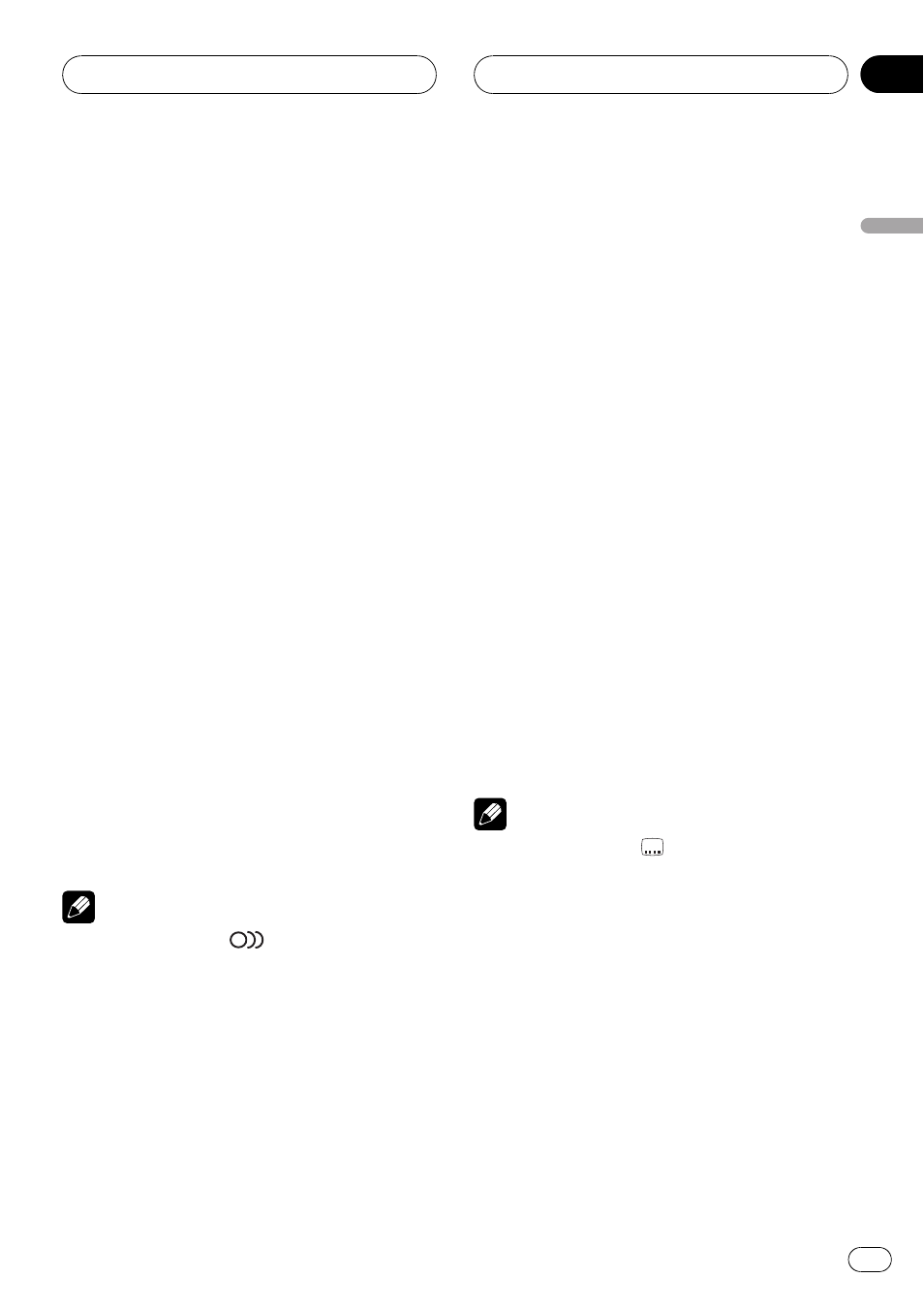
1
Touch d until 10key appears in the dis-
play.
2
Touch 10key.
3
Touch 0 to 9 corresponding to a desired
title number when the disc is stopped.
Title number is displayed for eight seconds
and playback starts from the selected title.
! To select 3, touch 3.
! To select 10, touch 1 and 0 in that order.
! To select 23, touch 2 and 3 in that order.
Changing audio language
during playback (Multi-audio)
DVDs can provide audio playback with differ-
ent languages and different systems (Dolby Di-
gital, DTS etc.). With DVDs featuring multi-
audio recordings, you can switch between lan-
guages/audio systems during playback.
! This function is available for DVD.
1
Touch d until AUDIO appears in the
display.
2
Touch AUDIO during playback.
Each time you touch
AUDIO it switches be-
tween audio systems.
Notes
! The number in the
2
mark on a DVD
’s
package indicates the number of recorded
languages/audio systems.
! With some DVDs, switching between lan-
guages/audio systems may only be possible
using a menu display.
! You can also switch between languages/audio
systems using
DVD SETUP. For details, refer
to Setting the audio language on page 35.
! Only digital output of DTS audio is possible. If
this unit
’s optical digital outputs are not con-
nected, DTS audio will not be output, so select
an audio setting other than DTS.
! Display indications such as Dolby D and
5.1ch indicate the audio system recorded on
the DVD. Depending on the setting, playback
may not be with the same audio system as
that indicated.
! Touching AUDIO during fast forward/fast re-
verse, pause or slow motion playback returns
you to normal playback.
Changing the subtitle language
during playback (Multi-subtitle)
With DVDs featuring multi-subtitle recordings,
you can switch between subtitle languages
during playback.
! This function is available for DVD.
1
Touch d until SUB.T appears in the dis-
play.
2
Touch SUB.T during playback.
Each time you touch
SUB.T it switches be-
tween subtitle languages.
Notes
! The number in the
2
mark on a DVD
’s pack-
age indicates the number of recorded subtitle
languages.
! With some DVDs, switching between subtitle
languages may only be possible using a menu
display.
! You can also switch between subtitle lan-
guages using
DVD SETUP. For details, refer to
Setting the subtitle language on page 35.
! Touching SUB.T during fast forward/fast re-
verse, pause or slow motion playback returns
you to normal playback.
Operating this unit
En
23
Section
03
Operating
this
unit
