Basic adjustment settings 08 – Pioneer PDP-436FDE User Manual
Page 29
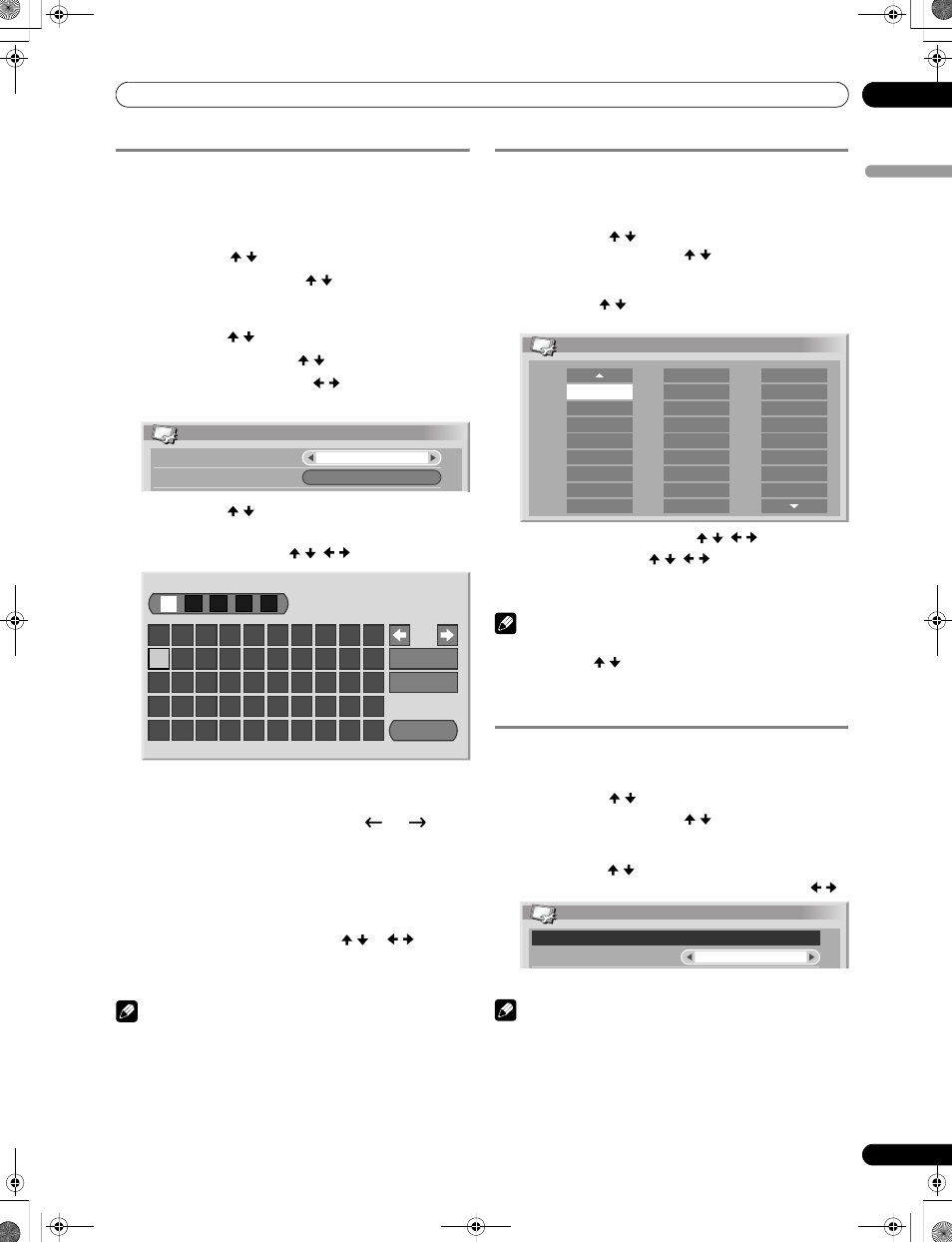
29
En
Basic Adjustment Settings
08
En
gl
is
h
Labelling TV channels
You can name TV channels that you have set up, using up to
five characters. This may help you easily identify the channels
during selections.
1
Press
HOME MENU.
2
Select “Setup” ( / then
ENTER).
3
Select “Analogue TV Setup” ( / then
ENTER).
• The password entry screen appears. Enter your 4-digit
password using buttons
0 – 9.
4
Select “Label” ( / then
ENTER).
5
Select “Programme Entry” ( / ).
6
Select a programme number ( / ).
• You can select 1 through 99.
7
Select “Label” ( / then
ENTER).
• The name entry screen appears.
8
Select the first character ( / ,
/ then
ENTER).
• The cursor moves to the second character.
9
Repeat step 8 to enter up to five characters.
• To correct entered characters, select
[
] or [
] on the
screen, and then press
ENTER. The cursor moves to the
preceding or subsequent character.
• To delete the current character, select
[Delete] on the
screen, and then press
ENTER.
• To put a space for the current character, select
[Space]
on the screen, and then press
ENTER.
10
To complete the name entry, press
/ or
/ to select
[OK] on the screen, and then press ENTER.
11
Press
HOME MENU to exit the menu.
NOTE
• The above procedure transfers and sets the selected channel
information to the connected recording equipment such as
a VCR or DVD recorder.
Sorting preset TV channels
Use the following procedure to change the sequence of the
preset TV programmes.
1
Press
HOME MENU.
2
Select “Setup” ( / then
ENTER).
3
Select “Analogue TV Setup” ( / then
ENTER).
• The password entry screen appears. Enter your 4-digit
password using buttons
0 – 9.
4
Select “Sort” ( / then
ENTER).
• The sort screen appears.
5
Select a channel to be shifted ( / , / then
ENTER).
6
Select a new location ( / , / then
ENTER).
• Sorting is executed.
7
Press
HOME MENU to exit the menu.
NOTE
• To change a page on the Sort screen in step 6, select ▲/▼ on
the screen with / to select a page, and then press
ENTER.
• The above procedure transfers and sets only the shifted
channel information to recording equipment such as a VCR
or DVD recorder.
Clock setting
Use the following procedure to set the time correctly.
1
Press
HOME MENU.
2
Select “Setup” ( / then
ENTER).
3
Select “Analogue TV Setup” ( / then
ENTER).
• The password entry screen appears. Enter your 4-digit
password using buttons
0 – 9.
4
Select “Clock” ( / then
ENTER).
5
Select a TV channel to be used for auto clock setting ( / ).
6
Press
HOME MENU to exit the menu.
NOTE
• If the system fails to set the date and time through the
selected TV channel, the “Time & Date” entry screen appears.
Set the correct, current time.
• The system obtains and displays time by adding Universal
Coordinated Time (UTC) and Local Time Offset (LTO) data
received with broadcasting signals. If the system fails to
display a correct time, check with your local broadcasting
station.
Label
Label
Programme Entry
1
1
2
3
4
5
6
7
8
9
0
A
Delete
Space
OK
B
C
D
E
F
G
H
I
J
K
L
M
N
O
P
Q
R
S
T
U
V
W
X
Y
Z
,
.
:
;
&
'
(
)
+
-
*
/
_
@
Sort
1/4
AAAAA
01
BBBBB
02
CCCCC
03
DDDDD
04
EEEEE
05
FFFFF
06
GGGGG
07
HHHHH
08
IIIII
09
10
11
12
13
14
15
16
17
RRRRR
18
19
20
21
22
23
24
25
JJJJJ
KKKKK
LLLLL
MMMMM
NNNNN
OOOOO
PPPPP
SSSSS
TTTTT
UUUUU
VVVVV
WWWWW
XXXXX
YYYYY
QQQQQ
Clock
Clock Set Programme
1 ABCDE
02/07/2004 FRI 0:00
PDP-506FDE.book Page 29 Wednesday, June 29, 2005 4:00 PM
