11 enjoying through external equipment, Operating the control panel screen, Editing the i.link list – Pioneer Elite PureVision PRO 1110HD User Manual
Page 74
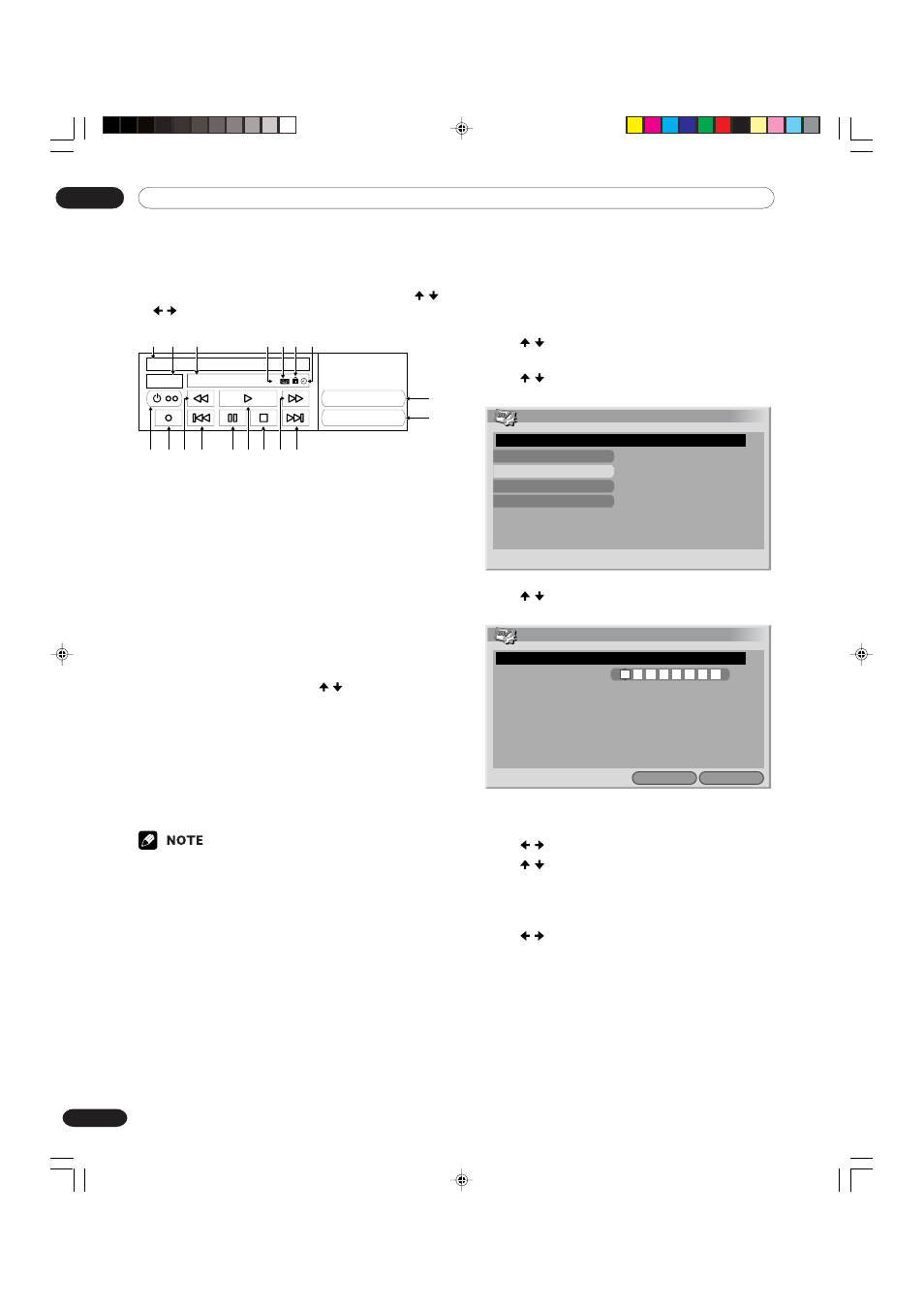
11
Enjoying through External Equipment
74
En
Operating the control panel screen
The control panel screen appears when you press
i.LINK. It disappears when you press i.LINK again. To
select a button on the control panel screen, press /
or / , and then press ENTER on the remote control.
Name
Status(Play)
i.LINK/DTV
D
Device
00:00:00
1 2
3
@ # $ %
6
9
-
5
7
8
0
=
4
~
!
1 Shows the model and manufacture name of the D-VHS
recorder to be operated.
2 Shows counter time output by the D-VHS recorder.
3 Shows the current status of the D-VHS recorder.
4 Switches on and off the D-VHS recorder.
5 Starts recording.
6 Rewinds the tape.
7 Rewinds to the start of the current program.
8 Pauses the tape.
9 Starts playing back.
0 Stops the current tape motion.
- Forwards the tape.
= Forwards to the start of the next program.
~ Switches the input source between i.LINK and DTV.
! Allows you to change the D-VHS recorder to be operated.
After pressing this button, press / to select the desired
model from the list, and then press ENTER.
@ Shows the type of inserted video tape; D for D-VHS, S for
S-VHS, and no display for VHS.
# Appears when any tape has been inserted.
$ Appears when the inserted tape has been write protected.
The inserted tape cannot be used for recording when this
indicator appears.
% Appears when the D-VHS recorder has been preset for
recording and is in the standby mode.
• If no i.LINK device has been connected, “No i.LINK
devices are connected.” appears. If this is the case,
connect i.LINK devices.
• If none of the connected equipment has been sup-
ported for control, you cannot execute control.
Editing the i.LINK list
The i.LINK list shows all devices connected through
i.LINK interfaces. In this list, you can change the name
or order of devices or delete device information.
To change the name of a device:
1
Press / to select the desired device from the
list, and then press ENTER.
2
Press / to select “Rename”, and then press
ENTER.
i.LINK Setting
Connect
Rename
Replace
Delete
D–VHS1
******
******
Connected
3
Press / to change the character for the first
digit.
Rename
OK
Cancel
Input the device name.
D–VHS1
******
******
Connected
D
• You can select A to Z, 0 to 9, special codes, and
space in the order.
4
Press / to move the cursor to the second digit.
5
Press / to change the character for the second
digit.
6
Repeat steps 3 and 4 to enter up to eight digits,
and then press ENTER.
7
Press / to select OK, and then press ENTER.
PDP-ELITE-Eng (65-80)
9/9/03, 11:46
74
