Dvd menu operations, Using the setup menu (user preference settings) – Philips MCD139BDVD User Manual
Page 27
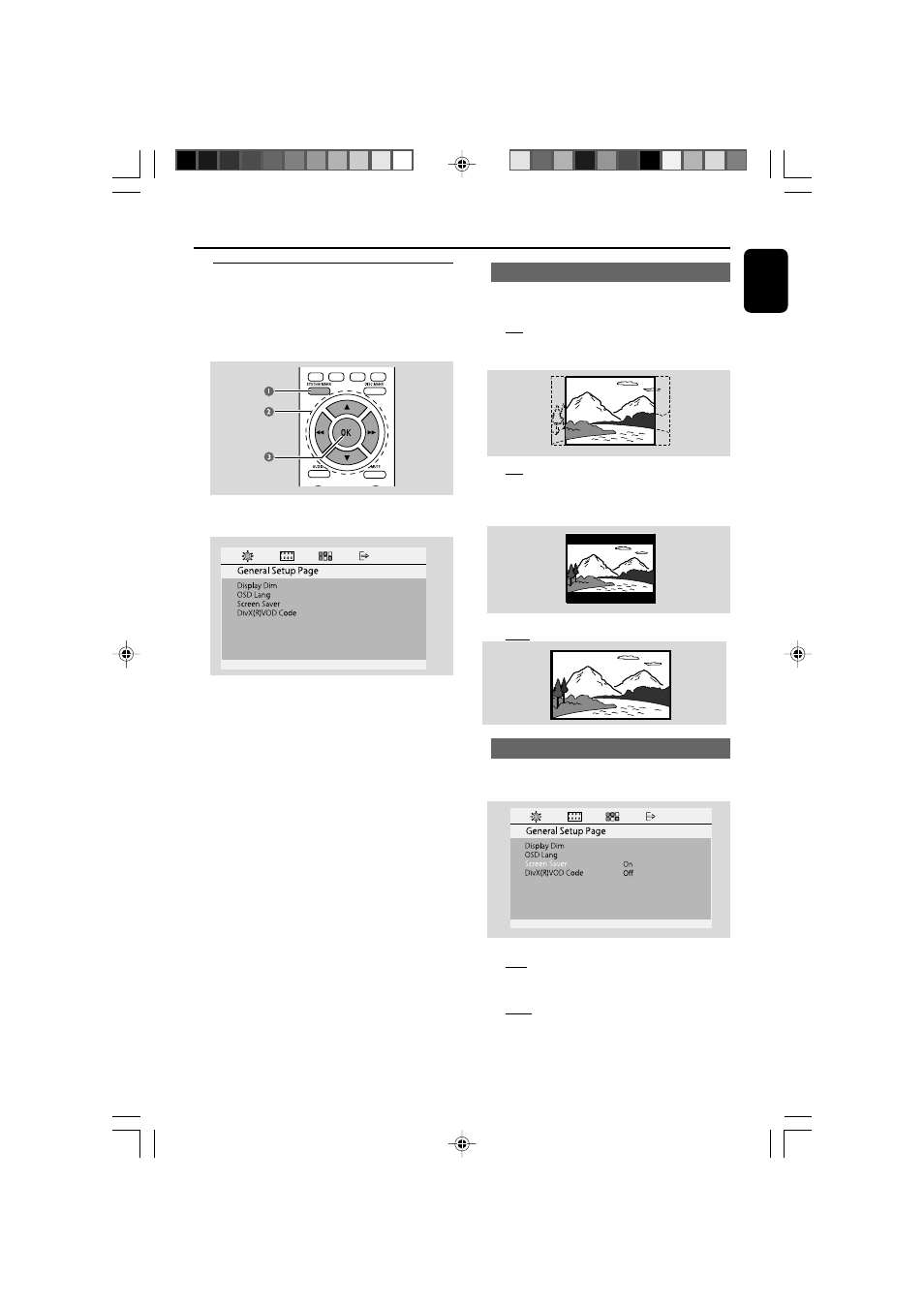
English
27
Using the setup menu (user
preference settings)
This DVD setup is carried out via your TV set,
enabling you to customize the DVD System to
suit your particular requirements
1
In disc mode, press
SYSTEM MENU.
➜
The setup will appear across the TV screen.
PHILIPS
2
Press
а / б / 4 / 3 on the remote control to
navigate in the menu.
3
Press
OK to confirm your setting.
To remove the menu
●
Press
SYSTEM MENU.
Note:
– Some of the features in the System Menu
Options are described in “Getting Started”.
Setting the TV Display
Set the aspect ratio of the DVD Player according
to the TV you have connected.
➜
4:3 (panscan): If you have a normal TV and
want both sides of the picture to be trimmed or
formatted to fit your TV screen.
➜
4:3 (letterbox): If you have a normal TV. In
this case, a wide picture with black bands on the
upper and lower portions of the TV screen will
be displayed.
➜
16:9: If you have a wide-screen TV.
Screen Saver
This function is used to turn the screen saver on
or off.
PHILIPS
➜
ON: In STOP or tray open mode, if no
actions are performed about 5 minutes, the
screen saver will be activated.
➜
OFF: Screen saver is disabled.
DVD Menu Operations
pg001-038_MCD139B_05_Eng
2007.5.23, 16:16
27
