Copying a programmed selection, 5 copying cds, 2load a cd-r or cd-rw into the cd-r tray – Pioneer PDR-W739 User Manual
Page 18: 3program a playlist of tracks you want to record, 4press copy mode, 6press copy start cd = cd-r
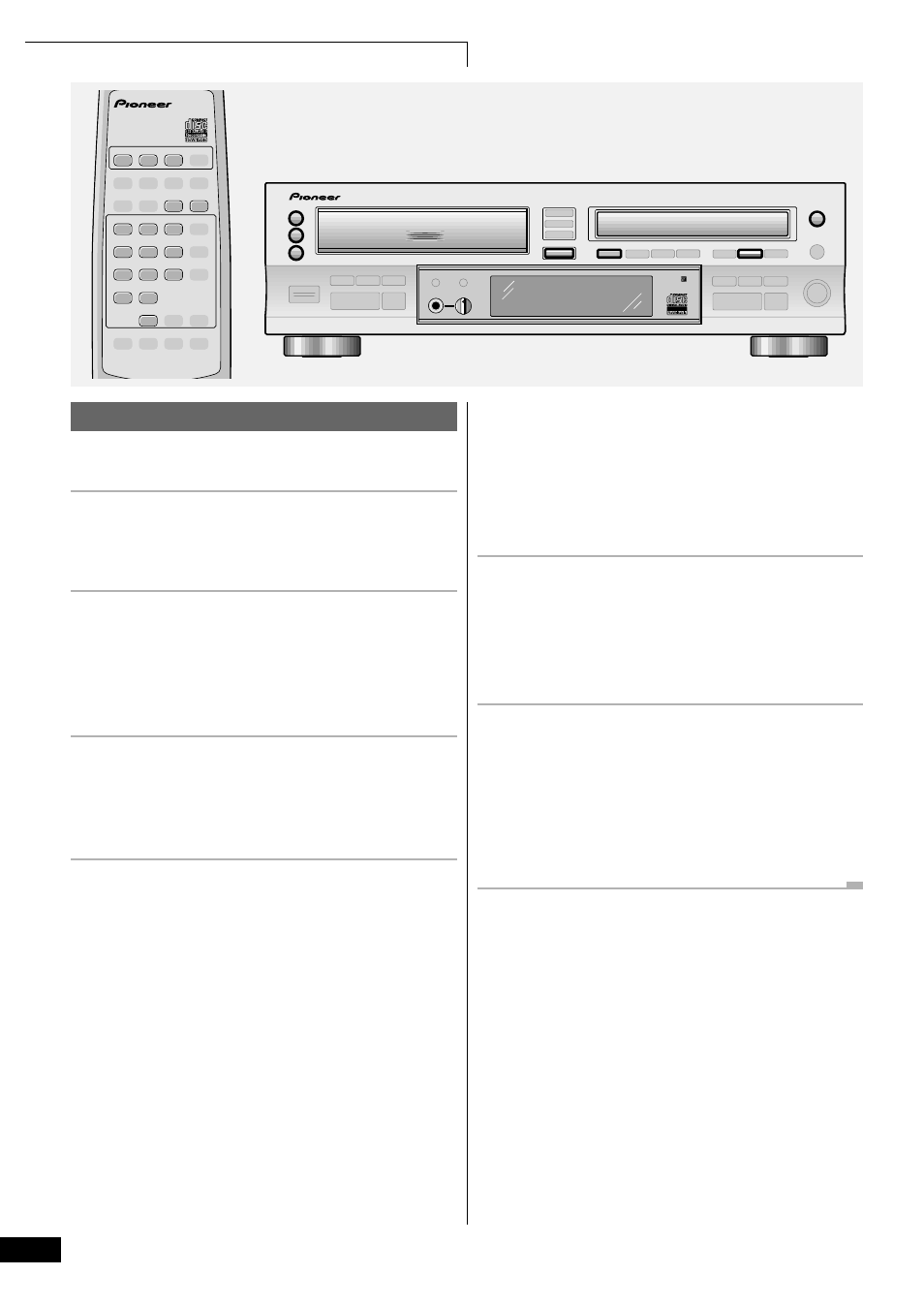
18
5 Copying CDs
Copying a programmed selection
You can automate the process of making a mix CD by using the
programming function of the disc changer.
1
Load the CD(s) you want to program
tracks from in to the CD changer.
You can use any of the three disc trays in the changer.
2
Load a CD-R or CD-RW into the
CD-R tray.
If the disc isn't blank, make sure that there is enough space
on the disc for what you want to record (see Switching the
Display on page 30 for how to check this).
3
Program a playlist of tracks you want
to record.
For detailed instructions on programming a playlist see
Programming a playlist (3-CD changer) on page 25.
4
Press COPY MODE.
The display shows
Program Copy.
If you want to switch the copying speed, do so here. The
default is 2x speed. See Changing the copying speed on
page 19 for how to change it.
If you want to adjust the digital recording level, do so here.
The default is 0dB. See Setting the recording level on page
19 for how to adjust it.
5
If you want to automatically space
the tracks on the recording, press
AUTO SPACE.
Switching on automatic spacing makes sure that there's a
few seconds of silence between each recorded track.
6
Press COPY START CD
=CD-R.
Recording stops automatically after the playlist has finished.
If the playlist is longer than the recording time available on
the CD-R/CD-RW, recording stops when the end of the disc is
reached.
• If you want to now finalize the disc, turn to page 20.
COMPACT DISC RECORDER/
MULTI-CD CHANGER
DISC
1
PROGRAM
9
1
5
2
6
3
7
4
8
10/0
>10
DISC
2
REMOTE CONTROL UNIT
DISC
3
$
›
Î
COPY START
CD
=
CD-R
COPY MODE
OPEN/CLOSE
1
3
2
OPEN/CLOSE
3
- COMPACT DISC MULTI CHANGER
0
0
0
COMPACT DISC DIGITAL RECORDER
0
◊ÛB¿ˆ≥≤/
COMPACT DISC RECORDER / MULTI-CD CHANGER
AUTO SPACE
