Philips X600 User Manual
Page 30
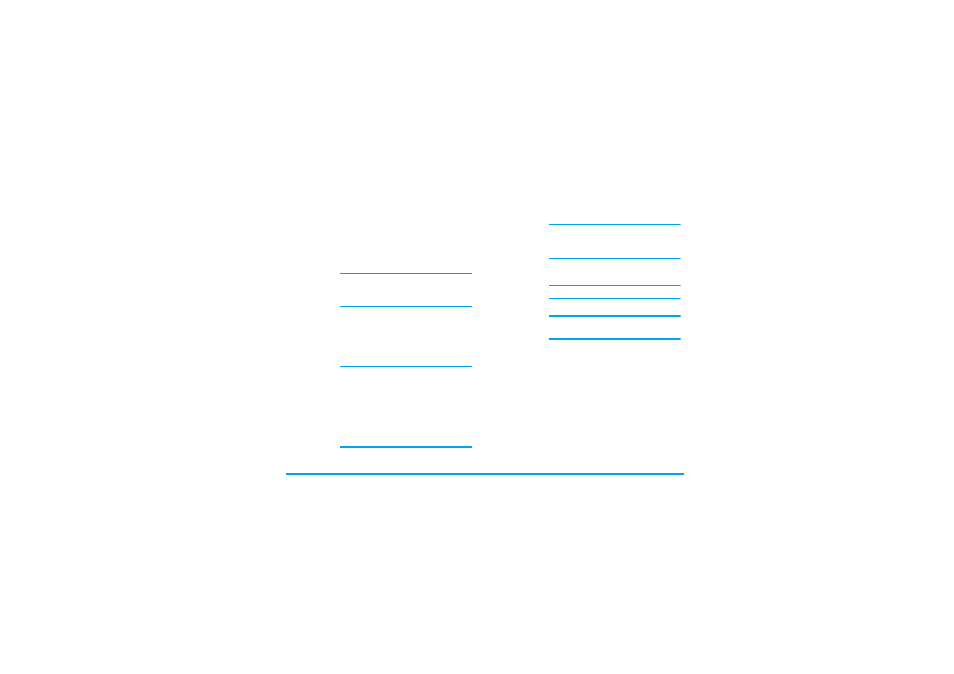
Camera
29
Photo preview option menu
Once you have activated the camera, simply press
, to take a picture. The picture is automatically
saved and displayed on the screen. You can press ,
Options
Description
Picture
resolution
Select image size:
1600*1200
,
1280*1024
,
1024*768
,
640*480
and
176*220
.
Picture
Quality
Select image quality:
Super fine
,
Fine
and
Normal
.
The last selected value will
remain active until you change it
again.
View
picture
Enter
My files
> (
Phone
or
Micro SD
card
) >
Pictures
to view the pictures
taken. You can also access
View
pictures
and press ,
Open
to view
the picture taken directly.
You may save to the Micro SD card
a photo greater than 500K in size.
To view such a photo, select it, and
copy it to your phone memory first
(press LOptions > Advanced >
Copy to copy the photo; enter My
files > Phone > Pictures, select a
location, and press LOptions >
Advanced > Paste here).
Camera
Mode
Color effects
:
Off
(default),
B&W
,
Sepia
,
Blue
,
Red
or
Emboss
.
The selected color effect will be
displayed on the screen in real
time.
Night mode
:
On
or
Off
Self-timer
:
On
or
Off
The time limit is 8 seconds.
Multishot
:
On
or
Off
Three pictures can be taken at
the same time.
Advanced
Storage location
:
My files
or
Memory
card
Default name
: modify the default
name of the photo
Frequency
:
50HZ
or
60HZ
Full screen preview
:
On
or
Off
