Connecting this unit to the computer, About the driver program – Pioneer Pioneer Multi Entertainment Player MEP-7000 User Manual
Page 52
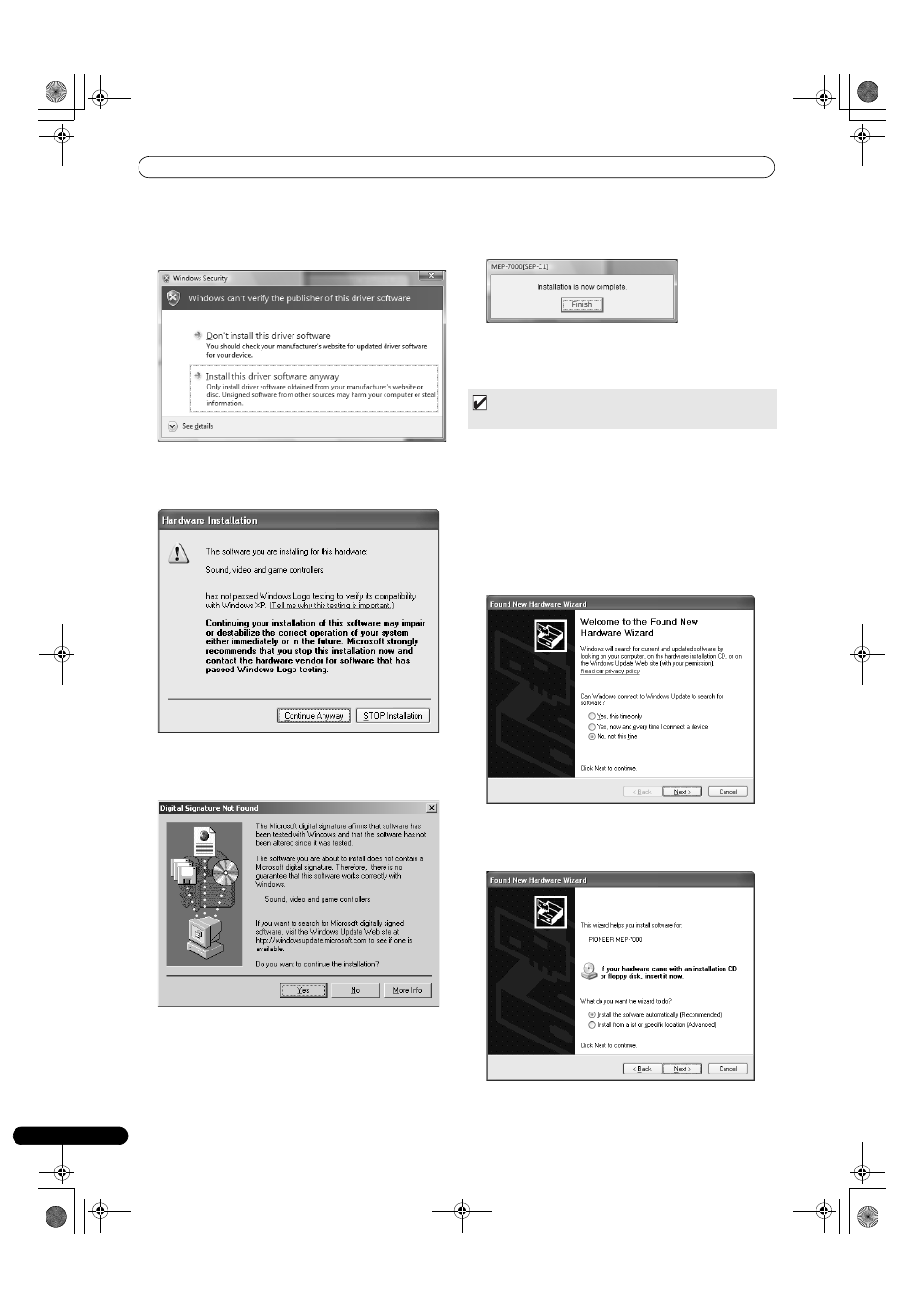
ABOUT THE DRIVER PROGRAM
52
En
7
Follow the instructions that appear on the screen.
• If the [Windows Security] screen appears during
installation, click on [Install this driver software anyway]
to continue the installation process.
installation, click on [Continue Anyway] to continue the
installation process.
installation, click on the [Yes] button to continue the
installation process.
8
When installation is completed, the [Installation is now
complete.] message will appear. Click on the [Finish] button
to complete the process.
Connecting this unit to the computer
1
Use the accessory dedicated remote control cables to
connect the drive unit to the control unit.
2
Use USB cable to connect the drive unit to the computer,
then turn the drive unit’s power ON.
When first connecting this unit to the computer, and when
disconnecting and reconnecting the computer USB port, the
computer may display the message [Installing device driver
software]. In this case, wait until the computer displays the
message [Your devices are ready to use].
message [Can Windows connect to Windows Update to
search for software?] select [No, not this time], then click
on the [Next] button to continue the installation process.
• During installation, if the computer displays the message
[What do you want the wizard to do?] select [Install the
software automatically (Recommended)], then click on
the [Next] button to continue the installation process.
NOTE
• Insert firmly until you hear a click.
MEP-7000_KU_EN.book 52 ページ 2009年2月12日
木曜日
午後3時15分
