Select the track, 1 press the browse button, 2 prepare the source you wish to play – Pioneer Pioneer Multi Entertainment Player MEP-7000 User Manual
Page 29: For discs, For usb storage devices, For djs, 4 turn the rotary selector dial, 6 press the load a button or load b button, Track menu, View properties of the currently playing track
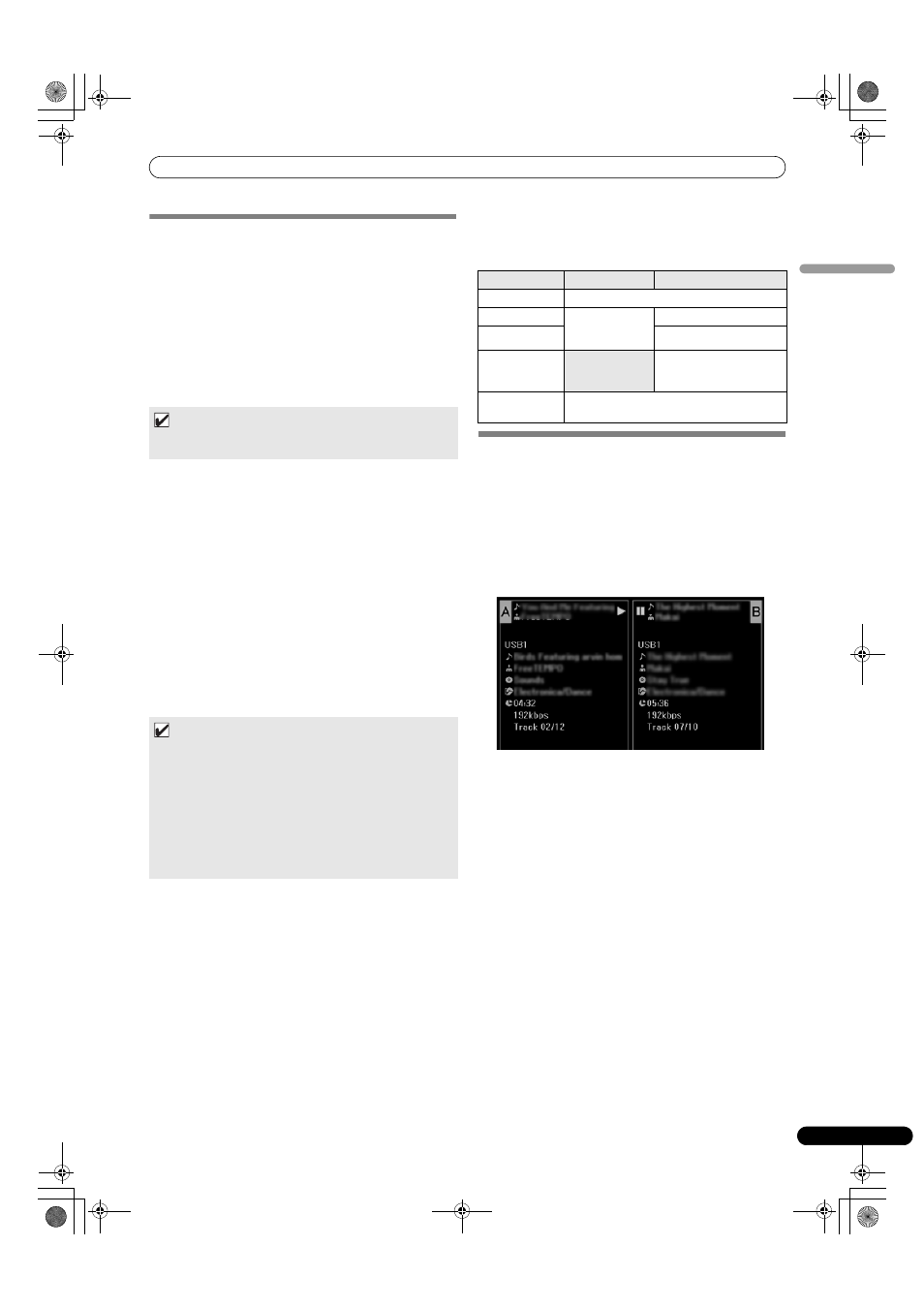
START PLAYBACK (Using normal connections)
29
En
English
SELECT THE TRACK
1
Press the BROWSE button.
The BROWSE screen will appear.
2
Prepare the source you wish to play.
For discs
Load the disc into either Drive 1 or Drive 2.
For USB storage devices
Insert the USB storage device into either port USB1 or USB2.
For DJS
Connect your computer to the drive unit’s PC connector, and start
the DJS software.
3
Use the function buttons to select the source you wish to
play.
The contents of the selected source will be displayed in the
window. In the event that a library is present in the USB
storage device, track selection can be performed by the name
of the album or artist.
4
Turn the rotary selector dial.
The selection cursor in the browse window can be moved up/
down. The contents display shows the contents of selected
folders and track information.
5
Use the select up (
)/down () buttons to move up/down
the folder hierarchy.
When a folder has been selected, press the button (or press
the rotary selector dial) to enter that folder.
Press the select up (
) button to return one level up the folder
hierarchy.
6
Press the LOAD A button or LOAD B button.
A track will be loaded in the controller A or B, and the loaded
track will begin playback.
Track menu
If the rotary selector dial is pressed when a track is selected, the
contents display will show the track menu and the rotary selector
dial can then be used to execute the menu items:
VIEW PROPERTIES OF THE CURRENTLY
PLAYING TRACK
1
Of the four buttons (BROWSE, MIX, EFFECT, UTILITY), once
again press the one currently selected to turn it OFF.
The display will show track information, including the source
name, title, artist name, album name, genre, total playing time,
bit-rate, and BPM.
Press the select up (
) button to move the menu to the folder
with the currently playing track on controller A; press the
select down (
) button to move the menu to the folder with the
currently playing track on controller B (INFORMATION JUMP).
-
MEMO
• For instructions on operating the DJS software, see the section
“USING DJ SOFTWARE” on P. 54.
MEMO
• In the case of music CDs (CD-DA), the disc in Drive 1 is set
in Controller A, and the disc in Drive 2 is set in Controller B.
The controller cannot be optionally designated.
• If LOAD LOCK is ON, loading cannot be performed in the
currently playing controller. In this case, press the play/
pause (
) button to set the pause mode, or press the
CUE button to perform back cue, and then press the LOAD
button.
• The LOAD LOCK can be set to ON/OFF by means of the
UTILITY screen (P. 63).
Music CD
Other than music CD
[CANCEL]
Leave the track menu.
[LOAD A]
Sets drive 1 in
controller A, drive
2 in controller B.
Set track in Controller A.
[LOAD B]
Set track in Controller B.
[ADD TO
PLAYLIST]
Record track to playlist.
See “USING THE
PLAYLIST” (P. 34).
[DELETE MEMO
CUE]
Erase cue/loop point data. See “SETTING CUE
POINTS” (P. 38).
MEP-7000_KU_EN.book 29 ページ 2009年2月12日
木曜日
午後3時15分
