Setup menu options, Continued), English – Philips DVDR3512V User Manual
Page 58: Channel setup settings, Select, On the keyboard to confi rm your entry or select
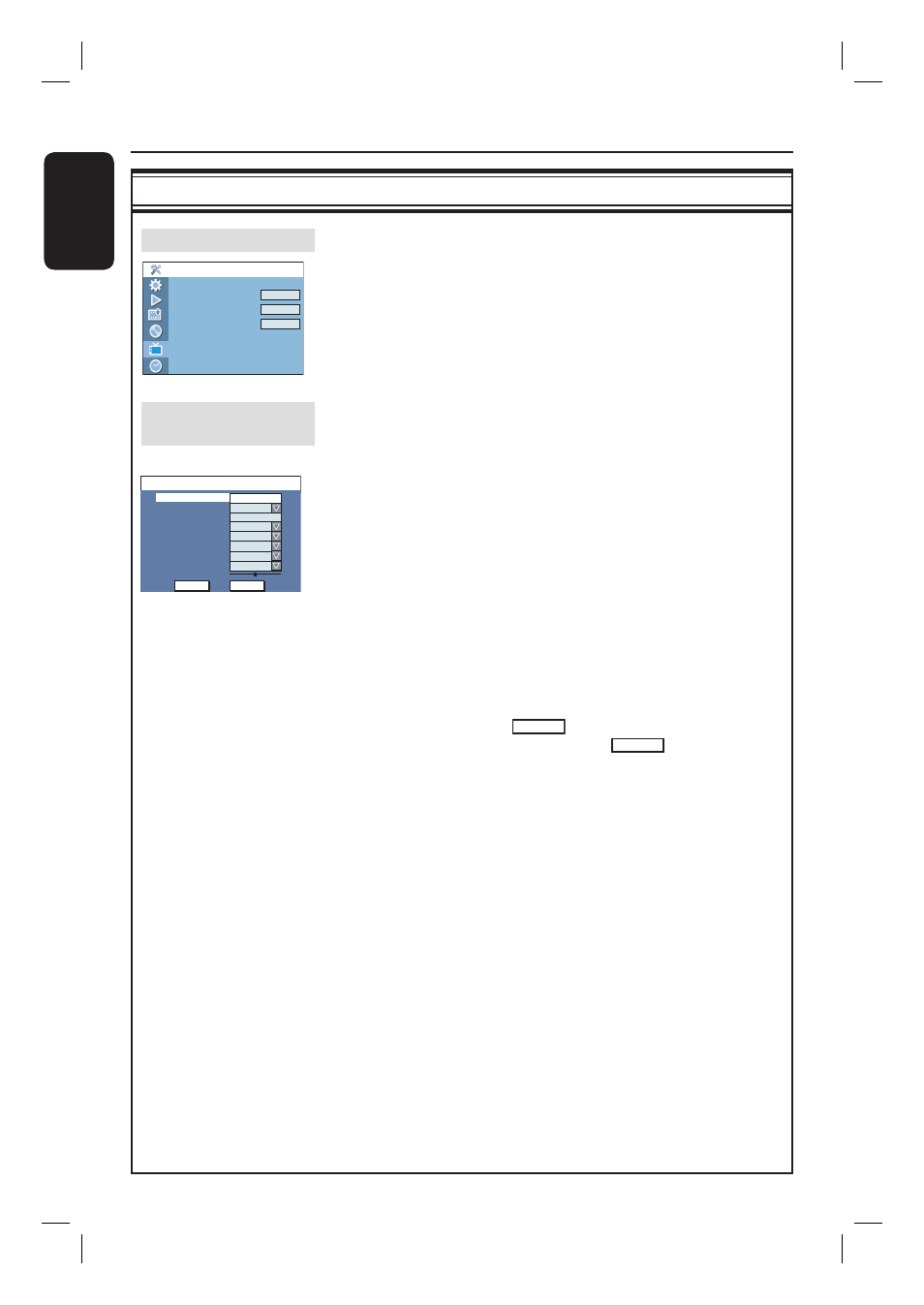
English
58
Channel Setup settings
Channel Search
Modify Channel Information
Sort Channels
Setup - Channel Setup
Search
Edit
Sort
Channel Search
This option automatically scans all the receivable analogue local
TV channels and stores these channels on the recorder.
Press OK on the remote control to start the automatic TV
channel search process and replace all previously stored analogue
TV channels. This process may take several minutes.
Modify Channel
Information
Adjust a stored TV channel to your preference and improve the
reception and the sound quality of that TV channel.
1) Use ST keys to highlight { Modify Channel Information }
and press OK to view the channel menu.
2) Use ST keys to select one of the options and press OK.
{ Name }
– Use the numeric keypad 0-9 to select the
channel preset number that you wish to
change.
– To rename the channel, press X.
–
Use
W X ST keys to highlight a character
in the keyboard screen and press OK to
select.
Note: The maximum input is up to 5 (fi ve)
characters.
–
Select
OK
on the keyboard to confi rm
your entry or select
EXIT
to abort, then
press OK to exit.
{ Scan Mode } – Select TV channel search mode based on
channel allocation or frequency (Frequency,
Channel or S-Channel) and press OK to
confi rm.
{ Frequency } – Show the frequency of the current TV
channel. If required, use W X keys to start
the automatic frequency search and press
OK to confi rm.
{ TV System } – Use ST keys to select a suitable TV system
that produces the least distortion of picture
and sound, then press OK to confi rm. (See
chapter “TV System Guide” at the back of
this manual for more information).
Setup Menu Options
(continued)
Channel
Frequency
TV System
NICAM
Audio
OK
Frequency
PAL B/G
Name
On
OK
DUAL A
Off
Skip
Fine-tune
585.26MHz
CANCEL
Decoder
No
Scan mode
P001/Ch003
DVDR3510V_eng_26244.indd 58
DVDR3510V_eng_26244.indd 58
2007-08-01 1:46:25 PM
2007-08-01 1:46:25 PM
