Advance feature – Planar PR Line PR5022 User Manual
Page 34
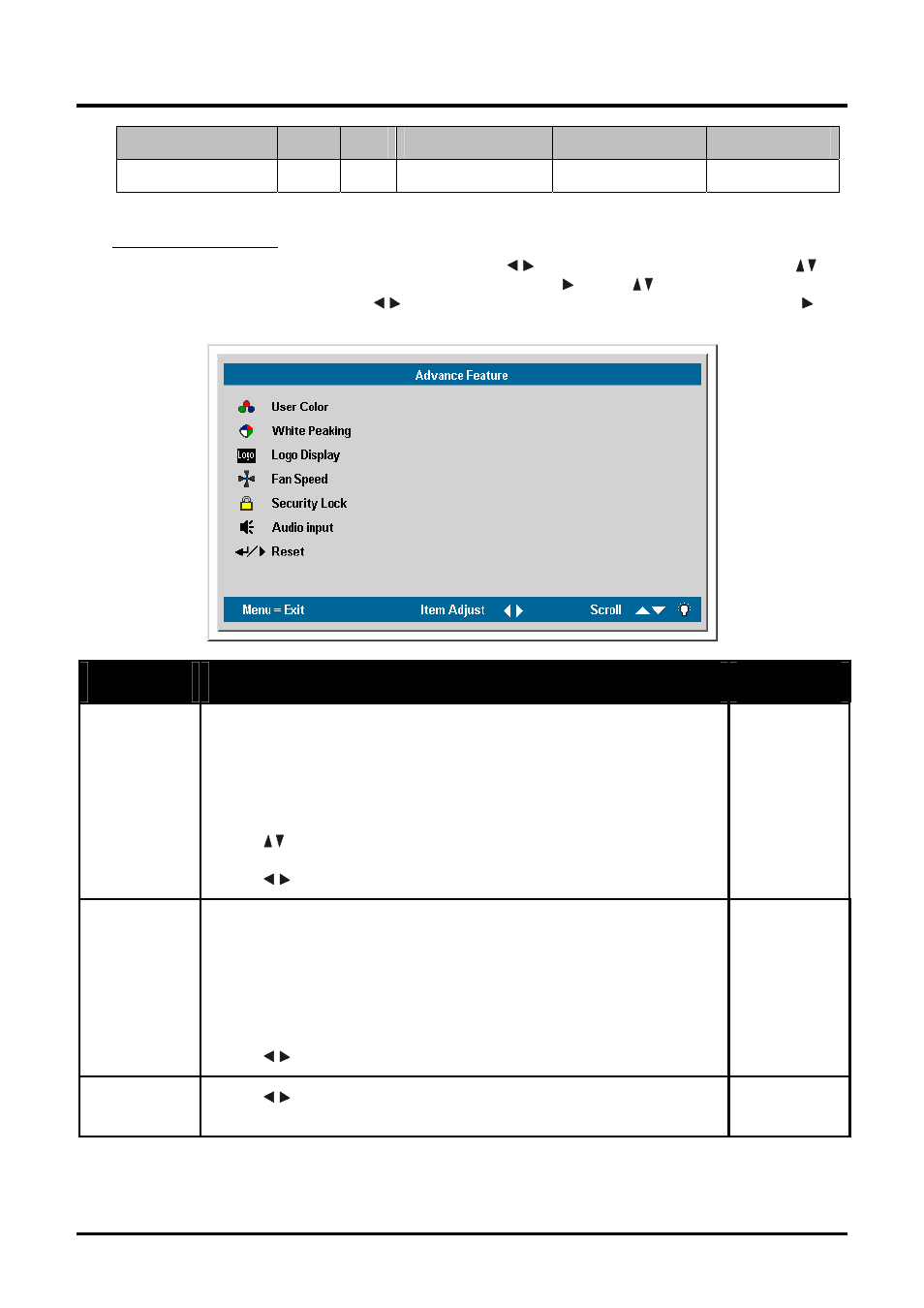
DLP
®
Projector – User’s Manual
Function
RGB
DVI
Component Video
Composite Video
S-video
Reset
x x
x
x
x
x = available to video source
Advance Feature
Press the Menu button to open the OSD menu. Press
to move to the Setup menu. Press
to
move to the Advance Feature menu and then press Enter or . Press
to move up and down in
the Advance Feature menu. Press
to change values for settings, and then press Enter or to
confirm the new setting.
Item
Description
Default
User Color
This feature adjusts the color balance in each color of RGB (red,
green, blue), and their neutral colors (cyan, magenta, yellow,
white) by using color correction adjustment. Increasing a color’s
setting heightens the intensity of that color on the screen, while a
lower setting makes the color less intense.
Press
to select a color.
Press
to adjust the selected color. (Range: 0 – 100)
80
White
Peaking
White Peaking increases the output in the brightest whites without
changing the blacks and dark grays. It crushes the whites slightly,
but it does not appear to clip them or seriously obscure white de-
tail. If you prefer a stronger image, adjust toward the maximum
setting. For a smoother, more natural image, adjust toward the
minimum setting.
Press
to adjust the value of white peaking. (Range: 0 – 10)
Data source:
10
Video
source: 2
Logo
Display
Press
to enable or disable if the logo displays when the pro-
jector starts, and when no source is detected. (Range: On – Off)
On
– 26 –
