Picture image adjustment, Video mode – Proxima ASA Proxima PROAV9350 User Manual
Page 37
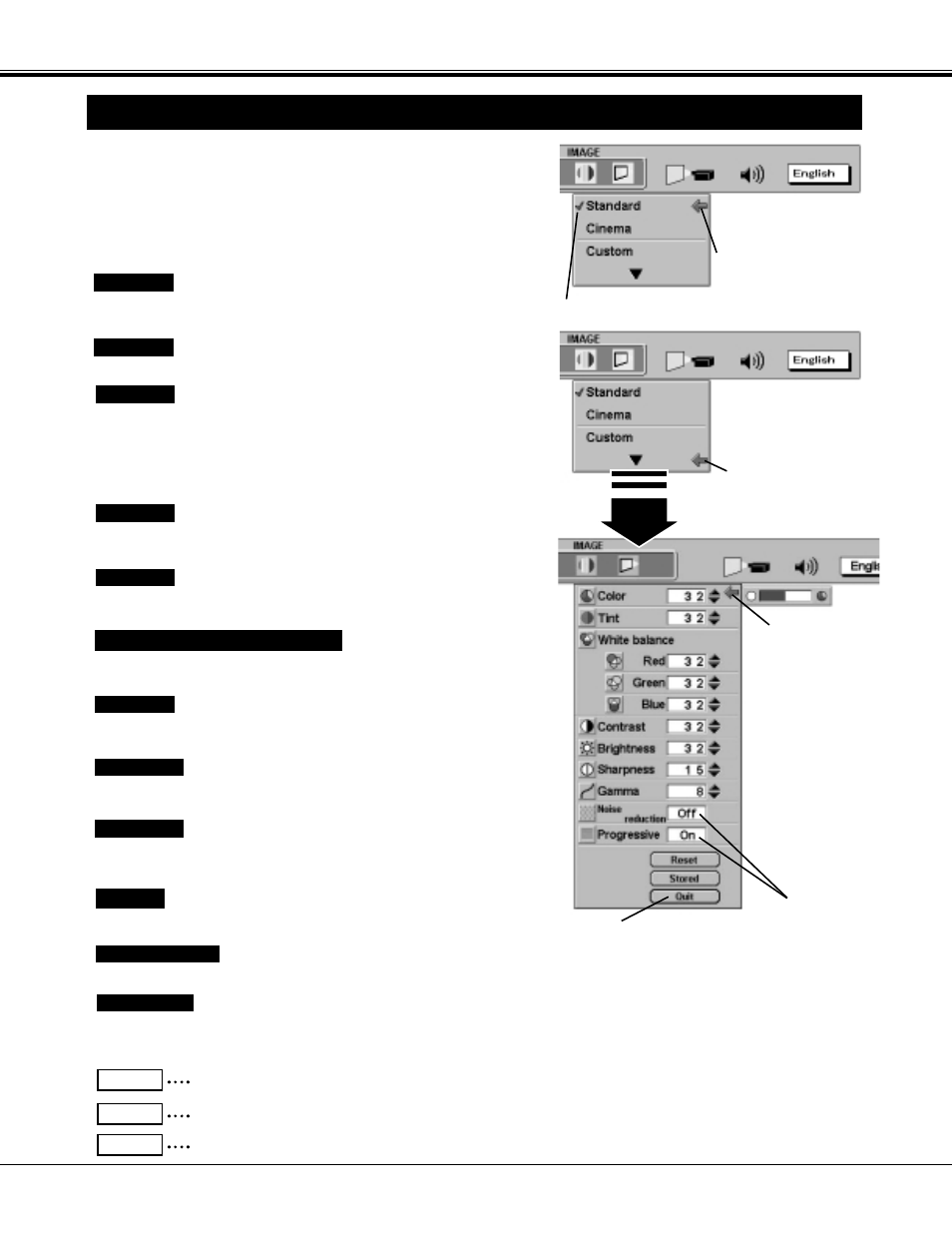
37
VIDEO MODE
PICTURE IMAGE ADJUSTMENT
Each of the keys operates as follow.
Press the MENU button and the ON-SCREEN MENU will
appear. Press the POINT LEFT/RIGHT buttons to select IMAGE
and press the SELECT button. Another dialog box PICTURE
IMAGE ADJUSTMENT Menu will appear.
1
Closes the PICTURE IMAGE
ADJUSTMENT Menu.
Point to
▼
button to lighten the image, and select
▲
to deepen the
image. (From 0 to 63.)
Point to
▼
button to increase purple, and select
▲
to increase green.
(From 0 to 63.)
Point to
▼
button to decrease contrast, and select
▲
to increase
contrast. (From 0 to 63.)
Point to
▼
button to darken the image, and select
▲
to brighten the
image. (From 0 to 63.)
Recalls the data previously adjusted.
Reset
Stores the data in the memory.
Stored
Closes the PICTURE IMAGE ADJUSTMENT Menu.
Quit
Point to
▼
button to soften the image, and select
▲
to sharpen the
image. (From 0 to 31.)
Color
Tint
Contrast
Brightness
Sharpness
Move the arrow to the color that you want to adjust. Point to
▼
to
lighten the color and select
▲
to deepen the color. (From 0 to 63.)
White balance (Red / Green / Blue)
Set “On” to reduce the noise (rough parts) of the image.
Noise reduction
When selecting “
▼
” the custom setting dialog box will appear. Move
the arrow to the item that you want to change by pressing the POINT
UP/DOWN button, and adjust each value or change the setting On or
Off by pressing the SELECT button to match with the image.
2
Press the POINT DOWN button and a red-arrow icon will
appear. Move the arrow to the function that you want to select
and then press SELECT button.
Normal picture level preset on this projector. This picture level can
be set by pressing the NORMAL button.
Standard
Picture level adjusted for the picture with fine tone.
Cinema
Picture level adjusted manually in the custom setting dialog box.
Custom
Move the arrow to
▲
or
▼
and press
SELECT button.
Move the arrow to the item
and press the SELECT
button.
Press the SELECT button
at “
▼
” to adjust the picture
level manually.
Press the SELECT
button to set the
function “On” or “Off”.
Set “On” to provide progressive scan mode.
Progressive
The level being selected.
NOTE :
The Noise Reduction cannot be operated when the
video signal types and systems as follow.
●
Composite video signal (SECAM, NTSC4.43,
PAL-M and PAL-N systems).
●
Y/C separate video and S-video signal (SECAM,
PAL-M and PAL-N systems).
●
Component video signal.
The Progressive cannot be operated when “480p”,
“575p” or “720p” is selected on the SYSTEM
MENU (P36).
Gamma
Point to
▼
or
▲
to obtain better balance of contrast. (From 0 to 16.)
