Adjusting the image, Zoom adjustment focus adjustment, Lens shift adjustment – Proxima ASA Proxima PROAV9350 User Manual
Page 24: Keystone adjustment, Basic operation
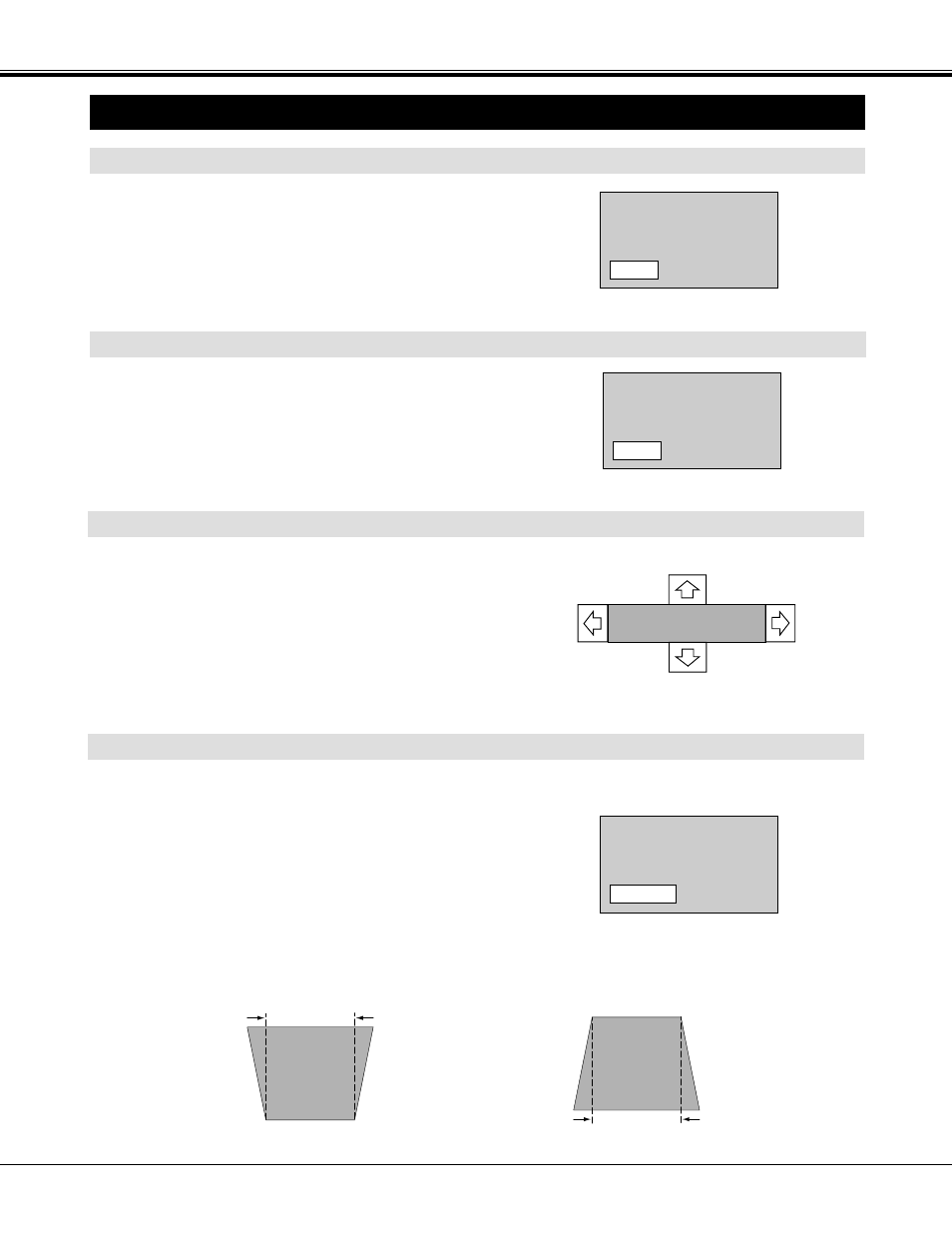
24
ADJUSTING THE IMAGE
The message disappears after 4 seconds.
The message disappears after 4 seconds.
Zoom
ZOOM ADJUSTMENT
FOCUS ADJUSTMENT
1
Press the ZOOM
▲
/
▼
button(s) on the Side Control or on the
Remote Control Unit. The message “Zoom” is displayed.
2
Press the ZOOM
▲
button to make the image larger, and press
the ZOOM
▼
button to make the image smaller.
1
Press the FOCUS
▲
/
▼
button(s) on the Side Control or on the
Remote Control Unit. The message “Focus” is displayed.
2
Adjust the focus of the image by pressing the FOCUS
▲
/
▼
button(s).
The message disappears after 4 seconds.
Lens shift
LENS SHIFT ADJUSTMENT
1
Press the LENS SHIFT button on the Side Control or on the
Remote Control Unit. The message “Lens shift” is displayed.
2
Press the POINT UP button to move the image up, press the
POINT DOWN button to move the image down, press the POINT
LEFT to move the image left and press the POINT RIGHT to
move the image right.
KEYSTONE ADJUSTMENT
1
Press the KEYSTONE
▲
/
▼
button on the Remote Control Unit
or select the Keystone on the SCREEN menu. (Refer to page
34, 38.) The message “Keystone” is displayed.
2
Correct the Keystone distortion by pressing the KEYSTONE
▲
/
▼
button or the POINT UP/DOWN button(s). Press the
KEYSTONE
▲
button or the POINT UP button to reduce the
upper part or the image, and press the KEYSTONE
▼
button or
the POINT DOWN button to reduce the lower part.
The message disappears after 4 seconds.
Reduce the upper width with the KEY STONE
▲
button or the POINT UP button.
Reduce the lower width with the KEY STONE
▼
button or the POINT DOWN button.
If the picture has keystone distortion, correct image with KEYSTONE adjustment.
BASIC OPERATION
Focus
Keystone
