Philips 502-1040510 User Manual
Page 12
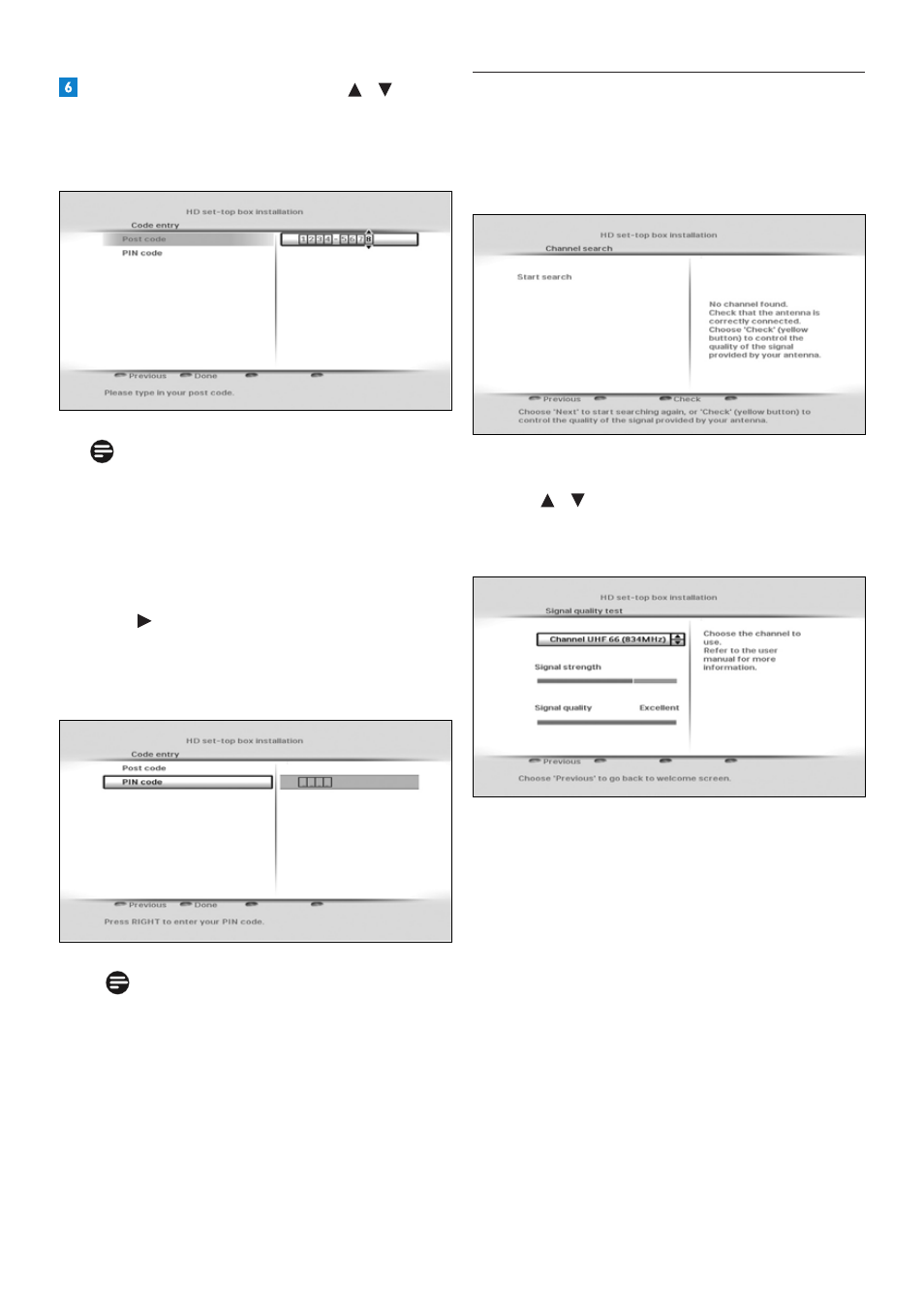
Getting started
12
3.4
What if no channels are found?
In case your HD receiver does not find any
channels, check your connections (see pages
10 and 29) and press the red button to start
the first installation setup again.
If your HD receiver is still not able to find
any channels, press the yellow button.
Use / to manually check the quality
and strength of the signals received by your
antenna in various channel frequencies.
If the Signal strength bar is green, then
your antenna and HD receiver are properly
connected. If it is red, then you need to first
check your connection. If the Signal quality
bar is green, then you can be sure that you
are receiving digital broadcast signals. If
your reception is not optimal (few channels
or “blocky” image), you must check your
antenna installation as it may need to be
realigned or fixed.
On the Code entry menu, use / or the
number
buttons to enter your area’s postal
code, and then press OK to highlight PIN
code.
Note
Entering your postal code is mandatory.
You will not be able to complete the first
installation setup without entering your
postal code.
To change the default PIN code (0000),
press and use the number buttons to
enter you new PIN code. You will then be
prompted to re-enter your PIN code to
confirm.
Note
Your new PIN code can be any 4-digit
number other than the default PIN code
(0000).
Press the green button to confirm your
choice and complete the installation.
You can now start using your HD receiver.
