Playing your recordings on other dvd players, Recording 06 – Pioneer DVR-320-S User Manual
Page 52
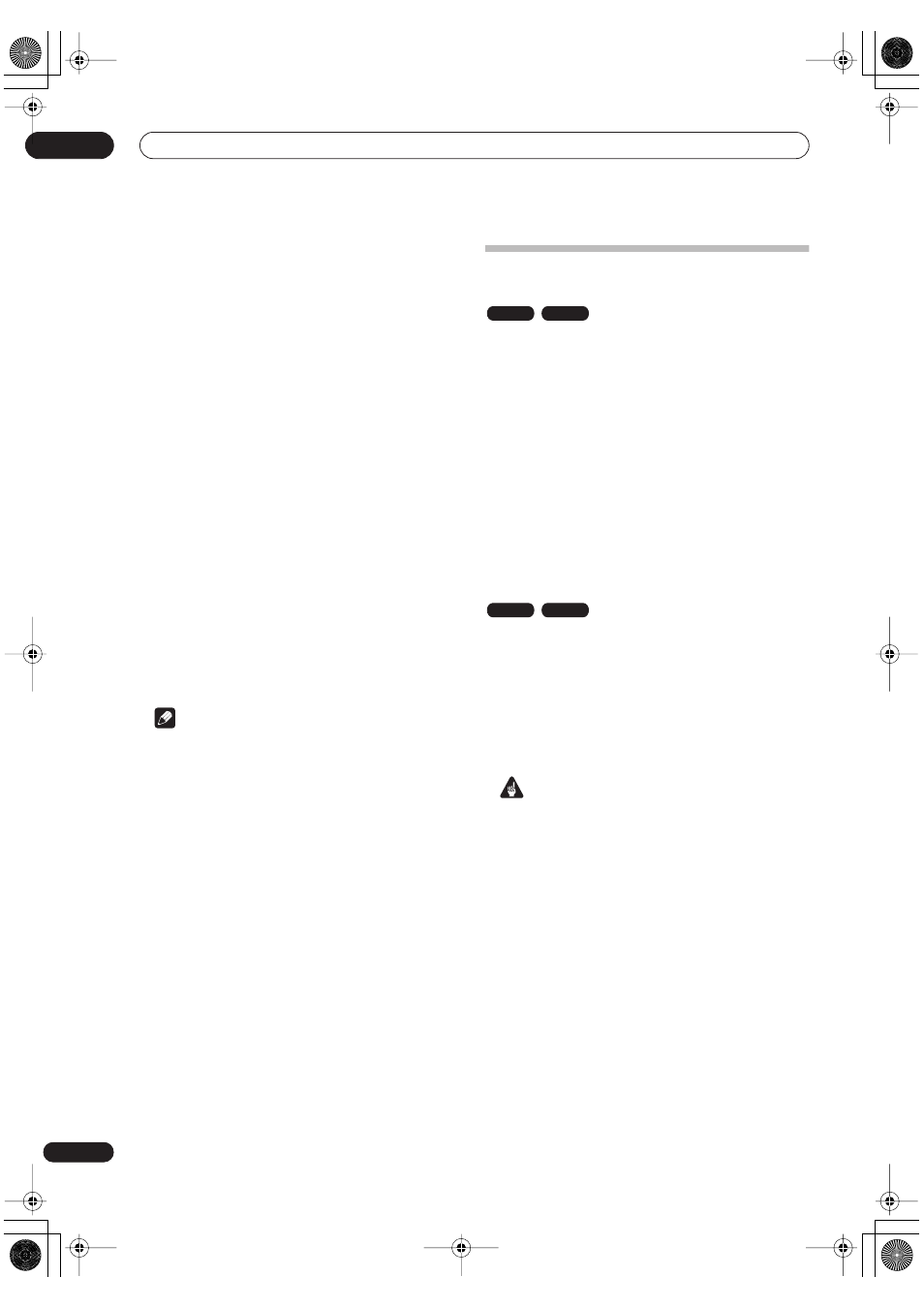
Recording
06
52
En
4
Set up the recorder.
• Use
REC MODE
to set the recording quality. See
Setting the picture quality/recording time
on page 43
for detailed information.
5
Press HOME MENU and select ‘Timer Recording’,
then ‘Auto Start Recording’.
6
Select ‘Yes’ to switch Auto Start Recording on, or
‘No’ to switch off.
7
Switch the recorder into standby.
The
AUTO
indicator in the front panel display lights.
The recorder will automatically switch on and start
recording when the other component comes on.
Recording stops when the external component switches
off.
• To cancel Auto Start Recording, press
STANDBY/
ON
while the recorder is in standby. The
AUTO
indicator goes off.
• To cancel Auto Start Recording once recording has
already started, press
ì
REC
for three seconds, then
STOP REC
.
• When a timer recording is in progress ahead of Auto
Start Recording, some functions, such as extending
the timer recording and chase play, are not available.
Press the front panel
+
button for three seconds to
cancel Auto Start Recording without affecting the
timer recording. The
AUTO
indicator goes off.
Note
• You can’t set Auto Start Recording when:
• the recorder is recording or in timer recording
standby.
• there is no recordable disc loaded.
• the disc loaded is locked.
• the disc loaded already contains the maximum
number of titles (99).
Playing your recordings on other DVD
players
Most regular DVD players can play finalized discs
recorded in Video mode. A number of players (including
many Pioneer models) can also play DVD-RW discs
recorded in VR mode, finalized or not. Check the manual
that came with the player to check what kinds of discs it
will play.
When you finalize a Video mode disc, a title menu is
created from which you can select titles when you play
the disc. There are a number of different styles of title
menu to choose from to suit the content of the disc.
All the title menus are navigated in the usual way,
pressing
MENU
or
TOP MENU
to display the menu, then
using the
/ / /
(cursor buttons) followed by
ENTER
to select titles and start playback.
Finalizing a disc
Finalizing ‘fixes’ the recordings in place so that the disc
can be played on a regular DVD player or computer
equipped with a suitable DVD-ROM drive.
Note that the disc name will appear in the title menu after
you finalize a disc. Make sure the disc name is as you
want it before you finalize the disc as it can’t be changed
afterwards. If you want to rename the disc, see
Input Disc
Name
on page 68 before starting the steps below.
Important
• Once you’ve finalized a disc recorded in Video mode,
you can’t edit or record anything else on that disc.
However, the finalization on a DVD-RW disc maybe
‘undone’; see
Undo Finalize
on page 69 for how to do
this.
• A VR mode disc can still be recorded and edited on
this recorder even after finalizing.
1
Load the disc you want to finalize.
Make sure that the recorder is stopped before
proceeding.
VR mode
Video mode
VR mode
Video mode
RL_s Singapore.book 52 ページ 2004年4月23日 金曜日 午後8時11分
