Remote control, Controls and displays 03 – Pioneer DVR-320-S User Manual
Page 21
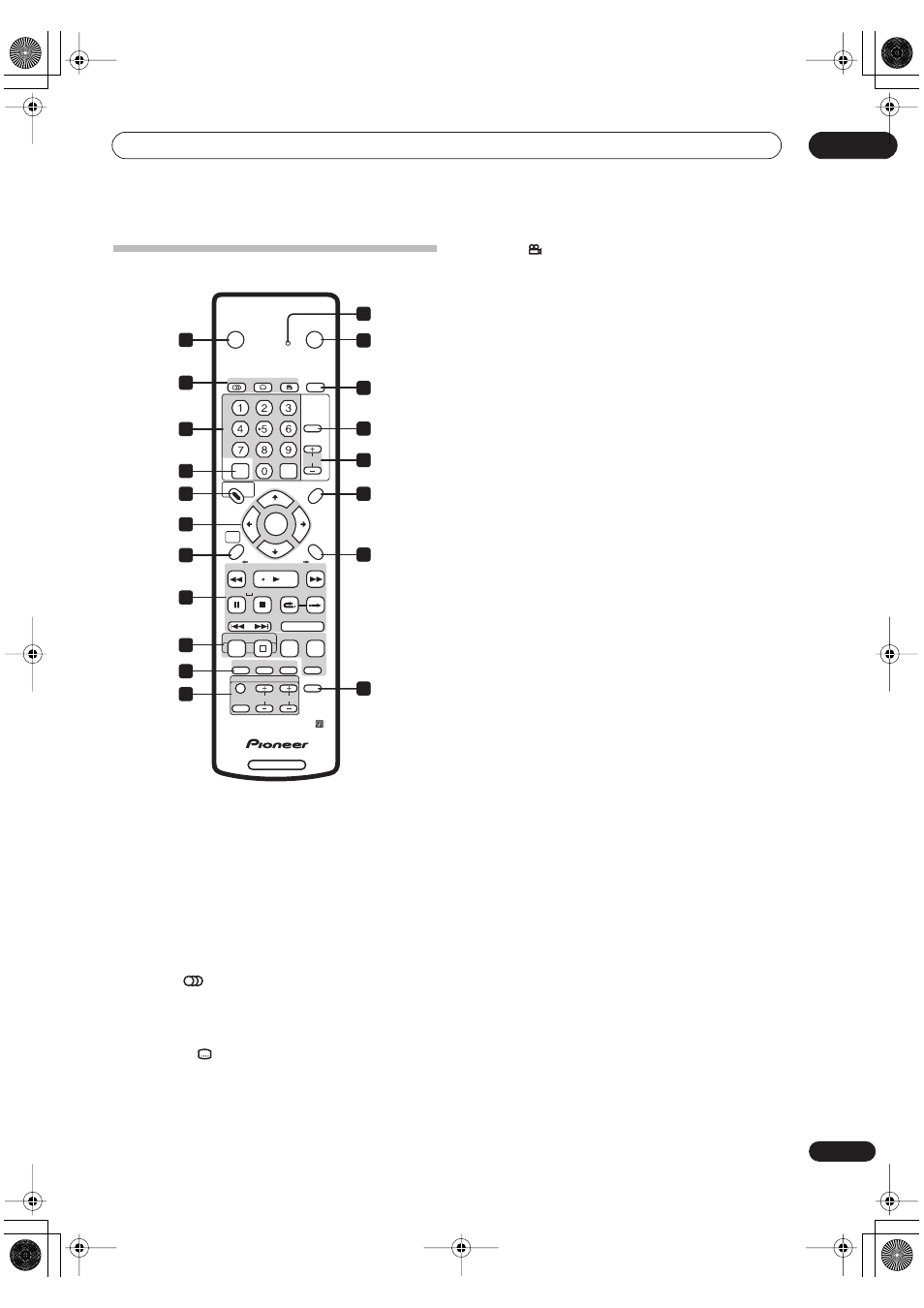
Controls and displays
03
21
En
Remote control
1
Remote control indicator
Lights when setting up the remote control for use with a
TV (page 87) and when setting the remote control mode
(page 75).
2
STANDBY/ON
Press to switch the recorder on/into standby.
3
OPEN/CLOSE
Press to open/close the disc tray.
4
DVD playback functions
AUDIO
(page 27, 40, 41)
Changes the audio language or channel. (When the
recorder is stopped, press to change the tuner
audio.)
SUBTITLE
(page 40)
Displays/changes the subtitles included in
multilingual DVD-Video discs.
ANGLE
(page 41)
Switches camera angles on discs with multi-angle
scenes.
5
PLAY MODE
(page 37)
Press to display the Play Mode menu (for features such
as search, repeat and program play).
6
Alphanumeric buttons and CLEAR
Use the number buttons for track/chapter/title selection;
channel selection, and so on. The same buttons can also
be used to enter names for titles, discs and so on.
Use
CLEAR
to clear an entry and start again.
7
INPUT SELECT
(page 51)
Press to change the input to use for recording.
8
CHANNEL +/–
(page 26)
Press to change the channel of the built-in TV tuner.
9
G-Code
(page 47)
Press, then use the number buttons to enter a G-Code
programming number for timer recording.
10 DISC NAVIGATOR
(page 33, 54)
/ TOP MENU
(page 28)
Press to display the Disc Navigator screen, or the top
menu if a DVD-Video disc is loaded.
11 PLAY LIST
(page 55, 60)
/ MENU
(page 28)
Press to switch between Original and Play List content on
VR mode discs, or display the disc menu if a DVD-Video
disc is loaded.
12
/ / /
(cursor buttons) and ENTER
Used to navigate all on-screen displays. Press
ENTER
to
select the currently highlighted option.
13 HOME MENU
(page 30)
Press to display the Home Menu, from which you can
navigate all the functions of the recorder.
14 RETURN
Press to go back one level in the on-screen menu or
display.
15 Playback controls
(page 27)
REV SCAN / FWD SCAN
(page 35)
Press to start reverse or forward scanning. Press
again to change the speed.
PLAY
Press to start playback.
PAUSE
Press to pause playback or recording.
STOP
Press to stop playback.
CM BACK (commercial back)
Press repeatedly to skip progressively backward
through the audio or video playing.
+
DVD RECORDER
STANDBY/ON
OPEN/CLOSE
AUDIO
SUBTITLE
ANGLE
PLAY MODE
TOP MENU
MENU
RETURN
DISC NAVIGATOR
PLAY LIST
HOME
MENU
INPUT
SELECT
ABC
DEF
GHI
JKL
MNO
PQRS
TUV
WXYZ
CLEAR
ENTER
CHANNEL
PAUSE
STOP
OK
SKIP
CM
BACK
REV SCAN
PLAY
FWD SCAN
DISC
HISTORY
NAVI
MARK
CASE
SELECTION
CHP
MARK
EASY
TIMER
INPUT
SELECT
DISPLAY
TV CONTROL
CHANNEL
VOLUME
REC
PREV
NEXT
STEP/SLOW
STOP REC
REC MODE
TIMER REC
ì
CLEAR
G-
CODE
1
3
5
8
11
14
2
9
10
12
13
15
16
19
4
17
7
18
6
RL_s Singapore.book 21 ページ 2004年4月23日 金曜日 午後8時11分
