7�4 setup devices, Use philips easylink 7�5 – Philips 19PFL3403D/10 User Manual
Page 36
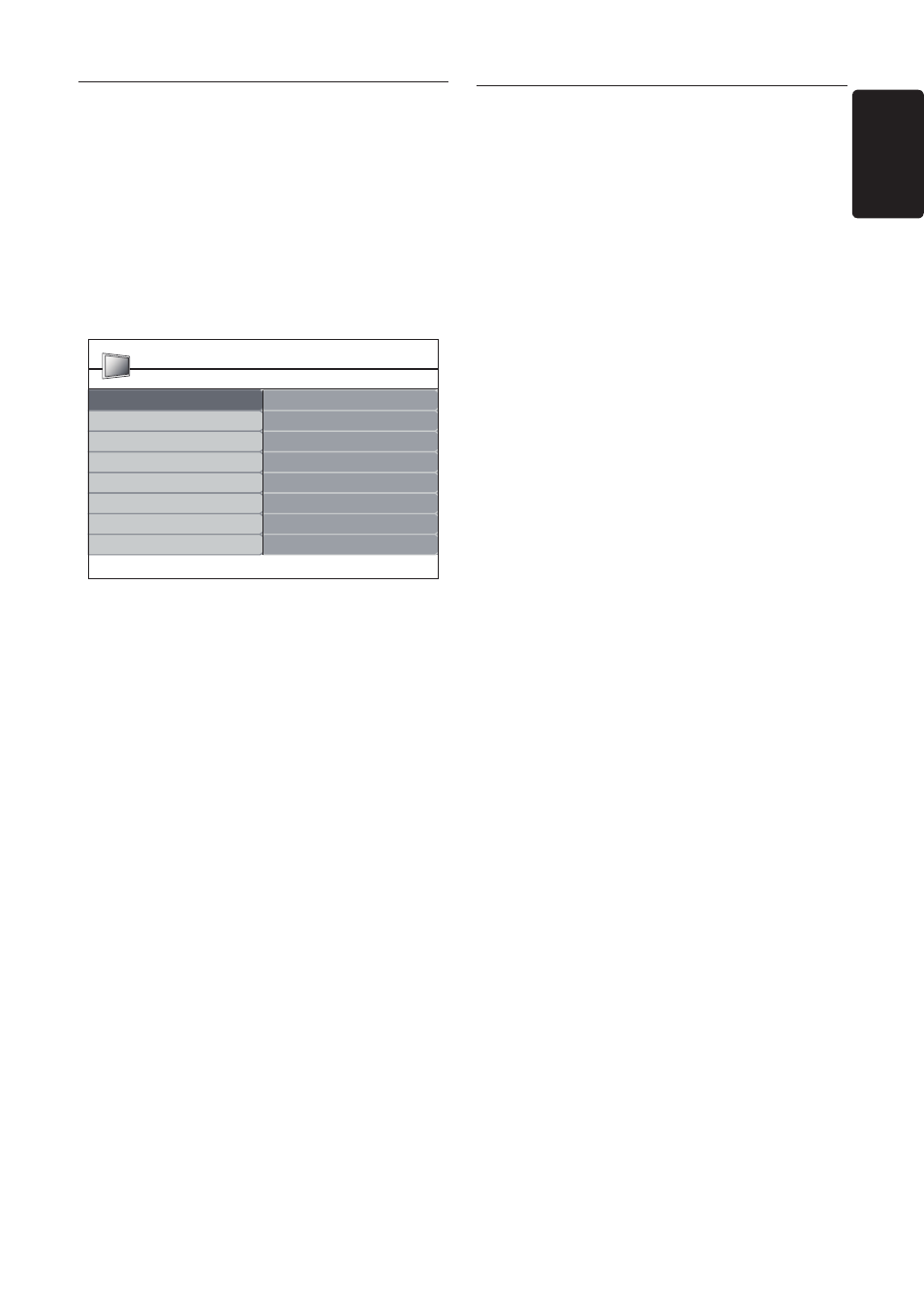
EN-35
EN
7�4 Setup devices
Assign a channel decoder
Decoders that decode digital channels can be
connected to SCART. You have to assign the
TV channel as a channel to be decoded. Then
assign the connection where the decoder is
connected.
Press
1.
MENU on the remote control and
select Install > Decoder.
TV Menu
Smart settings
Picture
Sound
Features
Vivid
Standard
Movie
Power saver
Install
Personal
Smart settings
PHILIPS
Press
2.
Æ
to enter the list.
Press
3.
Î
or ï to select the channel to
decode.
Press
4.
OK to select or unselect the channel.
Press
5.
Í
to return to the previous menu.
Press
6.
MENU to exit.
Use Philips EasyLink
7�5
Your TV supports Philips EasyLink, which
enables one-touch play and one-touch standby
between EasyLink-compliant devices. Compliant
devices must be connected to your TV via
HDMI and assigned as described in Section 7.4.1
Assign devices to connectors.
Enable or disable EasyLink
Press
1.
MENU on the remote control then
select Install > Preferences > EasyLink.
Select
2.
On or Off.
Use one-touch play
One-touch play enables you to press the play
button on, for example, your DVD remote
control. This starts playback on your DVD
device and automatically switches your TV to
the correct source, displaying DVD content.
Use System standby
System standby enables you to press and hold
the POWER button on, for example, your
TV remote control. This switches your TV and
all connected HDMI devices on or to standby
mode. You can perform system standby using
remote controls from any of the connected
HDMI devices.
