Press button result on tv screen, How to unlock channels, Ctivating the – Philips 20PT1582 User Manual
Page 15: Hild
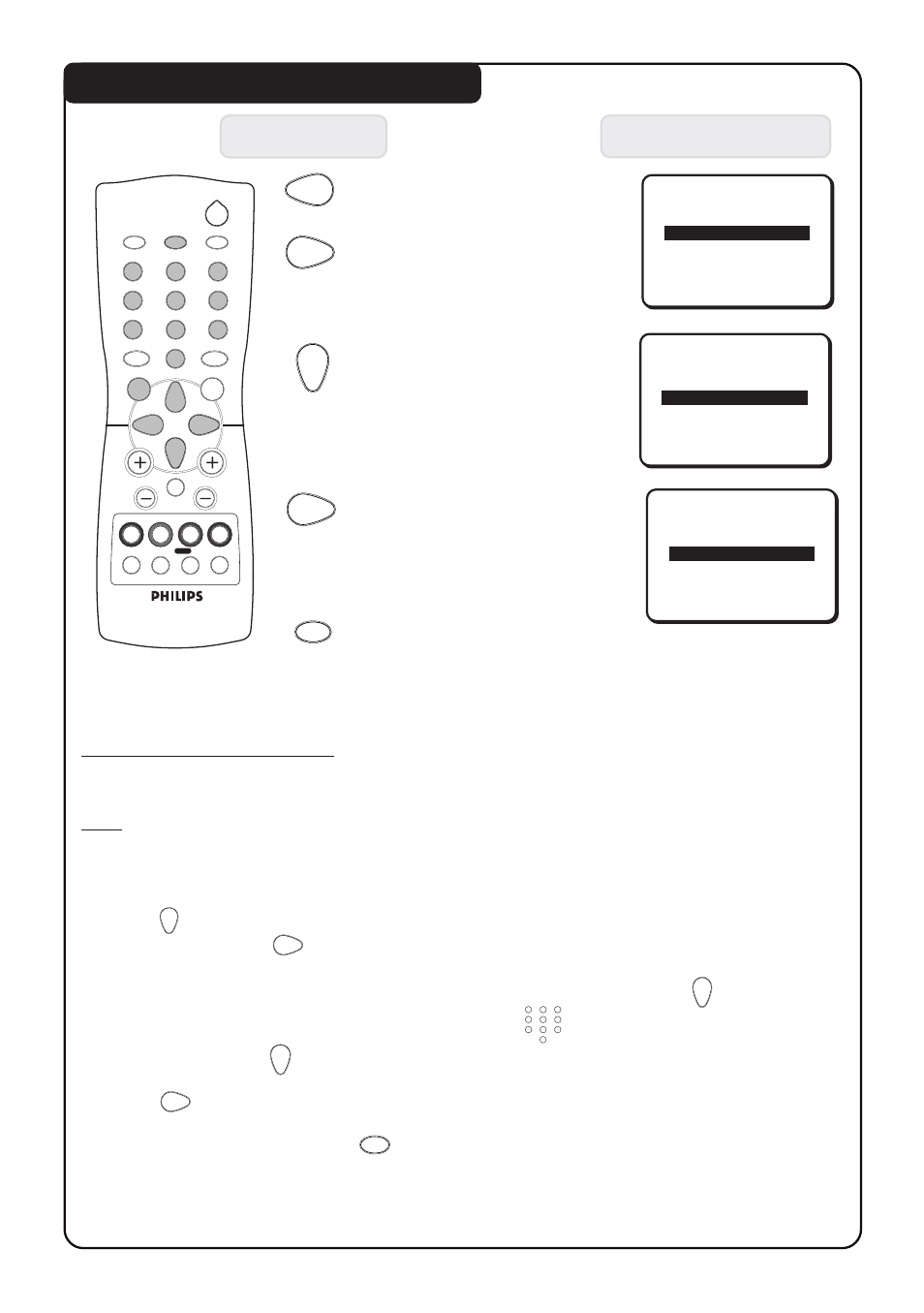
1 5
1 5
1 5
CONFIRM CODE
XXXX
CHANNEL
ALL
LOCK
NO
CLEAR ALL
Й
Й
Й
Й
Й
CONFIRM CODE
XXXX
CHANNEL
ALL
LOCK
NO
CLEAR ALL
Й
Й
Й
Й
Й
CONFIRM CODE
XXXX
CHANNEL
ALL
LOCK
YES
CLEAR ALL
Й
Й
Й
Й
Й
OR
OSD
1
2
3
4
5
6
7
8
9
0
OSD
.......... A
CTIVATING THE
C
HILD
L
OCK
Press button
Result on TV Screen
7.
Select ALL if you choose
to lock all the channels.
You can also choose to
lock individual channel
(up to a maximum of 5).
8.
Select LOCK.
9.
Select YES to activate
lock mode.
10. Exit menu from screen.
How to unlock channels
If you access any locked channel , a message “ACCESS CODE” will appear. To bypass
the lock mode, key in your personal access code.
Note : If you forget your personal access code, key in the universal code 0711 twice.
1. Repeat step 1 to 4 as in “How to lock channels”.
2. Press button repeatedly until CLEAR ALL is selected if you want to unlock all
the channels. Press button to activate unlock mode.
3. If you want only to unlock individual channel, select CHANNEL by the button
and key in the channel you want to unlock by the (DIGIT 0 -9) button.
4. Select LOCK by the button.
5. Press button to select NO to activate unlock mode.
6. Exit menu from screen by the (OSD) button.
2
e
h
f
4
b
1
2
3
4
5
6
7
8
9
0
CH
MENU
INC.
SURR.
SLEEP
OSD
AV
SMART
SMART
±
`
A/CH
SURF
A
H
