Additional playback features – Philips ShowView DVDR612/97 User Manual
Page 35
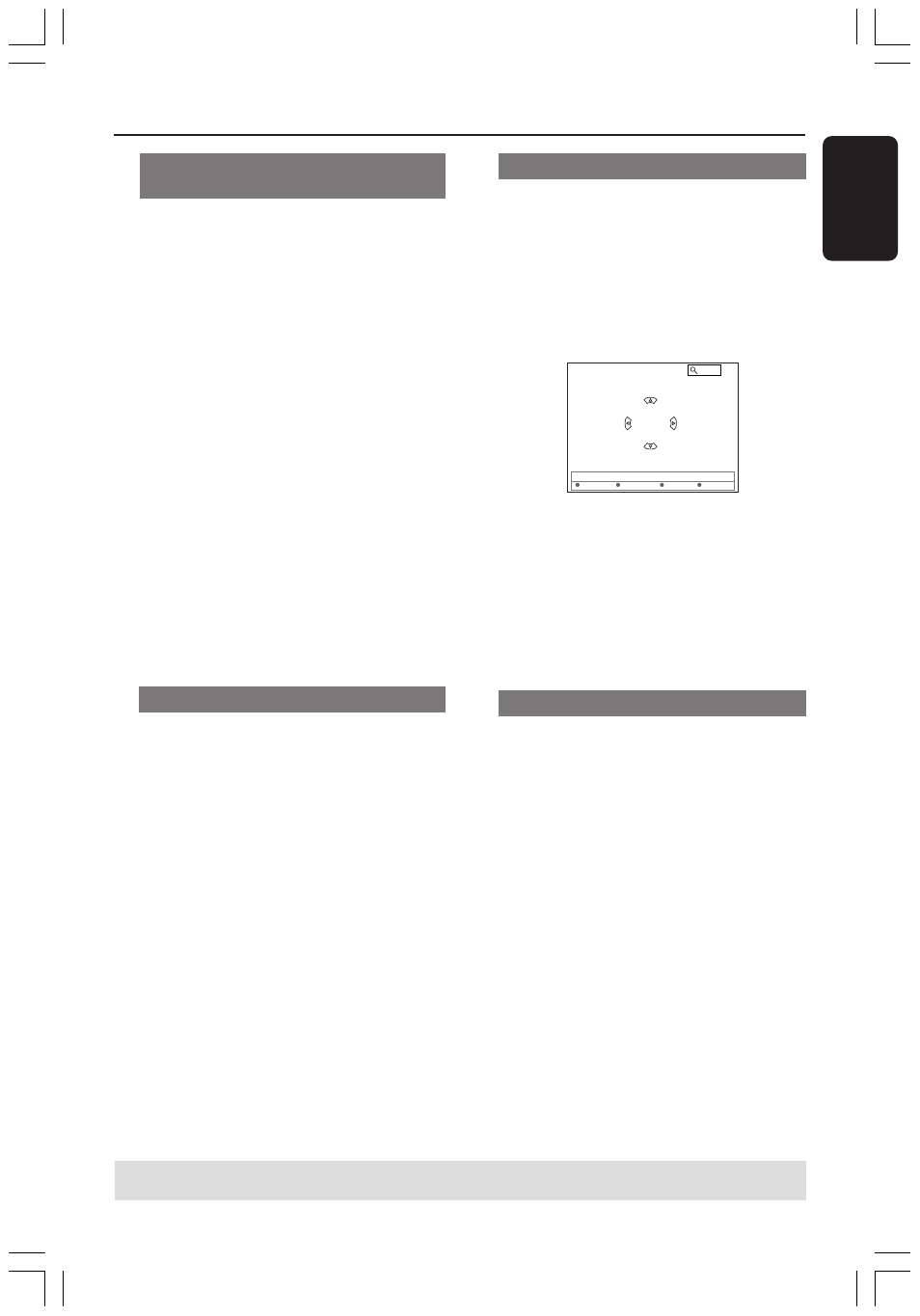
33
English
3139 246 13454
Zooming in
This option allows you to enlarge the
picture on the TV screen and to pan
through the enlarged picture.
1
Press 4 to select { Zoom } and press 2
to enter zoom in mode.
➜
The zoom status bar appears and
displays the zoom factor.
[CURSOR][OK] = Zoom In, [RETURN]=Zoom Out, [ZOOM] = Exit
Zoom 2
Zoom In
End
Zoom Out
2
Press OK on the remote to zoom in or
RETURN to zoom out.
3
Use 1 2 3 4 to pan through the zoomed
picture.
4
To exit zoom mode, press
SYSTEM-MENU
Time search
This option allows you to skip to a
specific point in the current disc.
1
Press 4 to select { Time search } and
press 2 to enter the time field.
➜
The time shows the elapsed playing
time of the current disc (hours : minutes).
2
Press 3 4 to change the digit and press
2
to go to the next digit field.
●
You may also use the alphanumeric
keypad 0-9 to enter the correct digit
directly.
3
Press OK to confirm.
➜
Playback skips to the selected time.
Changing audio soundtrack
language
This operation works only on DVDs with
multiple soundtrack language or VCDs
with multiple audio channel.
This function can also be accessed via the
Red button on the remote control.
1
Press 4 to select { Audio } and press 2
to enter its options.
2
Press 4 repeatedly until the audio
language you want is selected, then press
1
to confirm.
➜
The languages may be numbered or
abbreviated, such as “En” for English.
➜
If the language selected is not available
on the disc, the disc’s default setting
language will be used instead.
Helpful Hint:
– Some DVDs allow soundtrack language
changes only via the DVD disc menu. To
access the Disc Menu, press DISC-MENU.
Switching camera angles
This option is only available with DVDs
that contain sequences recorded from
different camera angles. This allows you
to view the picture from different angles.
1
Press 4 to select { Angle } and press 2
to enter its options.
➜
The camera angles available for
selection appears.
2
Press 3 4 to select the camera angle you
want to switch to, then press 1 to
confirm.
Additional Playback Features
(cont’d)
TIPS:
The operating features described here might not be possible for certain discs.
Always refer to the instructions supplied with the discs.
1DVDR6xx_Eng00_13454c
9/28/04, 1:25 PM
33
