7 qos configuration, Onfiguration – Planet Technology FGSW-2620VSF User Manual
Page 28
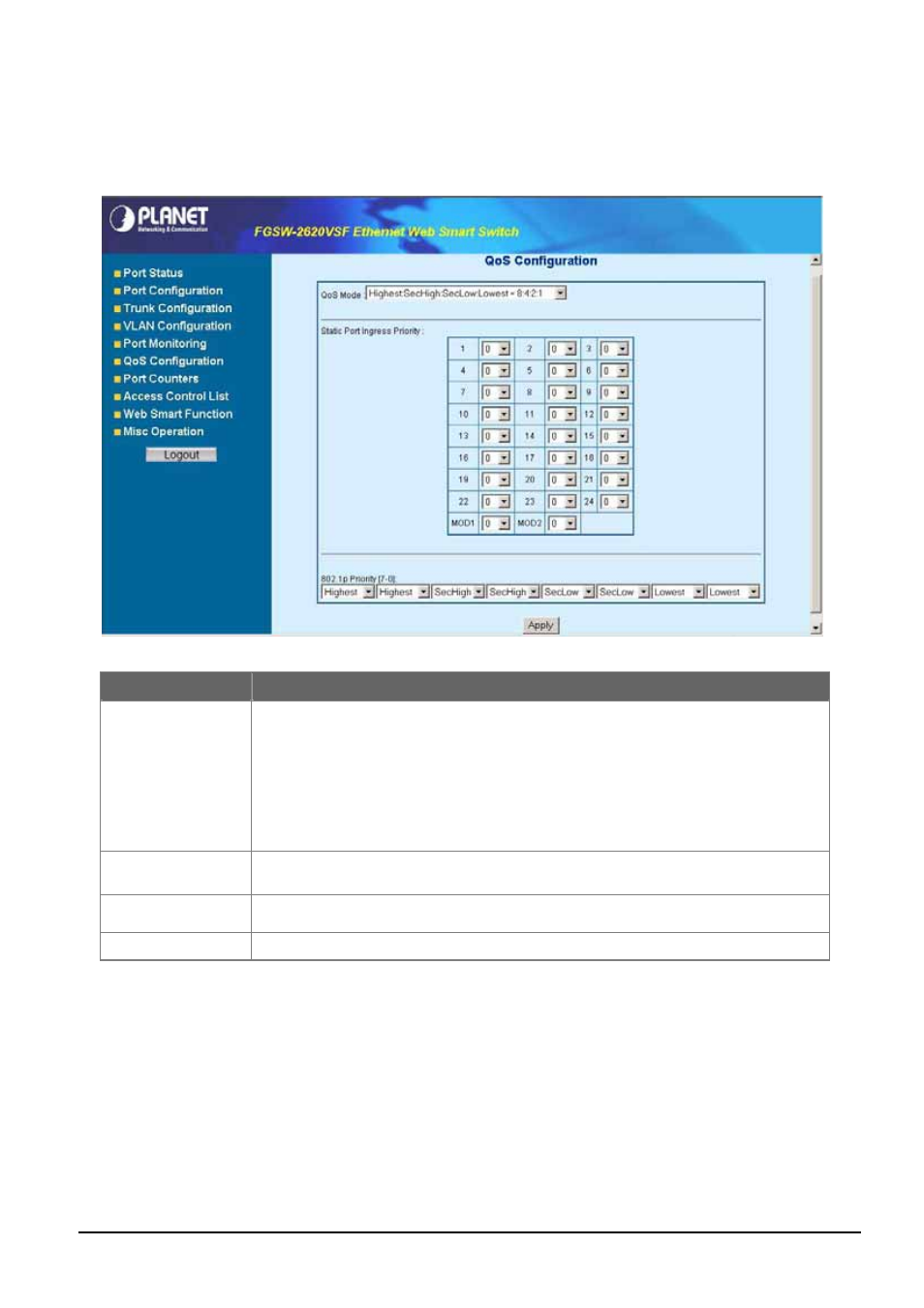
- 28 -
4-7 QoS Configuration
This function provides QoS Configuration of Web Smart Switch, the screen in
Figure 4-29
appears and table 4-4 descrip-
tions the QoS Configuration of Web Smart Switch.
Figure 4-29
QoS Configuration Web Page screen
Object
Description
QoS Mode
Provide different modes for QoS Configuration, the available options are shown as below:
Disable QoS Priority,
High Empty Then Low,
Highest:secHigh:SecLow:Lowest=8:4:2:1
Highest:secHigh:SecLow:Lowest=15:7:3:1
Highest:secHigh:SecLow:Lowest=15:10:5:1
Default mode is Highest:secHigh:SecLow:Lowest=8:4:2:1, the screen in
Figure 4-30
ap-
pears.
Static Port Ingress
Priority
Allow to assign Ingress priority on each port of Web Smart Switch, the available options are
OFF
and 0-7. Default mode is 0 and the screen in
Figure 4-31
appears.
802.1p Priority [7-0]
Allow assign high and low on each priority, the available options are shown as below:
Lowest, SecLow, SecHigh, Highest,
the screen in
Figure 4-32
appears.
Apply button
Press this button for save current QoS configuration of each port on Web Smart Switch.
Table 4-4
Descriptions of the QoS Configuration screen Objects
