Using traffic information, Checking all traffic information 55, Browsing information on msn direct – Pioneer AVIC-Z120BT User Manual
Page 55: Checking all traffic information
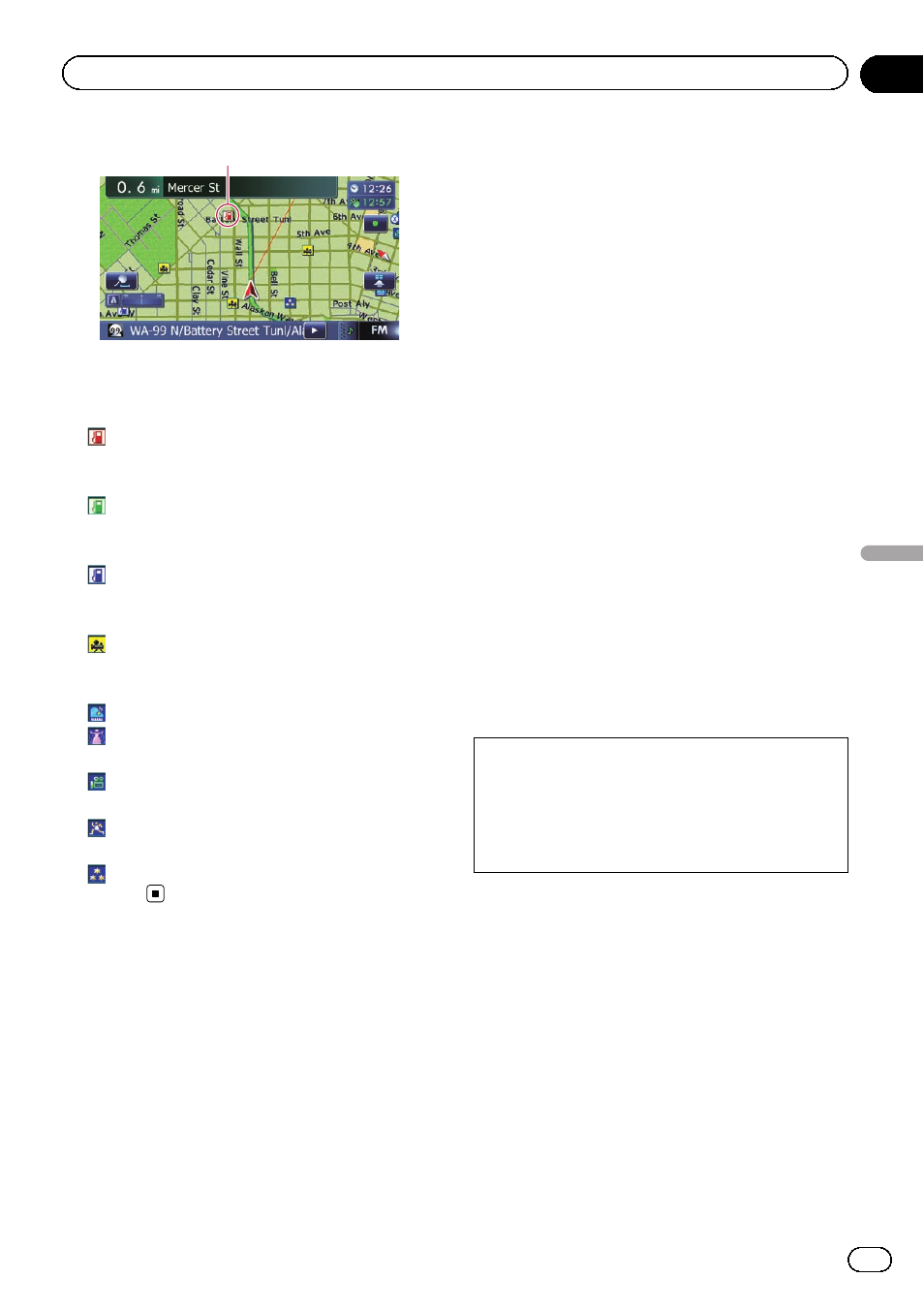
MSN Direct icon
The following MSN Direct icons appear in the
map screen.
! Gas Prices
: Indicates gas stations whose gas prices
exceed average prices of all gas stations
that are received.
: Indicates gas stations whose gas prices
equal or go below average prices of all gas
stations that are received.
: Indicates gas stations without any price
information.
! Movie Times
: Indicates the locations of movie thea-
ters.
! Local Events
: Indicates the locations of music events.
: Indicates the locations of performing
arts events.
: Indicates the locations of visual arts
events.
: Indicates the locations of spectator
events.
: Indicates the locations of other
events.
Using traffic information
You can view current traffic conditions and in-
formation. When the navigation system re-
ceives updated traffic information, it will
overlay the traffic information on your map
and also display detailed text information
when available.
The navigation system takes into account traf-
fic information and tries to avoid traffic con-
gestion and suggests better routes. Also,
when you are traveling along a route and the
system finds a better route to avoid traffic con-
gestion.
The system acquires the traffic information up
to 100 miles in radius from the vehicle posi-
tion. (If there is a lot of traffic information
around your vehicle, the radius will be shorter
than 100 miles.)
The term
“traffic congestion” in this section in-
dicates the following types of traffic informa-
tion: slow, queuing and stationary traffic and
closed/blocked roads. This information is al-
ways taken into consideration when checking
your route, and the information related with
these events cannot be turned off. If you select
other traffic information in
“Traffic Settings”,
the information can be displayed in a list or on
a map.
= For details, refer to Selecting traffic informa-
Checking all traffic information
Traffic information except traffic flow informa-
tion is displayed onscreen in a list.
Although the MSN Direct service regularly up-
dates traffic information, the information pro-
vided may not necessarily correspond to actual
traffic conditions. Please refer to Notice about
MSN Direct on page 50.
1
Display the
“Destination Menu” screen.
= For details of the operations, refer to Screen
switching overview on page 22.
2
Touch [MSN Direct].
The
“MSN Direct” screen appears.
3
Touch [Traffic Events].
The
“Traffic Event List” screen appears.
En
55
Chapter
10
Br
owsing
information
on
MSN
Direct
Browsing information on MSN Direct
