Favorites” 46, Registering a location by, Registering a location by scroll – Pioneer AVIC-Z120BT User Manual
Page 46: Mode, Editing registered locations, Editing the entry in the “favorites, List, Storing a location in “fa, Vorites, Storing a location in “favorites
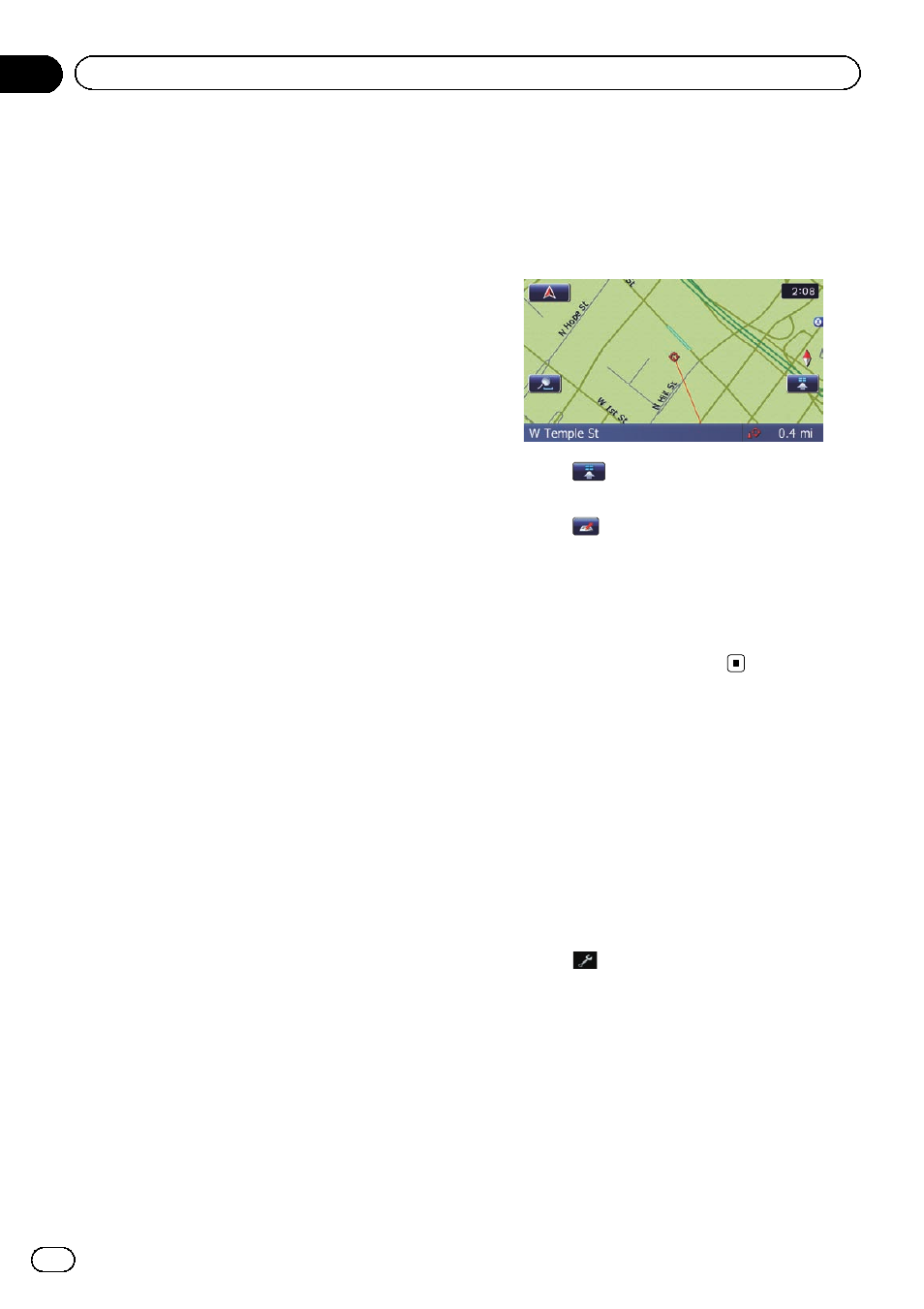
Storing a location in
“Favorites”
Storing your favorite locations as
“Favorites”
provides you with the opportunity to save the
time and effort of re-entering this information.
Stored items can be made available on
“Fa-
vorites
” later.
Registering a location by
“Favorites”
Favorites can store up to 400 registered loca-
tions. These can include your home location,
favorite places, and destinations you have al-
ready registered.
p “Favorites” can store up to 400 locations.
p Home location is counted as one of the
items in
“Favorites”.
1
Display the
“Destination Menu” screen.
= For details of the operations, refer to Screen
switching overview on page 22.
2
Touch [Favorites].
The
“Favorites” screen appears.
3
Touch [Add].
The
“Select Search method” screen appears.
4
Search for a location.
= For details about the search methods, refer
to Chapter 6.
5
When the map of the location you
want to register is displayed, touch [OK].
The location is registered, and then the
“Edit
Favorite
” screen appears.
= For details, refer to Editing the entry in the
“Favorites” list on this page.
6
Touch [OK].
The registration is completed.
Registering a location by scroll
mode
1
Touch and drag the screen to scroll the
map to the position that you want to regis-
ter.
2
Touch
to display the Quick Access
menu.
3
Touch
.
The location is registered, and then the
“Edit
Favorite
” screen appears.
= For details, refer to Editing the entry in the
“Favorites” list on this page.
4
Touch [OK].
The registration is completed.
Editing registered locations
Editing the entry in the
“Favorites” list
1
Display the
“Destination Menu” screen.
= For details of the operations, refer to Screen
switching overview on page 22.
2
Touch [Favorites].
The
“Favorites” screen appears.
3
Touch
next to the location that you
want to edit.
The
“Edit Favorite” screen appears.
En
46
Chapter
09
Registering and editing locations
