Selecting the picture setting (smart picture), Picture interference, Tracking during playback – Philips VR9185 User Manual
Page 21: Tracking during still picture, Cleaning the video heads
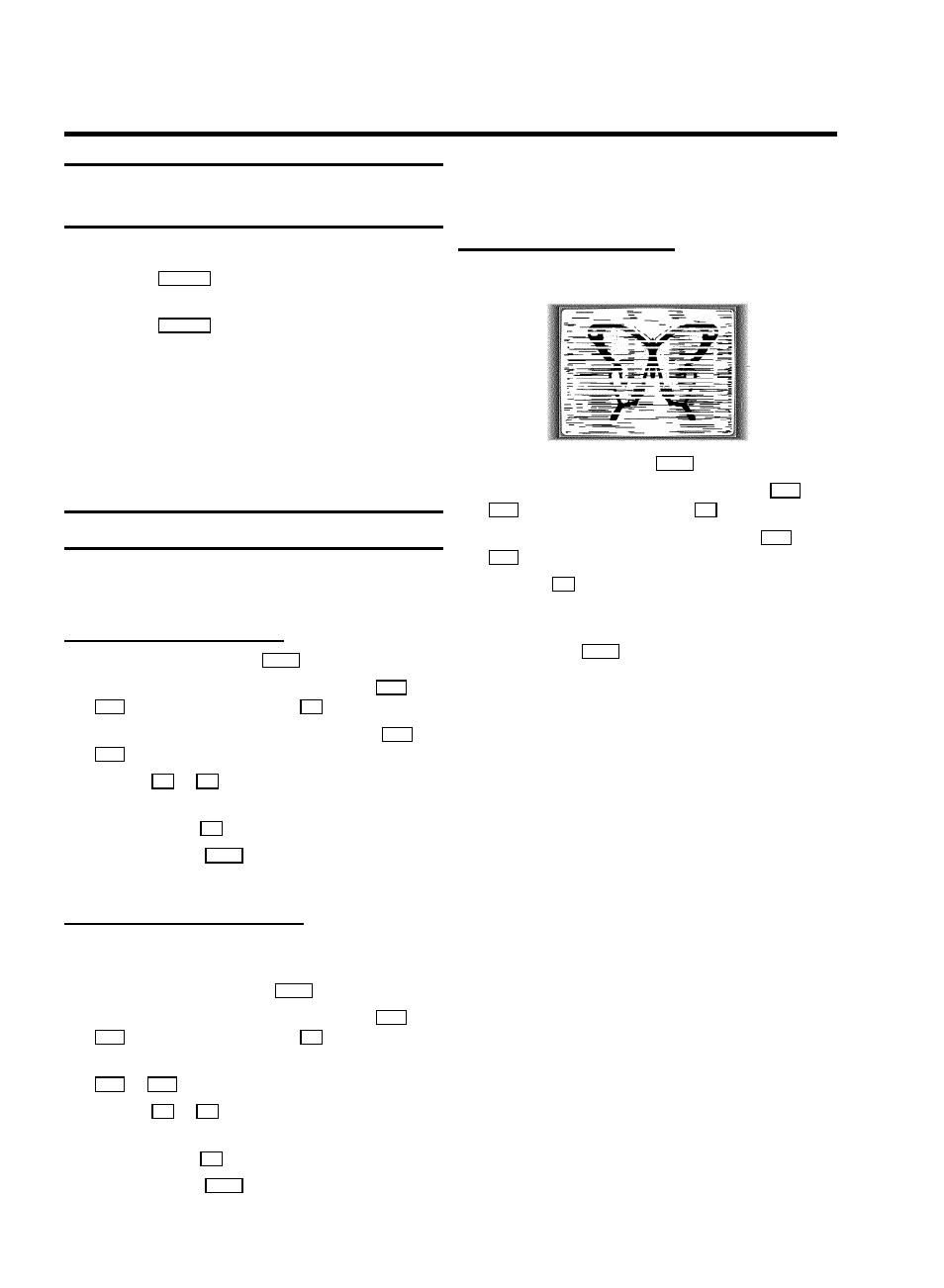
Selecting the picture setting
(SMART PICTURE)
You can change the picture setting while a tape is playing.
a
Press the
SMART
button. This will show the current
picture setting.
b
Press the
SMART
button again to select the picture
setting of your choise.
’NATURAL’: for all types of movies (natural picture)
’DISTINCT’: for fast movement, sport (detailed picture)
’SOFT’: for hired tapes (interference is suppressed)
’SHARP’: for cartoons (sharp picture)
D This picture setting will not change until you eject
the cassette.
Picture interference
If the picture quality is poor when you play a cassette, please
follow these instructions.
Tracking during playback
a
During playback, press the
MENU
button.
b
Select the line ’PLAY FUNCTIONS’ with the
P =
or
;P
button and confirm with the
P
button.
c
Select the line ’MANUAL TRACKING’ with the
P =
or
;P
button.
d
Hold the
Q
or
P
button until the playback quality is at
its best.
e
Confirm with the
OK
button.
f
To end, press the
MENU
button. This setting will remain
until you remove the cassette.
Tracking during still picture
If the still picture vibrates vertically, you can improve the still
picture as follows:
a
During still picture, press the
MENU
button.
b
Select the line ’PLAY FUNCTIONS’ with the
P =
or
;P
button and confirm with the
P
button.
c
Select the line ’VERTICAL STABILITY’ with the
P =
or
;P
button.
d
Hold the
Q
or
P
button until the picture quality is at
its best.
e
Confirm with the
OK
button.
f
To end, press the
MENU
button.
D Please note, however, that interference may still
occur with poor quality cassettes.
Cleaning the video heads
If horizontal lines appear on the screen when you play a
cassette, you should clean the video heads.
a
During playback, press the
MENU
button.
b
Select the line ’PLAY FUNCTIONS’ with the
P =
or
;P
button and confirm with the
P
button.
c
Select the line ’HEAD CLEANING’ with the
P =
or
;P
button.
d
Press the
OK
button. ’HEAD CLEANING IN
PROGRESS’ appears on the screen.
e
Wait a few seconds, until the message disappears and
then press the
MENU
button.
19
