User settings, Input selection (input select), Continued) – Panasonic CQ-VA707N User Manual
Page 21: W press [enter] to set “input select, Cq-va707n, Menu] [enter] [ } ][ { ] , [ ] ][ [ ] [mode] rgb, Menu] [enter
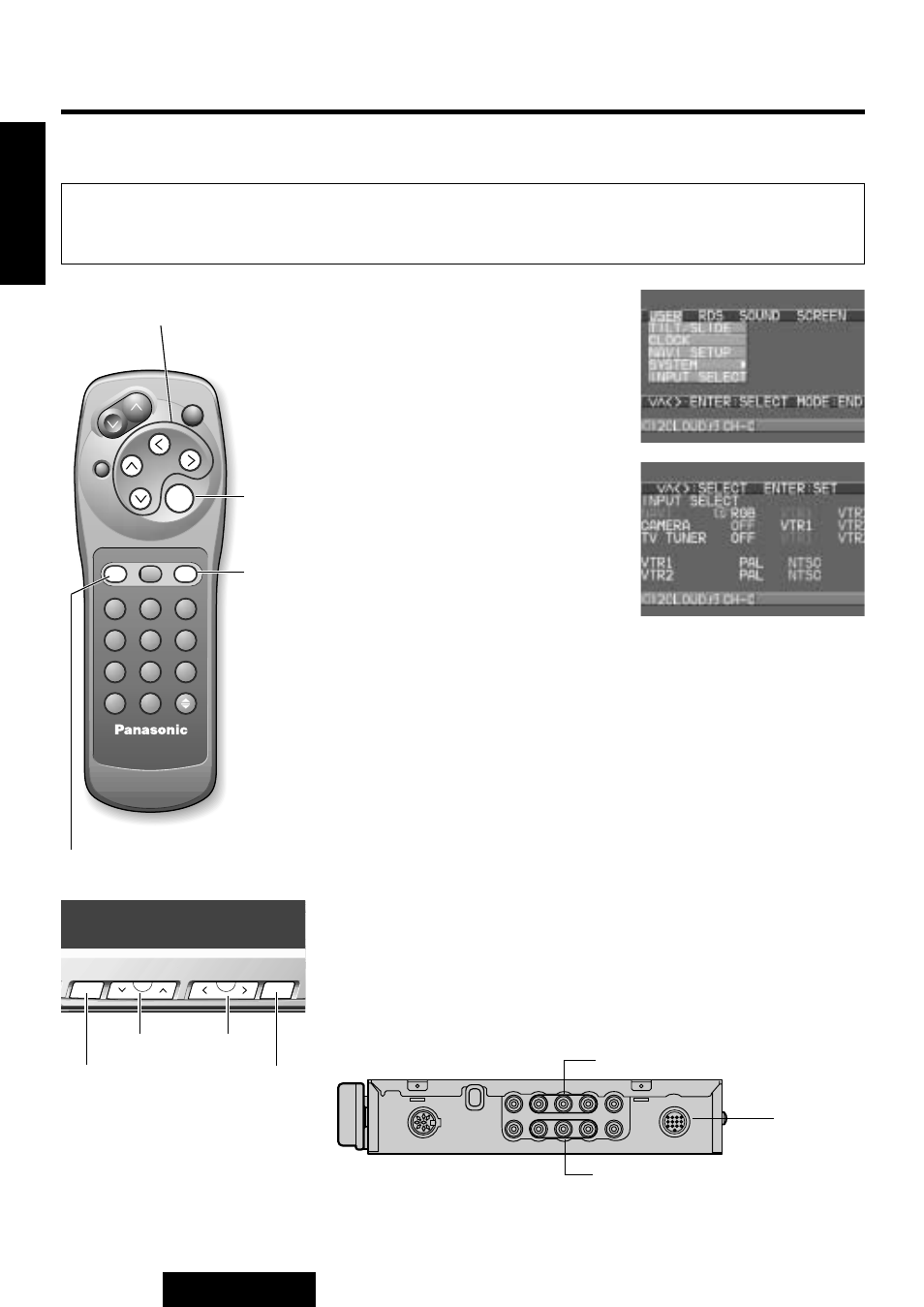
w Press [ENTER] to set “INPUT
SELECT”.
22
CQ-VA707N
E
N
G
L
I
S
H
19
Input Selection (INPUT SELECT)
The unit has three connecting terminals: RGB, VTR1 VTR2. A car navigation system, rear-view camera,
television tuner, etc. can be connected to these terminals. Use this menu to set the device actually con-
nected to each terminal.
[Default : NAVI RGB/CAMERA OFF/TV TUNER OFF/VTR1 PAL/VTR2 PAL]
q Press [MENU] to display the main
menu.
Press []] or [[] to select “USER”.
Press [{]
to select “INPUT
SELECT”.
e Press [{], [}], []] or [[] to move the cursor. Press [ENTER] to
set after each setting.
NAVI:
Set the terminal to which a Panasonic car navigation
system (CN-DV2000EN, for example) is connected. (It
is recommended that a car navigation system be con-
nected to the RGB terminal.) If no car navigation sys-
tem is connected, select RGB.
CAMERA:
Set the terminal to which a rear-view camera is con-
nected. If no rear-view camera is connected, select
OFF.
TV TUNER: Set the terminal to which a TV tuner (CY-TN1500PEN,
for example) is connected. If no TV tuner is connect-
ed, select OFF.
r If needed, set PAL or NTSC for VTR1 and VTR2.
Note: If the terminal is set as a TV tuner, the TV mode is automati-
cally set to PAL, and NTSC is not available.
VTR1
VTR2
Control Unit (front)
1
2
3
4
5
6
TA
AF
PTY
A
LOC
MODE
NAVI
MENU
PWR
ENTER
MUTE
VOLUME
TRACK
DISC/BAND
NAVIGATION
CH
z
CH
x
RANDOM
SCAN
REPEAT
TITLE
ASPECT
OPEN/CLOSE
Car AV
MODE
MENU
ENTER
[MENU]
[ENTER]
[}][{], []][[]
[MODE]
RGB
TV707W
VIDEO
VIDEO
VOLUME
PWR
PWR
OPE
OPEN/CLOSE
AV IN
AV IN
AUDIO
IN-DASH 7.0 WIDE COLOR LC
IN-DASH 7.0 WIDE COLOR LCD TV
MODE
MODE
TILT
TILT
MUTE
MUTE
VIDEO
PWR
OPE
AV IN
IN-DASH 7.0 WIDE COLOR LC
MODE
TILT
MUTE
ASPECT
CQ-VA707N
REMOTE
7.0'' WIDE COLOR LCD MONITOR WITH RECEIVER
ON
NAVIGATION
MENU
MENU
ENTER
ENTER
NAVI
A
DISC/BAND
DISC/BAND
TRACK
TRACK
ON
MENU
ENTER
DISC/BAND
TRACK
TILT
TILT
TILT
MENU
ENTER
[{][}]
[]][[]
[MENU]
[ENTER]
User Settings
(Continued)
