Pc d, Pc p – Philips 15PF9969 User Manual
Page 44
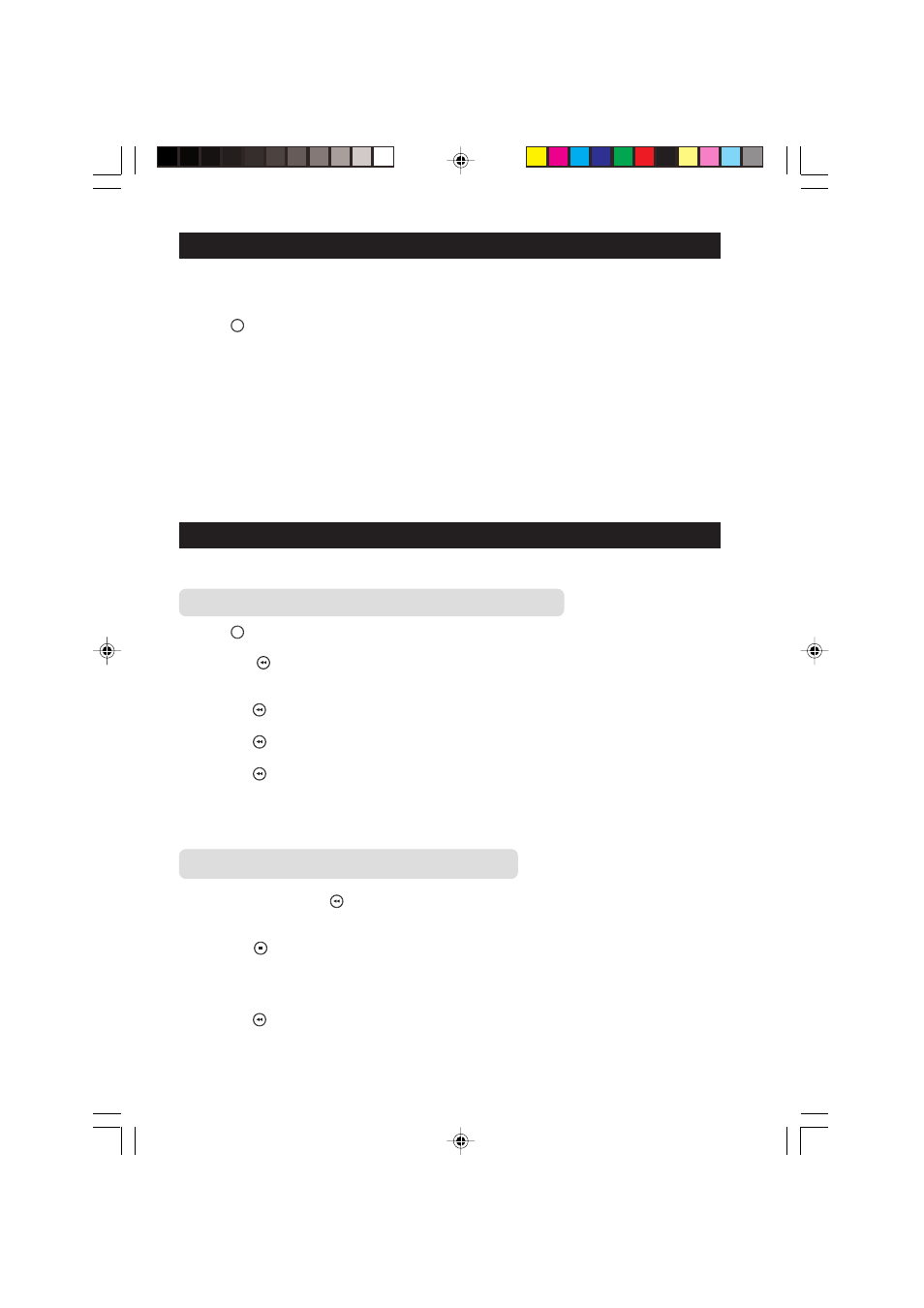
44
PC D
ISPLAY
S
ETUP
When you are using the TV as a Computer Display, follow the procedures for PC Display setup.
Note : Different Window versions may give different PC Display setup procedures.
1. Press
PC
(PC) button on the remote control to enter PC mode.
Note : The LCD TV will go on standby mode automatically within 5 seconds if no PC
signal is detected.
2. Click on “Settings” on the Window Start menu.
3. Select “Control Panel”.
4. Click on “Display” and a display dialog-box will appear.
5. Navigate to the “Settings” tab on the display dialog-box.
6. Select the required “Colours and Resolution” and click “OK”.
7. Dialog-box “..Does Not Support..’ message will be displayed if set does not support settings.
U
SING
THE
PC P
ICTURE
-
IN
-P
ICTURE
F
EATURE
Picture-in-Picture feature allows you to call up a subscreen within your main screen.
How to switch on the Picture-in-Picture Window screen
1. Press
PC
(PC) button on the remote control to enter PC mode.
2. Press the
æ
(PIP On/Off) button to switch on Picture-in-Picture screen (A large size
PIP screen appears).
3. Press the
æ
(PIP On/Off) button a second time to change PIP screen to a medium size.
4. Press the
æ
(PIP On/Off) button a third time to change to a small size.
5. Press the
æ
(PIP On/Off) buuton a fourth time to exit PIP screen.
Note : PC mode supports Picture-in-Picture with PC refresh rate not more than 60Hz.
How to position the Picture-in-Picture screen
2. In PC mode, press the
æ
(Picture-in-Picture On/Off) button to switch on Picture-in-
Picture screen.
3. Press the
o
(PIP Position) button repeatedly to position PIP screen to the position of
your choice. (You can choose to position your PIP screen to be on the top left/top right/
bottom right or bottom left hand corner).
4. Press the
æ
(PIP On/Off) button three times to exit PIP screen.
15PF9936/69 p39-51
5/5/03, 2:14 PM
44
