Change the quick menu to your preferred item – Panasonic DMC-G5 User Manual
Page 69
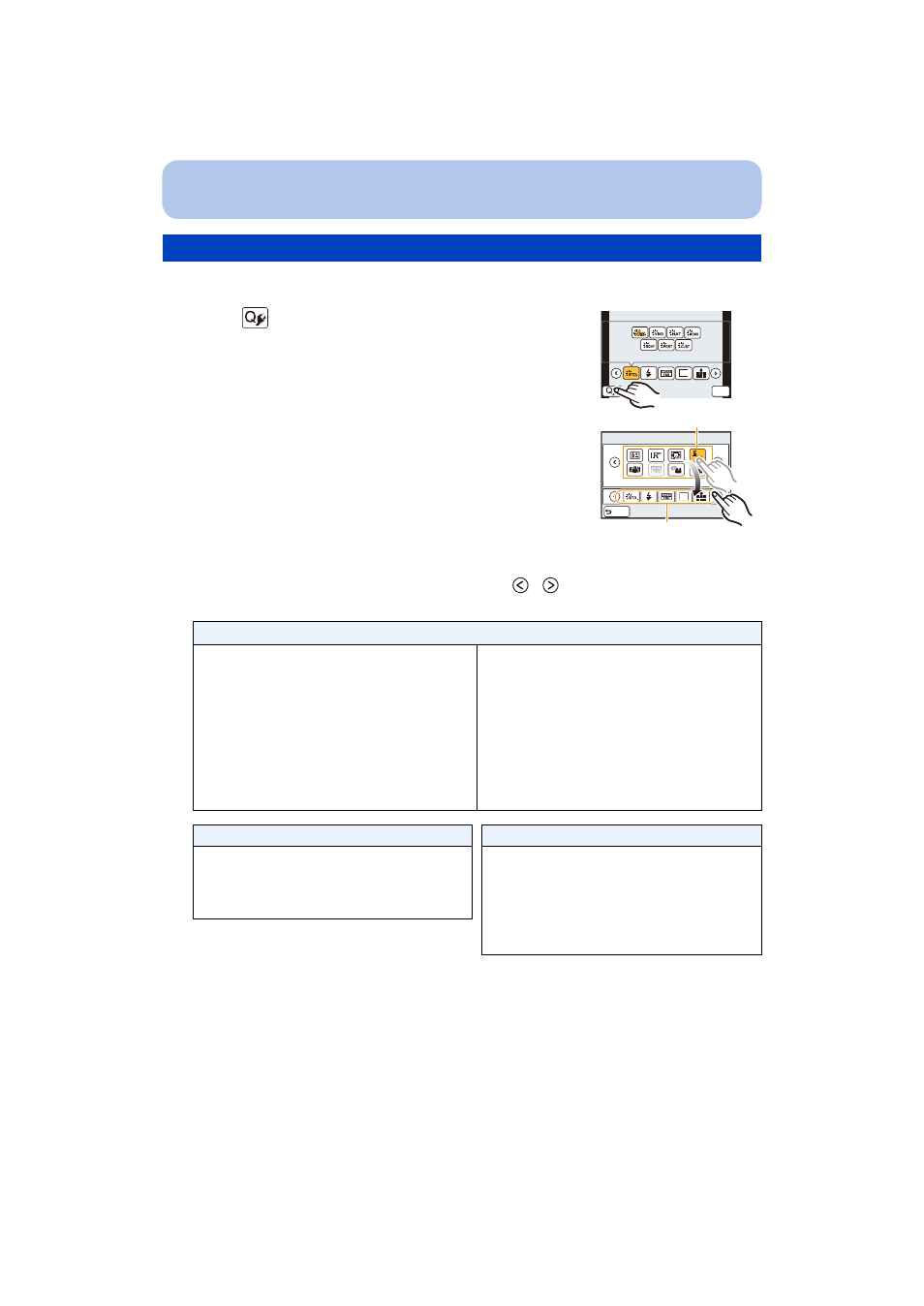
- 69 -
Basic
in the [Custom] menu is set to [CUSTOM], the Quick Menu can be
changed as desired. Up to 15 items can be set to the Quick Menu.
1
Touch [
].
2
Select the menu in the top row and drag it to the bottom
row.
A Items that can be set up as Quick Menus.
B Items that can be displayed in the Quick Menu screen.
•
If there is no empty space in the bottom row, drag it into the menu
item to be replaced.
•
New item can be set replacing the old item.
•
When the item is dragged from the bottom row to the top row, the
setting will be canceled and that space will become empty.
•
Menu item or Settings can be switched by touching [
]/[
].
•
Items that can be set are as follows:
3
Touch [Exit].
•
It will return to screen of above step
1
. Touch [Exit] to switch to the recording screen.
Change the Quick Menu to your preferred item
[Rec] menu/Recording functions
•
•
[Picture Setting]
•
•
•
[Metering Mode]
•
[HDR]
•
[i.Dynamic]
•
[Flash]
•
•
[i.Resolution]
•
[Digital Zoom]
•
[Electronic Shutter]
•
•
[Sensitivity]
•
[White Balance]
•
[AF Mode]
•
[Drive Mode] (Single
/
Auto bracket
[Motion Picture] menu
[Custom] menu
•
[Motion Pic. Set]
•
[Picture Mode]
•
[Ex. Tele Conv.]
(still pictures/motion pictures)
•
[Function Lever]
•
[Histogram]
•
[Guide Line]
•
[Step Zoom]
•
•
[Rec Area]
L
4:3
([LW
1
1
2
3 4
3 4
1
2
3 4
L
4:3
([LW
A
B
