English française esp añol – Polycom 52PFL7403D User Manual
Page 25
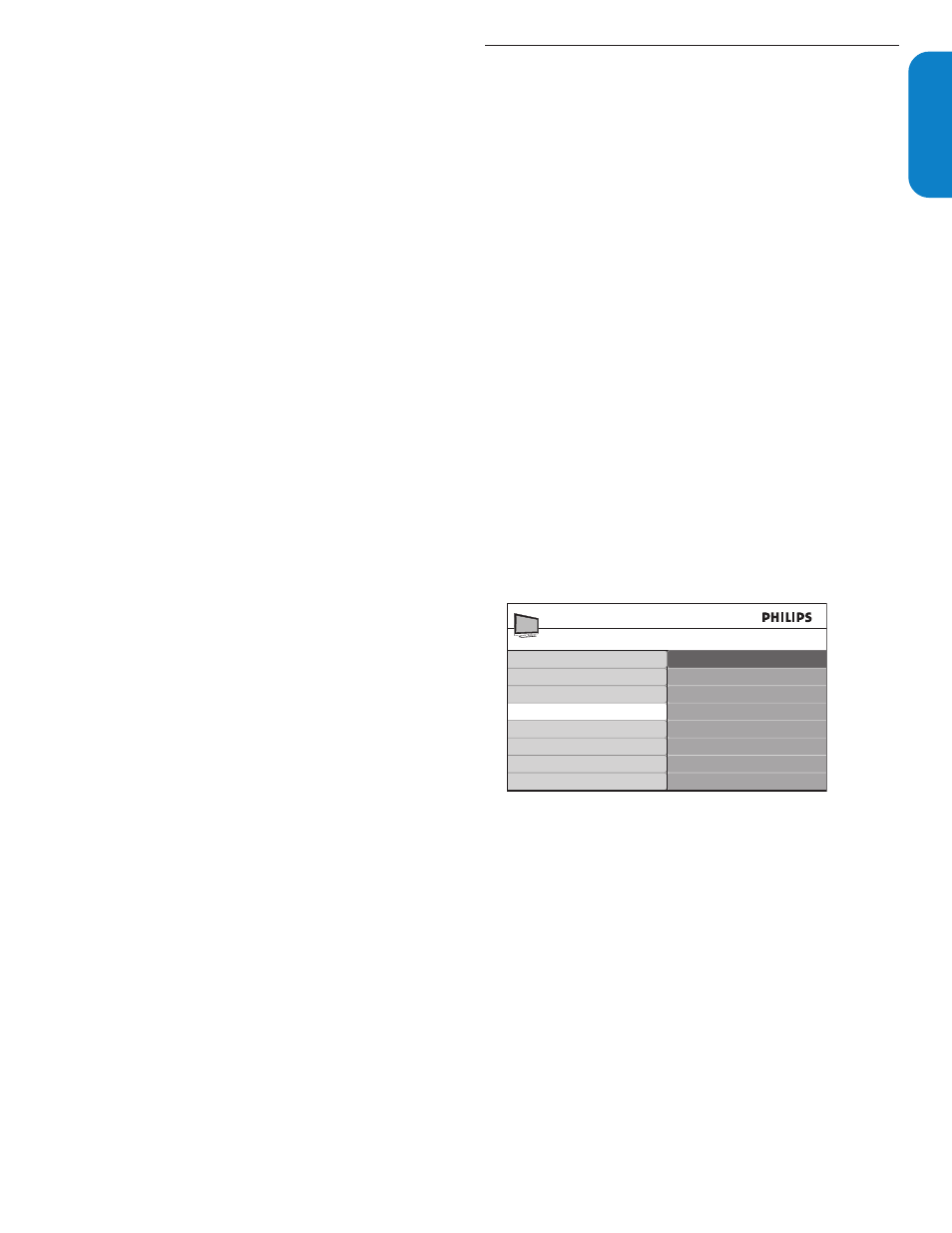
ENGLISH
FRANÇAISE
ESP
AÑOL
EN-23
5.10 View photos and play music on a USB device
Your TV is fitted with a USB connection that enables you to view
photos or listen to music stored on a USB device. You can view your
pictures as a slideshow or listen to a music playlist.
For information about using a USB device, see Notes for the use of USB
devices on page 37.
The following formats are supported:
For pictures: JPEG
•
For audio: MP3
•
FAT/DOS-formatted memory devices
•
The following formats are NOT supported
Progressive JPEG files
•
Files with names exceeding 128 characters
•
Files with names containing a dot character
•
Note
D
Philips can not be held responsible if your USB device is not
•
supported, nor will Philips accept any liability for damage or loss
of stored data.
The USB device is not supplied with the TV.
•
Insert a USB device
While your TV is on, connect your USB device to the USB port on
1.
the side of your TV. The main menu appears automatically and the
name of the USB device is highlighted next to Multimedia.
Multimedia
TV menu
TV settings
Features
Installation
Multimedia
MyUSB
Remove a USB device
Caution
B
To avoid damaging the USB device always exit the on-screen menu and
wait five seconds before you remove the USB device.
Press
1.
Menu to exit the on-screen menu.
Wait five seconds then remove the USB device.
2.
Summary of caption services
CC-1, CC-2, CC-3, and CC-4
•
Dialog and descriptions for the action on the captioned TV program
show on screen. Usually CC 1 is the most used. CC 2 can be
used for alternate languages if they are being transmitted.
T-1, T-2, T-3 and T-4
•
Often used for channel guide, schedules, bulletin board information
for Closed Captions programs, news, weather information, or stock
market reports.
CS-1, CS-2, CS-3, CS-4, CS-5
•
and CS-6
Service 1 is designated as the Primary Caption Service. This service
contains verbatim, or near-verbatim captions for the primary
language being spoken in the accompanying program audio.
Service 2 is designated as the Secondary Language Service. This
service contains captions in a secondary language which are
translations of the captions in the Primary Caption Service. The
other service subchannels are not pre-assigned. It is up to the
discretion of the individual caption provider to utilize the remaining
service channels.
Choose how digital captions are displayed
You can define the size, font, color, background and other characteristics
of the caption text.
Press
1.
MENU on the remote control and select Features >
Caption settings > Digital caption options.
Press
2.
Î
or ï to highlight an option for digital captions, and press Æ
to select the option.
Press
3.
Î
or ï to highlight a setting for the option, and press Í to
confirm your choice.
Press
4.
MENU to exit.
